UltData - Best iPhone Data Recovery Tool
Recover Deleted & Lost Data from iOS Devices Easily, No Backup Needed!
UltData: Best iPhone Recovery Tool
Recover Lost iPhone Data without Backup
I am continuously getting stuck on Downloading Messages from iCloud on the Messages app of iPhone on iOS 15. Logout, login, reset settings, etc. do not work. This issue is now also occurring on another iPhone on iOS 15."
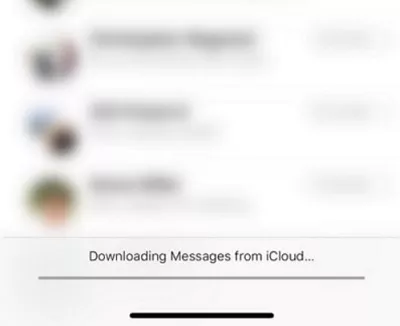
If you are trying to download messages from your iCloud account, sometimes you might face the downloading messages from iCloud stuck issue on your iPhone. This error can happen due to a variety of reasons. Fortunately, there are some ways to get around the issue and to successfully download the messages to your phone.
The following guide talks about the possible reasons why you have the downloading messages from iCloud stuck issue on your iPhone and what you can do about it. The guide is then concluded with answers to some of your questions about this issue.
If you are not sure why does my iPhone say downloading messages from iCloud, this guide tells you the reason your iPhone is taking longer than expected to download your messages.
By now, you should know why the error occurs on your iPhone. The following shows how you can fix it when your iPhone not downloading messages from iCloud.
It may be that the iCloud messages servers are facing an outage. In this case, your messages cannot be retrieved from your iCloud account to your phone. One of the things you should do is to check if the Apple servers are indeed facing an outage. You can do that by visiting the Apple server status page.
If the page says the messages server is down, that is why you are having trouble downloading messages to your iPhone.
Sometimes it is the software of your iPhone that causes issues with message downloads. Force rebooting your iPhone will clear some small iOS glitches and fix many issues including when your messages do not download.
On iPhone 8, X, XR, XS and 11/12/13: Press the Volume Down button and release it and then hold the button on the side till the iPhone restarts.

The Messages app could have an issue that is causing your iPhone not to download any new messages from iCloud. You can fix this by force closing the Messages app on your phone.
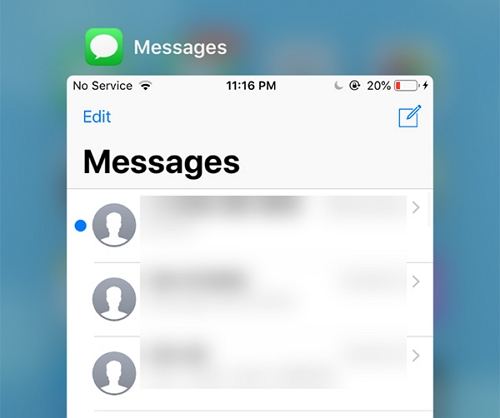
Double-press the Home button and swipe up to close the Messages app. You can then reopen the app from your home screen.
One thing that could slow down your message downloads is a faulty Internet. If your WiFi or Internet is not working as it is supposed to, your messages will get stuck on the download screen.
Ensure your WiFi and Internet are working and that you are able to send and receive data. Open a website in your phone’s browser and see if it actually opens. If it does not, you need to reach out to your Internet server provider for help.
Your network settings could be the culprit here. If your iPhone is configured with incorrect network settings, that can cause your iPhone not to download your messages.
If you are not sure, you can reset these settings to the factory defaults. That should fix the issue where your iPhone XR says downloading messages from iCloud and taking forever.
Tap on Reset Network Settings to reset your settings.You can then try to download your messages from iCloud.

You can turn off the Messages option in iCloud and then turn it back on to see if that helps fixes the problem for you.
Turn off the Messages option.

Sometimes charging your phone while downloading messages could cause the aforementioned issue on your device. This might sound strange but it can definitely happen.
If you are charging your iPhone, unplug it and then see if you can download the messages. Sometimes, this workaround works and helps fix the problem.
If you are still facing the downloading messages from iCloud stuck on iPhone issue, you can try out Tenorshare UltData iPhone Data Recovery to retrieve messages and various other files from your iCloud backups. With this tool, you can get your messages restored on your iPhone without having to rely on the iCloud feature on your phone. The following is how it works.
Click on Recover from iCloud Backup File at the top, enter your login details, and hit Enter.
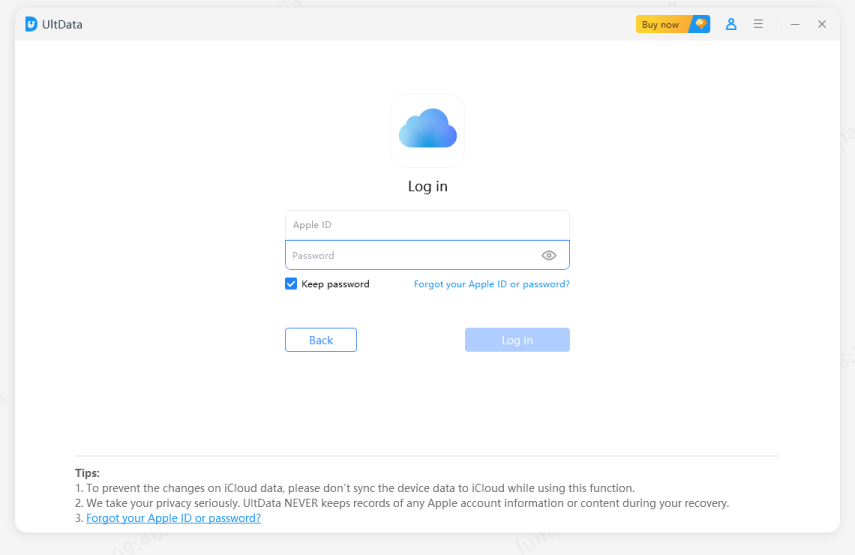
Select your iCloud backup and click on Next.
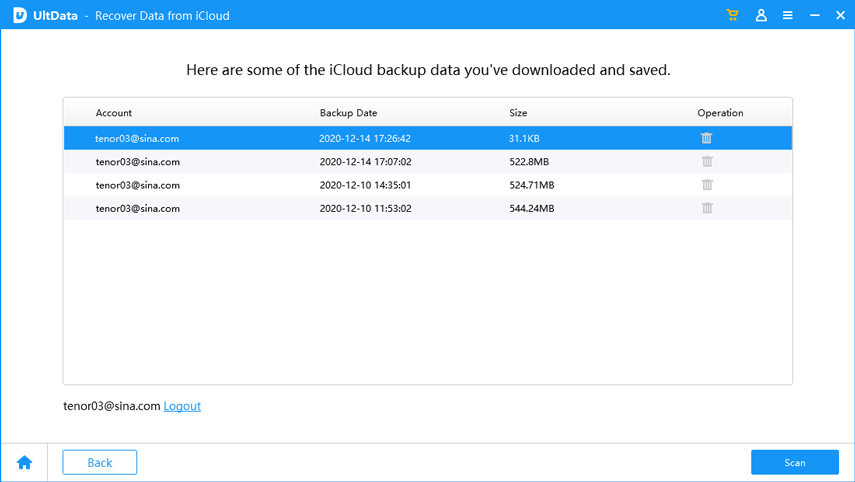
Tick-mark the box for Messages & Attachments and click on Next.
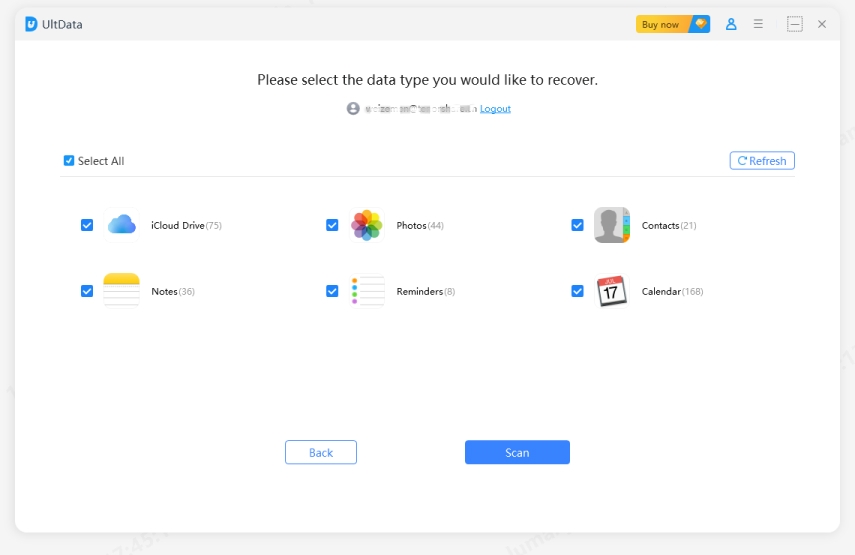
Once the backup files are downloaded, choose the messages you want and click on Recover.All your iCloud messages should now be restored on your iPhone.

If your iPhone is stuck on downloading messages from iCloud, you do not need to panic. There are various ways to fix the issue and to get your iCloud messages restored on your iOS device. And if you failed to download messages from iCloud, take the assistance of Tenorshare UltData to restore messages from iCloud .
If you have any queries about this topic, the following answers some of the queries.
Your iPhone says downloading messages from iCloud because you have instructed your phone to restore your content from your iCloud account.
If you turn off iCloud messages, the messages on your iPhone will not be synced to your iCloud account. You then also will not be able to restore messages from iCloud.
You can stop your iPhone from downloading messages from iCloud by heading to Settings > [your-name] > iCloud and turning off the Messages option.


Tenorshare UltData - Best iPhone Data Recovery Software
then write your review
Leave a Comment
Create your review for Tenorshare articles

By Jenefey Aaron
2026-01-05 / iPhone Fix