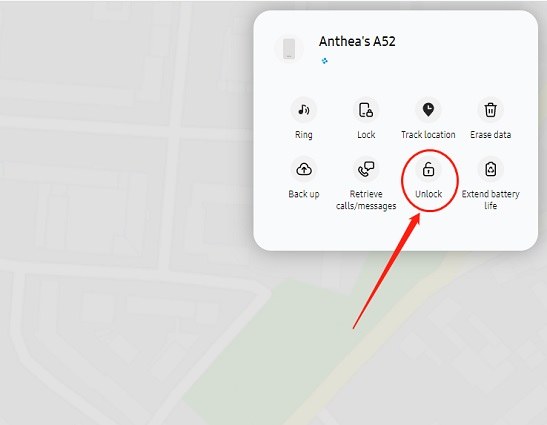Unlock Samsung Cloud: The Best Possible Methods
Getting locked out of your device is always a troubling situation to find yourself in. If you’re a Samsung user, you know how tricky it is to get locked out due to reactivation lock, a situation where you can’t reset your device because it asks for your Samsung account credentials that you’ve forgotten.
Furthermore, in cases where you can’t access your phone because of a broken screen, frozen OS, or simply a lost device, Samsung Cloud comes in handy to back up your data and restore it remotely.
In this article, we’re going to talk about both situations. Let’s dive right in.
- 1. What is Samsung Cloud and Reactivation Lock?
- 2. What’s the Difference Between FRP Lock and Reactivation Lock?
- 3. How to Unlock Samsung Cloud Without Access to Your Device?
- 4. How to Disable Reactivation Lock on Samsung?
- Bonus: One-Click to Bypass Samsung FRP
1. What is Samsung Cloud and Reactivation Lock?
Samsung Cloud is Samsung’s own cloud storage solution. It works like Google Drive where you can store files and backups online.
On the other hand, the Reactivation Lock prevents users from resetting the device who don’t know the username and password of the Samsung account being used on the device.
For example, if someone steals your phone and tries to reset it, they won’t be able to do it because they don’t know your Samsung account’s password.
2. What’s the Difference Between FRP Lock and Reactivation Lock?
Many users get confused between Samsung FRP lock and Samsung Reactivation Lock — thinking these are the same things. But it’s not the case.
There’s one major difference between the two, and it has to do with the location of the lock.
- FRP lock appears after you have reset the device, and it asks for your Google account’s password.
On the other hand, the Reactivation Lock is set in place to prevent the user from resetting the device. It appears right before you proceed to reset your phone.
To unlock it, you have to enter the credentials for your Samsung account.
3. How to Unlock Samsung Cloud Without Access to Your Device?
You may not know this, but you can access your device’s content even if you don’t have access to it. That’s made possible with Samsung Cloud’s online portal.
You can unlock Samsung Cloud on your web browser using your Samsung account’s credentials, then back up your device from there and restore your content.
Here’s how you can do it.
- Open the Samsung Find My Mobile website on your browser.
Enter your Samsung account credentials, like the username and password.

When logged in, find the device you want to unlock in the list. Than click on "Unlock".

- When connected to the device, hit the Backup button to back up the data from the lost device.
- Now, you can restore the backup on another device and access it as usual.
4. How to Disable Reactivation Lock on Samsung?
If you have access to your device, but don’t know the credentials for your Samsung account, you will need to disable reactivation lock. Luckily, doing that is easier than you think!
Many believe that you will need a paid tool for this job, but that’s indeed not the case. In fact, you don’t need any tools at all!
You see, the Reactivation Lock only works if you try to reset it from the Settings app. If you skip this process and reset it entirely from the recovery menu, you won’t have to face the Reactivation Lock.
Here’s how can enter Recovery Mode and reset it from there.
- Hold down the power button and volume up button at the same time for a few seconds.
- Release the buttons when you see the Android logo.
- Use the volume buttons to navigate the menu and select Factory Reset.
Reset your device and then reboot it.

But wait, now your phone might ask for the Samsung account credentials again due to the FRP lock. What do you do now? The entire problem was that you didn’t know the username and password of your Samsung account.
Luckily, there’s a way to skip the FRP lock on Samsung — and it’s mentioned below.
Bonus: One-Click to Bypass Samsung FRP
If you’ve followed the steps in the previous section and now your phone asks for Samsung account credentials to work, Tenorshare 4uKey for Android has got you covered.
With 4uKey for Android, you can skip the FRP lock in minutes. In short, it’s the best Samsung reactivation lock removal tool. Take a look at Tenorshare 4uKey for Android’s main feature:
- Remove Android screen password
- Bypass Samsung FRP Lock
- 100% Safe
Here’s how you can use it.
Download and install 4uKey for Android on your computer. Connect your device to the computer using a USB cable. Open 4uKey and select “Remove Google Lock (FRP)” from the main page.

Select Android 11/12 from the selection.

Enter the diagnostics mode by following the instructions on the screen. Click “Next” to start the FRP removal process.

The unlock program is running. Allow USB Debugging when prompted on your phone’s screen.

Now, your Samsung device’s FRP lock has been removed successfully.

Now, you can use your smartphone as usual.
The Bottom Line
Finding yourself stuck behind Samsung Cloud lock or Reactivation Lock is a troubling situation to find yourself in. However, if you know how to deal with them, they’re a piece of cake.
Luckily, now you know everything you need to know about the subject.
Last but not least, if you ever need to get rid of FRP lock, Tenorshare 4uKey for Android is the way to go.
Speak Your Mind
Leave a Comment
Create your review for Tenorshare articles