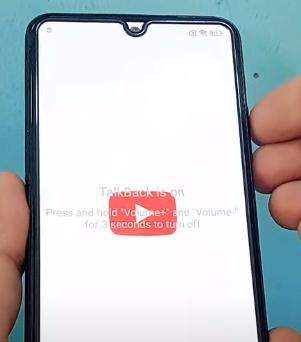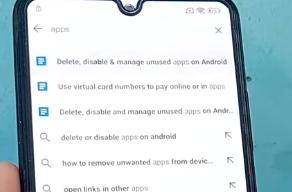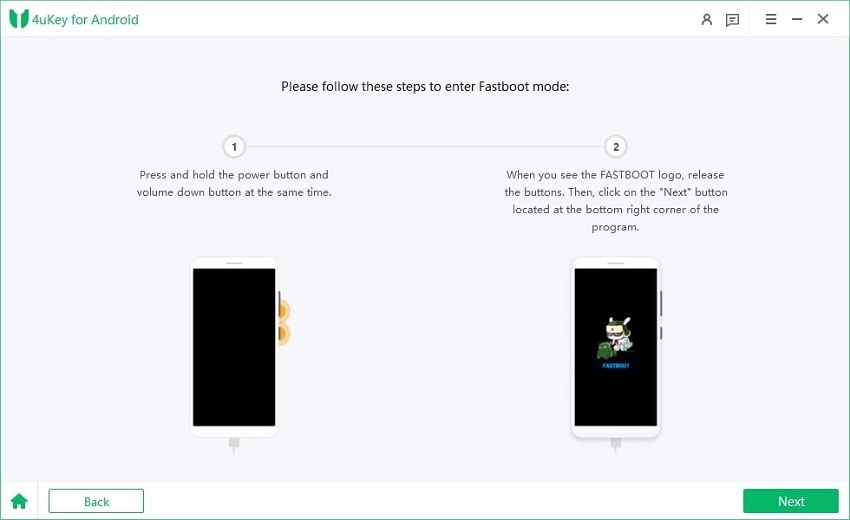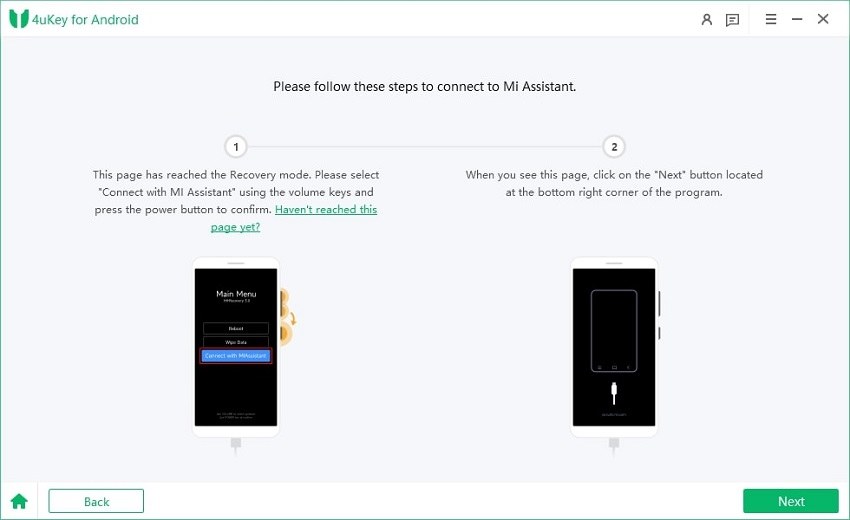Redmi Note 11 FRP Unlock Tool [Full Tutorial]
Note 11 from Redmi is a good phone from a value-to-money perspective, but sometimes, it can cause problems. One of those problems is when you do not remember the Google Account details and reset the phone, hoping it will remove the account permanently. What happens instead is that you get FRP lock technically, meaning that the phone becomes useless unless you authenticate with the same Google Account.

However, here we will discuss the 2 most effective and proven ways to perform Note 11 FRP bypass on MiUi 13 without a PC and with a PC. Either way, ensure that you are following all the steps correctly to get effective results.
- Part 1: Perform Note 11 Redmi FRP Bypass on MIUI 13 without a PC [Uncertain Success Rate]
- Part 2: The Best FRP Unlock Tool for Redmi Note 11 - 4uKey for Android
Part 1: Perform Note 11 Redmi FRP Bypass on MIUI 13 without a PC [Uncertain Success Rate]
Say that you want to perform Note 11 Pro FRP or Note 11 FRP bypass on MiUi 13, but you don’t have a PC. There is a method that you can use but remember that it comes with uncertain success rates. However, there still are chances that this method works out for you, so follow these steps and try Redmi FRP Bypass:
Start the initial setup of your Note 11 and follow through the process until you see the screen asking you to verify the Google Account.

Hold both volume keys together and click "Turn On" on the Talkback option. Now, hold both volume buttons again to go to Talkback option.

Swipe right on the screen, and the phone will ask you for different permissions. Allow it to record audio while using the app, and on the next message, click Use voice commands.
Wait until the phone prompts you to say something, and as the option appears, say Youtube.

As YouTube opens, you must hold both the volume buttons again to turn the Talkback option off.

In YouTube, click on the profile icon on the top right, click settings, go to About, and then to YouTube Terms of Service.
Click Accept and Continue on the next screen, then click the 3-dots button from the top right to go to Help & Feedback.

Tap on Describe your issue, type "apps," and select the first option, which will be "delete, disable & manage unused apps on Android.

Tap Go to Applications under the delete section. It will take you to the list of applications.

Scroll down to find the Settings app, click Open, and then scroll down to the Additional Settings option. There, you will find Accessibility and turn on the Accessibility menu.

Now, go all the way back to the list of apps you opened by step 9. Scroll to find Google Play Services, tap it and disable it.

Now, go back till you reach the initial setup process again. Here, the phone will start checking for updates. However, you must go back to the network option and use the accessibility menu to open Google Assistant. Click Settings, and in Google Play Services settings, click on Enable.

Go back and forget the network that you had connected to the phone. If you have installed any SIM, remove it.

Now, you can proceed with the initial setup process, and FRP lock will be bypassed.
Part 2: The Best FRP Unlock Tool for Redmi Note 11 - 4uKey for Android
Not only is the success rate uncertain, but the process is lengthy and difficult for most people to perform. That is why you must try the Note 11 FRP Unlock Tool, but remember to pick a reliable one. 4uKey for Android provided by Tenorshare is the best tool to perform Note 11 FRP Bypass on and Note 11 Pro smartphones.
Not only is the process extremely straightforward, but there are several advantages of going with this method that we will discuss here. However, before we begin, it is important to know that this method requires you to have a PC.
Since it is a PC tool, the usage experience is straightforward, with only a few steps. Here are the steps that you may follow to perform an FRP lock bypass on your Note 11:
You must install 4uKey on your PC, and once the installation is complete, you can connect Note 11 to the PC and choose Remove Google Lock.

You will see the smartphone on your screen along with a Remove Now button. Click that button, and it will start removing FRP lock on your device.

Now, you must put the device in Fastboot mode by pressing and holding the power and volume – buttons together. When the phone goes into Fastboot mode, click Next.

Navigate to Connect with MI Assistant using the volume buttons and click Next.

Restart your Note 11, and when you see success on your PC screen, click Done.

Now, FRP lock on your Redmi phone is successfully bypassed. You may remove your smartphone from PC and set it up like a brand-new phone with no previous locks. The best part about using this method is the convenience and 100% chance of lock removal.
Conclusion
If you get an FRP lock on your Android smartphone, it gives an experience equivalent to getting an iPhone iCloud locked. However, the only difference is that Android phones can be bypassed out of that lock if you know the process. For those who have an FRP-locked Note 11, we hope that this guide has been helpful.
If you don’t have a PC to perform the FRO Bypass, then you can use the first method with all the steps on your phone, but you don’t know if that method will work or not. However, for a 100% success rate and peace of mind, then you must try 4uKey for Android. It will unlock your phone with a quick, easy, and effective process.
- Remove Android password, pattern, PIN, and fingerprint lockin one click
- Bypass FRP for Samsung, Xiaomi, Redmi, Vivo, OPPO, Huawei, etc. (Android 6-14)
- Compatible with 6000+ Android phones and tablets
- The unlocking success rate is up to 99%, in 3 minutes
Speak Your Mind
Leave a Comment
Create your review for Tenorshare articles