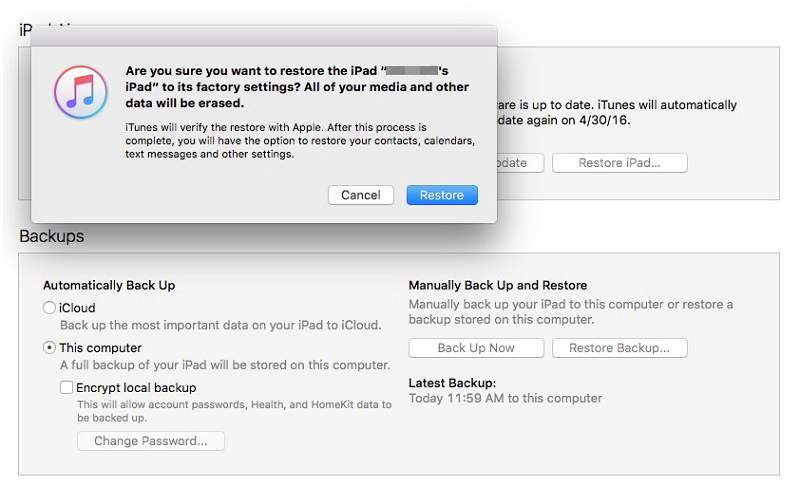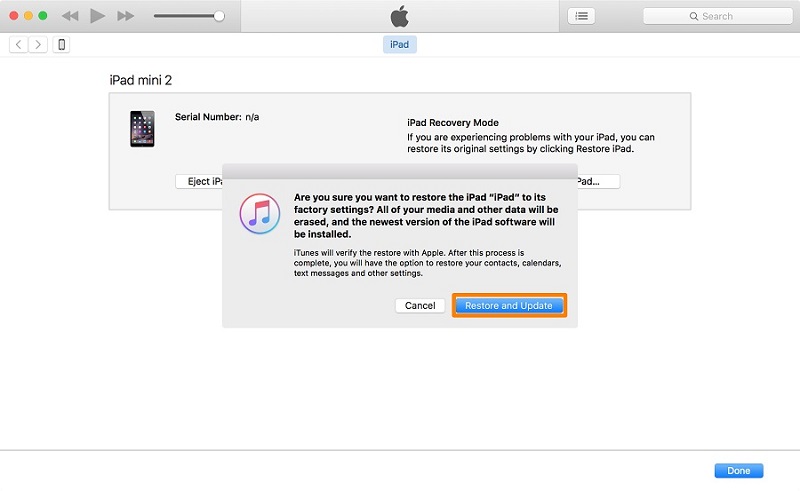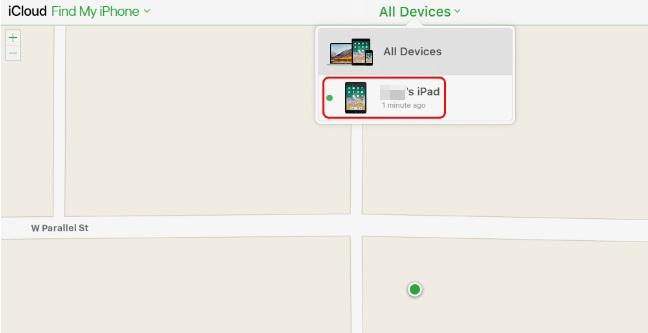3 Effective Methods to Factory Reset iPad without Passcode
When you are locked out of your iPad and forgot the passcode, you may want to factory reset the device. Not a lot of people know how to factory reset iPad without passcode effectively and easily. Don't worry! 3 top ways to factory reset your iPad are discussed below with detailed steps and video tutorial. They will help you out.
- Way 1: Factory Reset iPad without Passcode Using 4uKey
- Way 2: Reset iPad without Passcode Using iTunes
- Way 3: Factory Reset iPad without Passcode Using iCloud
- Video Tutorial on How to Factory Reset iPad without Passcode
Way 1: Factory Reset iPad without Passcode Using 4uKey
The official ways to factory reset iPad like iTunes and iCloud have certain mandatory conditions and it is possible you cannot use them. This is why we recommend the alternative way - Tenorshare 4uKey iPad Unlocker, an exceptional software that will factory reset your locked or disabled iPad within minutes.
Download and install the 4uKey software on your PC or Mac. Click on Start after running the program.

Then, connect the iPad to your computer with a USB cable, the software will detect the device automatically.

Now, you will be prompted to download the firmware, select a download location and then click "Download" to proceed.

After the firmware is downloaded, you can click "Start Remove" to start removing the forgotten passcode.

- After the procedure is complete, the passcode will be removed and your iPhone will be reset.
Way 2: Reset iPad to Factory Settings without Passcode Using iTunes
iTunes is one of the procedures implemented by Apple to factory reset your iPad. The only thing is that you need to connect the iPad to iTunes, which is easier said than done. If you are unfamiliar with the term or simply don't know how to factory reset iPad without passcode or wipe an iPad without passcode, then read the steps below:
- You have to Connect your iPad to your computer and then run iTunes or open Finder on your Mac.
If you have synced iPad with iTunes, you can click the device icon and on the Summary page, click "Restore iPad" button.

Now, if iTunes doesn't recognize the device, you will need to put your iPad into recovery mode. iTunes will then detect the device in Recovery mode and ask you to restore.

- Now, just wait patiently for iTunes to factory reset your iPad.
Way 3: Wipe iPad without Passcode using iCloud
You can also try reset iPad factory settings without iTunes. The main feature of iCloud website is going to help you factory reset iPad and remotely erase the device. Find My iPad should be enabled before the device is completely locked.
So if you are asking how do I factory reset my iPad without passcode, then follow the steps below:
- Go to the iCloud.com and log in to your iCloud account with your Apple ID.
Click on "Find iPhone". Then click on "All Devices" and select your iPad from the list.

Now choose "Erase iPad" from the menu. This procedure will completely wipe out the device, sending it into the factory settings.

Video Tutorial on How to Factory Reset iPad without Passcode
Conclusion
All these procedures are very effective if you want to factory reset iPad without passcode. In case of iCloud and iTunes, there are certain requirements to use them effectively. But as for Tenorshare 4uKey, it is obviously the better option to unlock iPad or iPhone without passcode. Highly recommend and thumb up for this software!
- Unlock iPhone without Passcode instantly
- Remove iCloud activation lock without password/Apple ID/previous owner
- Remove Apple ID or iCloud account on iPhone/iPad without password
- Bypass MDM Screen from iPhone/iPad
- Remove screen time passcode in 3 simple steps
- Fix disabled iPhone/iPad without iTunes or iCloud
- Find and view stored passwords on iPhone and iPad
Speak Your Mind
Leave a Comment
Create your review for Tenorshare articles

4uKey iPhone Unlocker
Easily Unlock iPhone passcode/Apple ID/iCloud Activation Lock/MDM
100% successful unlock