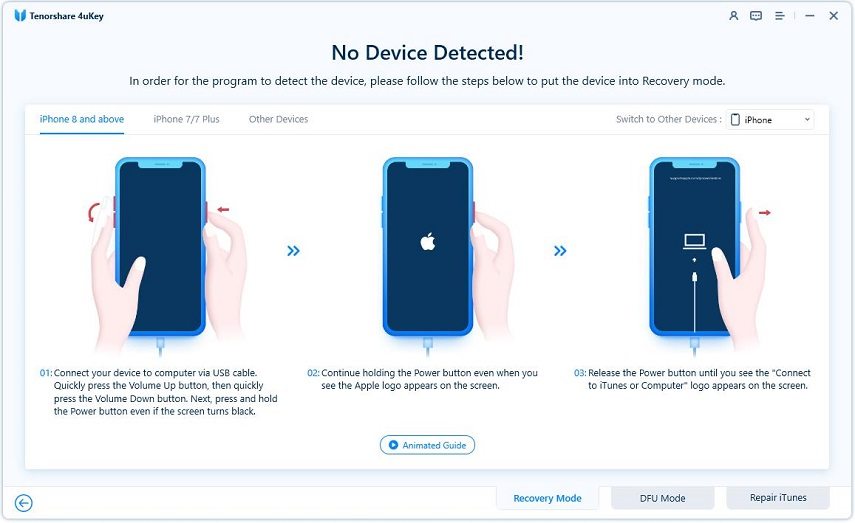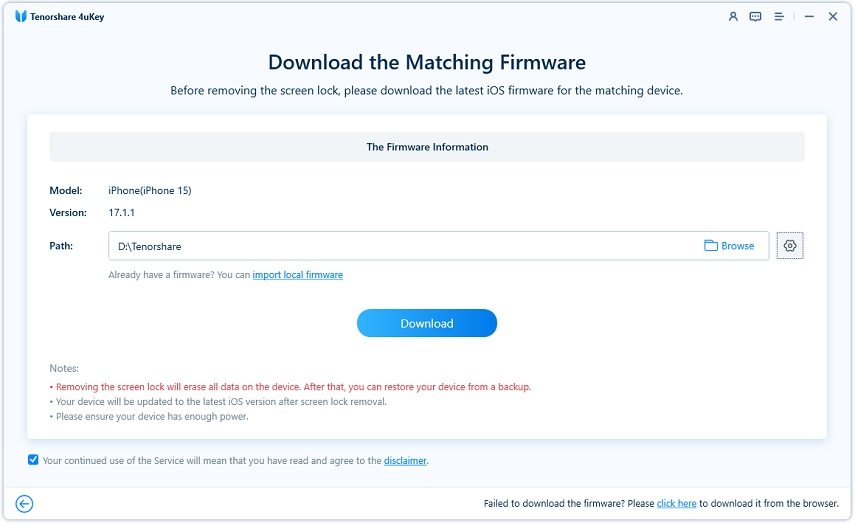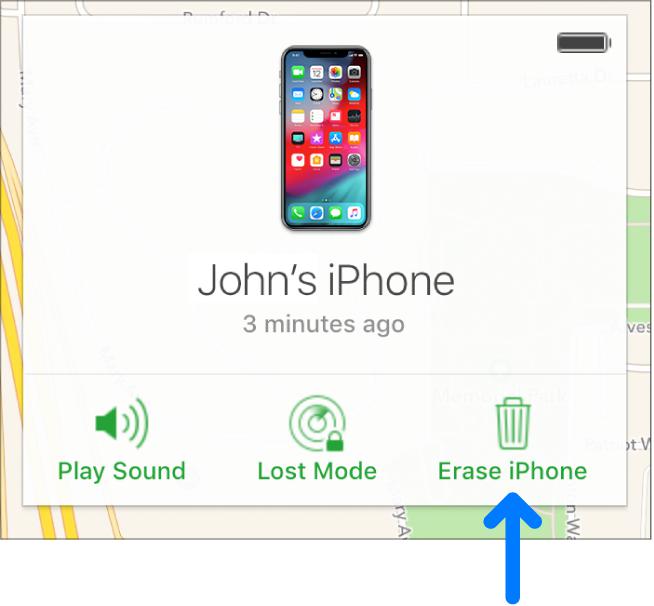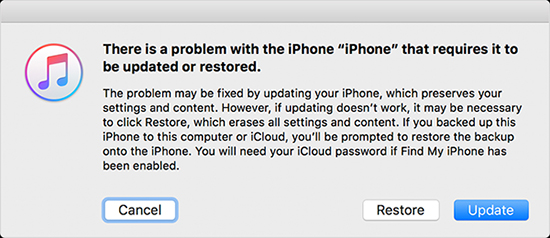How to Unlock iPhone with Unresponsive Screen in 2025
My iphone 13 is being unresponsive and I cannot enter the passcode to access the iPhone. How to unlock iphone with unresponsive screen?"

Screen acting unresponsive is a hardware or software issue, there are several ways to unlock iPhone with unresponsive screen.
- Part 1. 100% Working Solution to Unlock iPhone If iPhone Screen Unresponsive
- Part 2. Remotely Unlock iPhone If iPhone Touch Screen Not Working Can’t Unlock
- Part 3: Using iTunes to Unlock iPhone with Unresponsive Screen (Difficult)
- Part 4: How to Unlock iPhone When Screen Is Not Working (Using External Keyboard)
Part1. 100% Working Solution to Unlock iPhone If iPhone Screen Unresponsive
Tenorshare 4uKey unlocks the locked iPhone and Apple ID in a minute. 4ukey is the best-known tool for the solution to unlock the iPhone if the iPhone screen is unresponsive to touch.
- Unlock iPhone without Passcode instantly
- Remove iCloud activation lock without password/Apple ID/previous owner
- Remove Apple ID or iCloud account on iPhone/iPad without password
- Bypass MDM Screen from iPhone/iPad
- Remove screen time passcode in 3 simple steps
- Fix disabled iPhone/iPad without iTunes or iCloud
- Find and view stored passwords on iPhone and iPad
The Steps to Unlock iPhone with Unresponsive Screen:
Download Tenorshare 4ukey from the below link.
Launch the program and connect your iPhone. You will find a couple of options to choose from the application, click on "Unlock Lock Screen Passcode" and proceed.

Click "Start" to begin the process.

If the iPhone is not detected by 4ukey automatically, you can manually do it with "DFU Mode" or "Recovery Mode."

After proper device connection to 4ukey, it will ask to download and install the firmware on your iPhone. Hit "Download" to the required firmware path.

Sit patiently for the firmware package downloads. Do not interrupt your device connected to 4ukey. It may harm your device. When the firmware package is completely downloaded. Click on "Start Unlock".

The process may take about a minute to sit patiently and let 4ukey do its work.

You can then reset your Passcode, Face ID, Touch ID from your iPhone manually.

Part 2. Remotely Unlock iPhone If iPhone Touch Screen Not Working Can’t Unlock
You can erase your iPhone from iCloud directly if you have enabled "Find my phone" option. Follow the steps to unlock unresponsive iPhone screen:
- Go to iCloud.com and login if you have not already.
Search for "Find iPhone" tab and click on it.

pic: find iphone Select the device you want to erase passcode on and hit "Erase iPhone."

pic: erase iphone
The process works if you are online. If you are offline, the process will continue when you are connected to the internet.
Note: This method won't work if you didn't enable the "Find iPhone" feature before the iPhone becomes unresponsive.
Part 3: Using iTunes to Unlock iPhone with Unresponsive Screen (Difficult)
If you have synchronized your iPhone to the PC, you can quickly restore and bypass the screen lock on iPhone.
- Connect iPhone to PC to which you have previously synchronized.
- Choose the device model and click on the "Summary" tab.
- Click on "Restore iPhone" situated on the right hand.
A pop-up saying to update or restore the iPhone, hit the "Restore" tab to continue.

pic: restore iphone
Note: You may end up deleting all data from your iPhone, which in the case is marked dangerous step to use as it brings iPhone back to factory reset. only works for the devices which have been synced to iTunes
Part 4: How to Unlock iPhone When Screen Is Not Working (Using External Keyboard)
Wondering how you can unlock the iOS device using an external keyboard? Read the following to find out. You can unlock your iPhone without having to touch it, and the process works well with any Apple devices that support external keyboard attachment. Follow these steps after you have connected your external keyboard connected to solve the iPhone passcode screen not working.
Hit any key on the connected external keyboard that brings passcode entering screen.

pic: passcode enter screen - Then, enter the passcode you had set up in your iPhone, which will unlock your iPhone easily.
Disadvantage:
Note: iOS 11.4.1, and later, Apple requires a passcode for new USB devices. So this method will not work on iOS 11.4.1 or later.
Conclusion & Suggestion
Having an iPhone screen freeze and can’t be opened as used to is the most annoying thing ever. We strongly recommend using the Tenorshare tool called 4uKey to restore your device and unlock the unresponsive iPhone easily. If you are using other ways, there might cause risk to data; 4ukey is the best-known tool for the solution to unlock the iPhone if the iPhone screen acts unresponsive.
Speak Your Mind
Leave a Comment
Create your review for Tenorshare articles

4uKey iPhone Unlocker
Easily Unlock iPhone passcode/Apple ID/iCloud Activation Lock/MDM
100% successful unlock