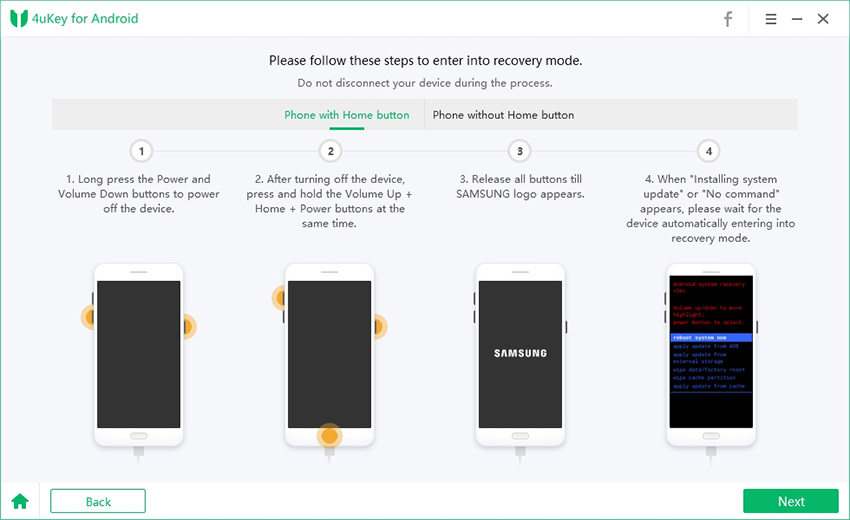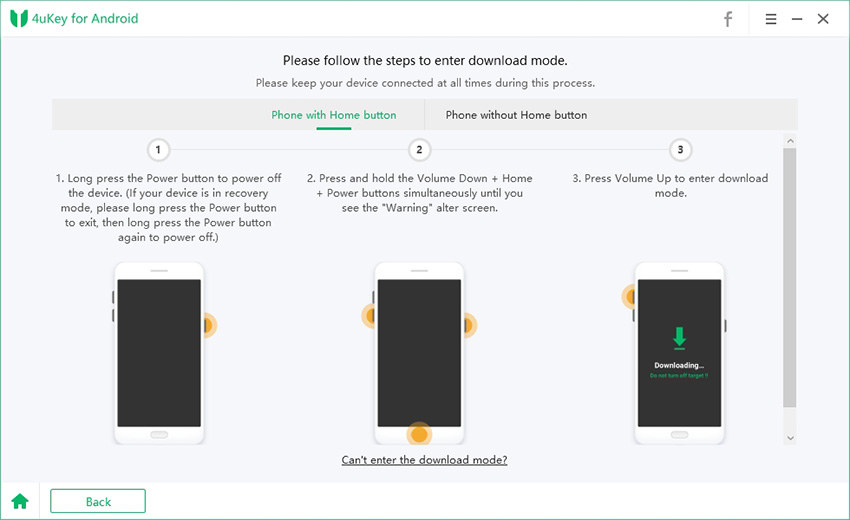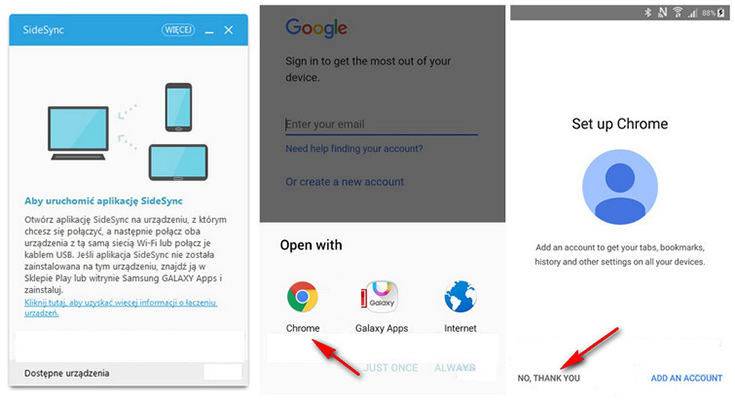How to Bypass Google Account without OTG (Picture Tutorial Included)
Generally, you would require a Google account to login to the Android smart phone. There is a high risk of security these days; you should protect your device login from your end. Side by side, Android vendors have something called Google Verification, usually known as FRP lock that adds extra security to the android device. Think about it as similar to iCloud that is implemented on every Apple mobile. In this comprehensive guide article, we will show you how to bypass Google account without OTG cable.
- Simple Way: How to Bypass FRP without OTG Cable
- Complicated Way: Samsung j* Google Account Bypass without OTG
- Question: What is the Difference between OTG Cable and USB Cable
Simple Way: How to Bypass FRP without OTG Cable
Have you recently lost the password to your device, or the Google account credentials are wrong every time you try to sign in, then you are looking for a tool, Tenorshare 4uKey for Android? It is a highly recommended and powerful tool available for free to download. It is the best solution to bypass Google verification (FRP) without having to use OTG cable.
Launch the program, correctly connect your phone to the computer and choose the option that says “Remove Google Lock.” press on the “Start” button to begin the process.

pic: start to remove google lock As you press next, you now need to enter the recovery mode on your device. Just follow the images below.

pic: enter recovery mode Tenorshare 4uKey for android will now automatically start downloading the firmware package . After that, follow along with the picture guide on the screen, then successfully go to the recovery mode.

pic: enter download mode Once you click “Next,” it will begin to remove Google verification (FRP). Finally, you will get a message saying, “Google account has been removed successfully!” Now boot up your device normally.

pic: remove google account successfully
Complicated Way: Samsung j* Google Account Bypass without OTG
SideSync is an app developed by Samsung, which can also used to bypass the Samsung google account. You don't need to use OTG. But the drawback of this method is that the whole process is quite complicated and time-consuming. Follow the steps below:
- On the welcome screen on Samsung phone, choose your language, and connect to your Wi-Fi network.
- Now, go back to the Google account login screen. On your computer browser to SideSync, Also consider connecting your device to the computer via USB cable.
Now, on a prompt “open with” screen, press on “Chrome.” Also, on the setup with chrome, select the “No” option.

On the Chrome browser, type in download.hardreset.info. On the index of the screen, click on the “Samsung” directory and then to “Samsung Bypass Google.”

On the next screen, click on “OK” to go to the Galaxy Apps. There, search for “ES File Explorer”.

Install the file explorer and click on “Sign in,” enter the account details and press “Accept and Download.”

Open the ES File Explorer; you will find the “Samsung Bypass” application on the local directory. Click on it to install it on the system.

Now, checkmark to download unknown resources.

Once installed, open it up and navigate to “Factory data reset.” Also, click on “Erase Everything” to bypass Google authentication.

Question: What is the Difference between OTG Cable and USB Cable
With a USB cable, you have the leverage to transfer data from your phone to the computer and vice versa. Similarly, with OTG cable, you can connect between non-computer devices like Flash drive, mouse, and keyboard. OTG has a wide range of advantages over the USB cable.
The Bottom line
In short, we have run-downed the complete comprehensive method guide to bypass Google Account without OTG cable on any Android phone. Tenorshare 4uKey for Android is a dedicated method on how you can bypass FRP lock on smartphones. It is one of the secure methods compared to Side Sync, which requires lots of installation and steps. We strongly recommend you to try Tenorshare 4uKey for android software for the proper solution.
- Remove Android password, pattern, PIN, and fingerprint lockin one click
- Bypass FRP for Samsung, Xiaomi, Redmi, Vivo, OPPO, Huawei, etc. (Android 6-14)
- Compatible with 6000+ Android phones and tablets
- The unlocking success rate is up to 99%, in 3 minutes
Speak Your Mind
Leave a Comment
Create your review for Tenorshare articles