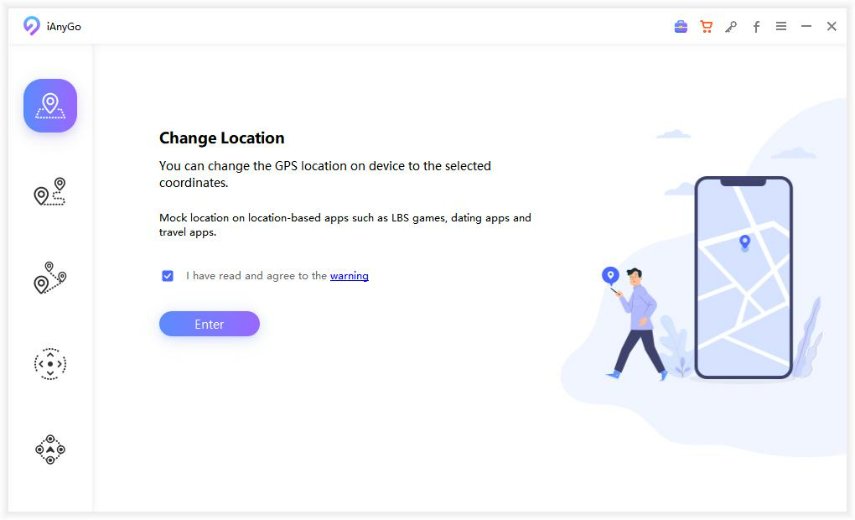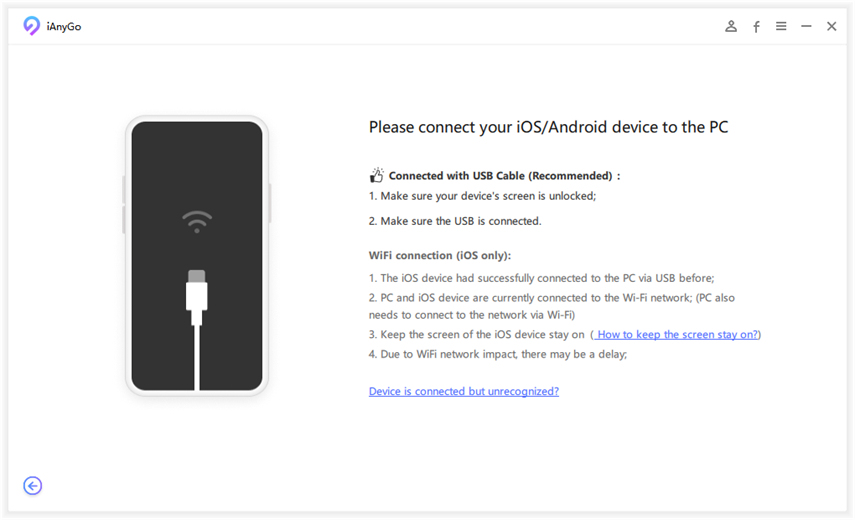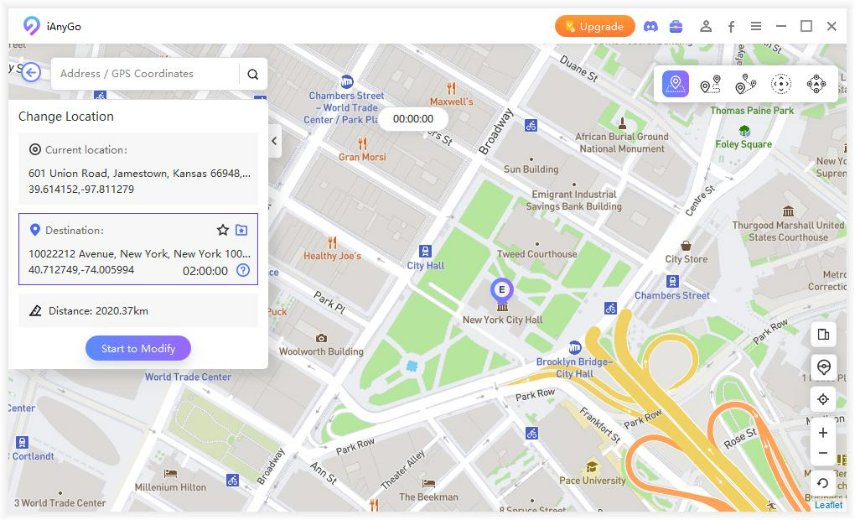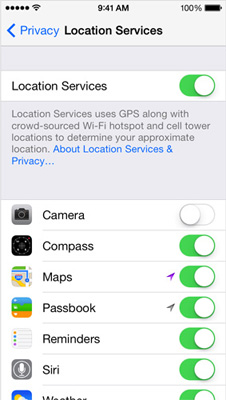Pokémon Go GPS Signal Not Found? How to Fix
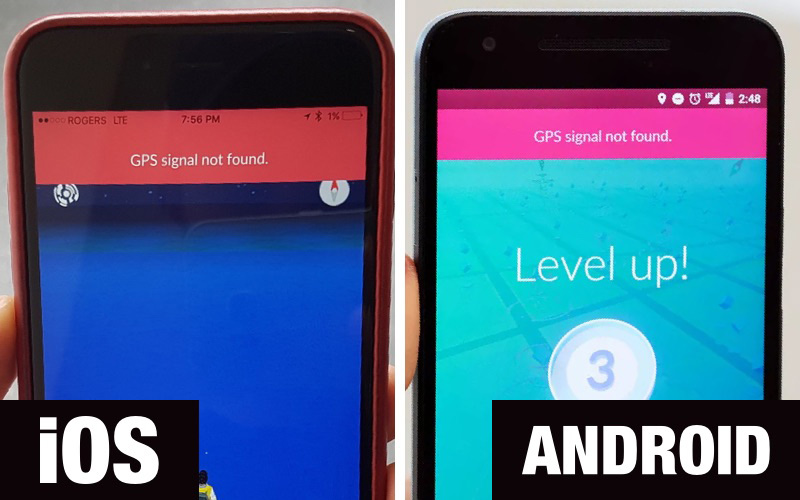
The Pokémon Go GPS signal not found problem is one that is widespread and reported by an increasing number of Android and iOS device users. In this article, we look at some of the most effective solution to eliminate the Pokémon GO no GPS issue;
- Part 1. Can You Still Play The Game If Pokemon Go GPS Signal Not Found?
- Part 2. How to Fix GPS Signal Not Found Pokemon Go iPhone
- Part 3. How to Fix Pokemon Go GPS Signal Not Found on Android
Part 1. Can You Still Play The Game If Pokemon Go GPS Signal Not Found?
Yes! You can spoof the location with a GPS tool if you have no idea how to fix GPS signal not found on Pokemon Go. We found a funny tool called Tenorshare iAnyGo, which is perfect for Pokemon Go players especially for those don't want to go out or get a "GPS signal not found" error. You can use it to change iPhone location to anywhere no matter there is GPS signal or not. Here's the detailed guide.
Download the software on your computer and launch it. Then, select 'change location mode' from the main interface.

Connect your iPhone to the computer.

Last, select a location where you want to go on the map, then click "Start to Modify". Your iPhone GPS location will be changed at once.

That was easy, right? It's the quickest way to get rid off the trouble that GPS signal not found 11 Pokemon Go. The only downside is that Tenorshare iAnyGo currently only support iOS device.
Part 2. How to Fix GPS Signal Not Found Pokémon GO on iPhone
For Pokémon GO GPS problems on the iPhone, the following solutions should help;
- 1. Turn on Location Services
- 2. Force Quit The App
- 3. Reset Network Settings
- 4. Use ReiBoot to Fix Pokémon Go No GPS
1. Turn on Location Services
-
Go to Settings > Privacy> Location and make sure that "Location Services" is turned on.

- Then scroll down to find "Pokémon GO." Tap on it and ensure that "While Using" or "Always" is selected.
2. Force Quit the App
You may also want to force quit the Pokémon GO app to refresh it. Here's how to do that;
- Double tap on the home button to open the app switcher.
- Locate the Pokémon Go app and swipe up on the app card, flicking it up and off the screen.
3. Reset Network Settings
Resetting the network settings can also work to fix the problem. To do it, follow these simple steps;
- Open Settings and then tap on "General."
-
Tap on "Reset > Reset Network Settings."

4. Use ReiBoot to Fix Pokémon Go No GPS
If the problem is persistent despite of every solution you try, you may need to use ReiBoot - iOS system recovery tool to help you fix any problems related to the iOS system which may be the cause of the GPS issue. It helps to eliminate all iOS related issues and may help get Pokémon GO working again. Let's watch the detailed guide through a video.
The process take no more than just a few minutes and the device will restart in normal mode without any problems. If you run into any other iOS problems, like iPhone recovery mode, iPhone keeps restarting, or iPhone won't turn on, don't miss Tenorshare ReiBoot.
Part 3. How to Fix Pokémon Go GPS Not Found on Android
The following are just some of the most effective ways to fix Pokémon Go GPS not found on Android devices;
- 1. Disable Mock Locations
- 2. Reset Location Settings
- 3. Restart The Phone
- 4. Toggle Airplane Mode on/off
- 5. Reset the Network Settings
- 6. Upgrade Pokémon Go
1. Disable Mock Locations
- On your Android device, tap on "Settings > About Phone."
- Tap on "Software Info" seven times to open "Developer Options."
-
Turn on "Developer Options" and then disable "Mock Locations."

2. Reset Location Settings
- Go to Settings > Privacy and Safety > Location
-
Make sure that Location is turned on and tap on "Locating Method" or "Location Mode" in some models.

- tap on "GPS, Wi-Fi and Mobile Networks"
- Ensure that the Wi-Fi is turned on when playing Pokémon go even when you are not connected to any network.
3. Restart the Phone
Restart the iPhone by pressing and holding the power button until the "Restart Your Phone" option appears on the screen. Tap on it to restart the device.
4. Toggle Airplane mode on/off
To toggle Airplane mode on/off, simply pull down the notification panel and then tap on the airplane mode button twice.

5. Reset the Network Settings
If none of the above solutions fix the issue, you may want to try and reset the network settings. The steps may vary by device but if you are using a Samsung, follow these simple steps;
- Go to General Management and then tap on "Backup & Reset."
-
Tap "Network settings reset"

6. Upgrade Pokémon Go
You may also want to update Pokémon go to the latest version to fix any bugs that may be causing the issue.
Conclusion
The Pokémon Go No GPS signal is a common problem. We hope one of our solutions above will help you get rid of it.
- 1-Click to change current location on iPhone
- Bluetooth Integration for Mac& Win both
- Easy to simulate GPS movement based on customized route
- GPS joystick to take better control
- Import GPX file to start a designed route
Speak Your Mind
Leave a Comment
Create your review for Tenorshare articles

Tenorshare iAnyGo
2025 Top Location Changer
With Bluetooth tech built-in: no cracked/error 12, 0-risk.