Set Apple Decoy Location Guide 2025 Update
The concept of an Apple decoy location pertains to the use of technology to simulate a different geographical location than your actual one on an Apple device.

Despite Apple not officially offering this feature within its ecosystem, third-party apps fill this gap, providing users with the ability to mislead apps about their whereabouts. This capability is crucial for those prioritizing privacy, needing location-specific application functionality, or engaging in location-based gaming.
- Part 1: What is a Location Decoy?
- Part 2: How to Set Decoy Location Apple? (Find My Supported)HOT
- Question: How do I Stop Sharing Location Without Them Knowing?
- More FAQs
Part 1: What is a Location Decoy
The concept of a "decoy location apple" involves providing a false or misleading location to others, typically through digital or GPS-based devices.
Although Apple does not officially support the built-in Apple decoy locations feature, various third-party tools enable users to simulate a different location than their actual one.
This functionality can be useful for privacy protection, avoiding location-based restrictions, and enhancing security by concealing one's real whereabouts.
Why Use a Decoy Location?
Privacy: You should prevent apps from tracking your real-time location, thus protecting your whereabouts.
Gaming: Games like Pokémon require movement to different locations; a decoy location can simulate this movement without leaving home.
Social Media: If you need to change your location on social platforms, using a decoy allows you to appear in a different place without actually being there.
Part 2: How to Set Decoy Location Apple? (Find My Supported)
When you want to set decoy location apple on your Apple device, especially for apps like Find My iPhone, third-party tools like Tenorshare iAnyGo, allow users to fake their GPS location on Apple devices.
This software is designed to help you manipulate your device's GPS position without needing to jailbreak it. Here's a detailed look at how iAnyGo can help you create an Apple decoy location using its various modes.
Using iAnyGo to set a location decoy apple is straightforward. Here's a simple guide to get you started:
- Connect Your Device: Download and install iAnyGo on your computer. Once installed, open the program and connect your Apple device to your computer using a USB cable.
- Select Your Mode: Choose from one of the three modes: Change Location Mode, Single-Spot Movement Mode, or Multi-Spot Movement Mode. You can select the mode that best suits your needs.
- Set the Location: If using Change Location Mode, type in the new location or select it on the map and click 'Start to Modify.' For Single-Spot or Multi-Spot Movement Mode, plot your route by selecting the destinations on the map. Adjust your movement speed and then start the simulation.

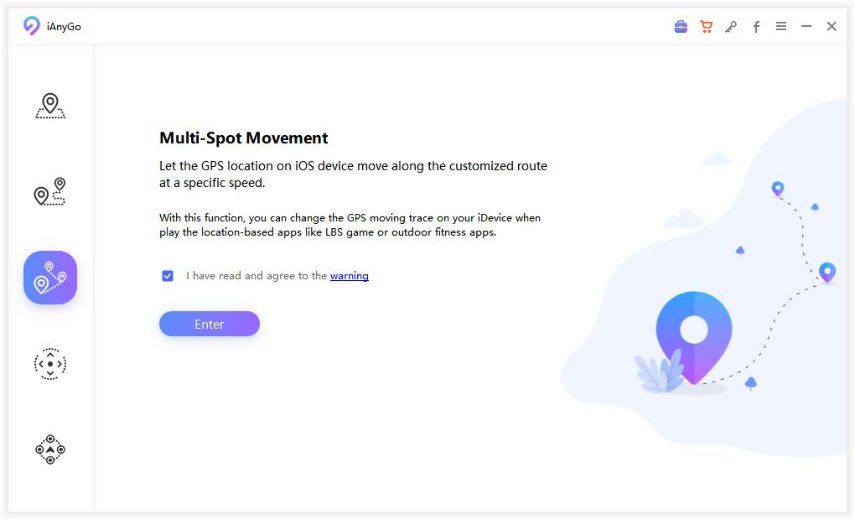

These tools and modes provide users with significant flexibility in how they manage and simulate their location data, catering to a variety of needs from simple location changes to complex route simulations for different apps, including those that support Apple's Find My service.
Questions: How to Stop Sharing Location Without Them Knowing?
Stopping your location sharing without alerting others can be crucial for maintaining your privacy. Here are some methods to do this discreetly:
- Use Airplane Mode: Quickly turning on Airplane mode will stop all communications, including location tracking, although this will also turn off your calls and internet.
- Stop Sharing Location in Find My App: You can turn off location sharing in the Find My app. Go to the "Me" tab and toggle off "Share My Location." This stops all location sharing with friends and apps but doesn't alert them.
- Use a Decoy Location App: Tools like Tenorshare iAnyGo can simulate a location, so even if your location sharing is on, only the fake location is visible to others.
More Questions about Sharing Location
Q1. How Accurate Is Apple Location?
The accuracy of Apple location services can vary:
- GPS AccuracyUnder clear skies, the iPhone's GPS can be accurate within a few meters.
- Wi-Fi and Network Accuracy: When GPS signals are weak, such as indoors, iPhones use Wi-Fi and cellular networks to triangulate your position, which is less precise and can vary significantly.
- Environmental Factors: Buildings, weather, and other environmental factors can also impact the accuracy of location services.
Q2. Why Does Finding My Location Jump Around?
Your decoy location apple update might jump around due to several reasons:
- GPS Drift: Minor inaccuracies in GPS data can cause your location to appear to move even when the device is stationary.
- Network Switching: Switching between cellular networks or moving between different Wi-Fi networks can cause abrupt changes in your perceived location.
- Interference: Physical obstructions like buildings or interference from electronic devices can disrupt the GPS signal, leading to erratic location data.
Q3. How to Fix Finding My Location Jump Around?
- Ensure Clear GPS Signal: Try to minimize obstructions by moving to a location with a clear view of the sky.
- Stabilize Internet Connection: Use a stable Wi-Fi connection when indoors.
- Calibrate Compass:Occasionally, recalibrating your iPhone's compass can improve location accuracy.
Conclusion
While Apple's native tools offer some level of privacy, third-party apps like iAnyGo provide a comprehensive solution for those looking to manage their location privacy more robustly.
Whether you need to stop sharing your location discreetly, simulate movement for a game, or maintain your privacy, these tools can cater to a variety of needs.
Explore iAnyGo to discover how it can enhance your control over your location data and safeguard your privacy effectively by using Apple decoy location.
- 1-Click to change current location on iPhone
- Bluetooth Integration for Mac& Win both
- Easy to simulate GPS movement based on customized route
- GPS joystick to take better control
- Import GPX file to start a designed route
Speak Your Mind
Leave a Comment
Create your review for Tenorshare articles

Tenorshare iAnyGo
2025 Top Location Changer
With Bluetooth tech built-in: no cracked/error 12, 0-risk.









