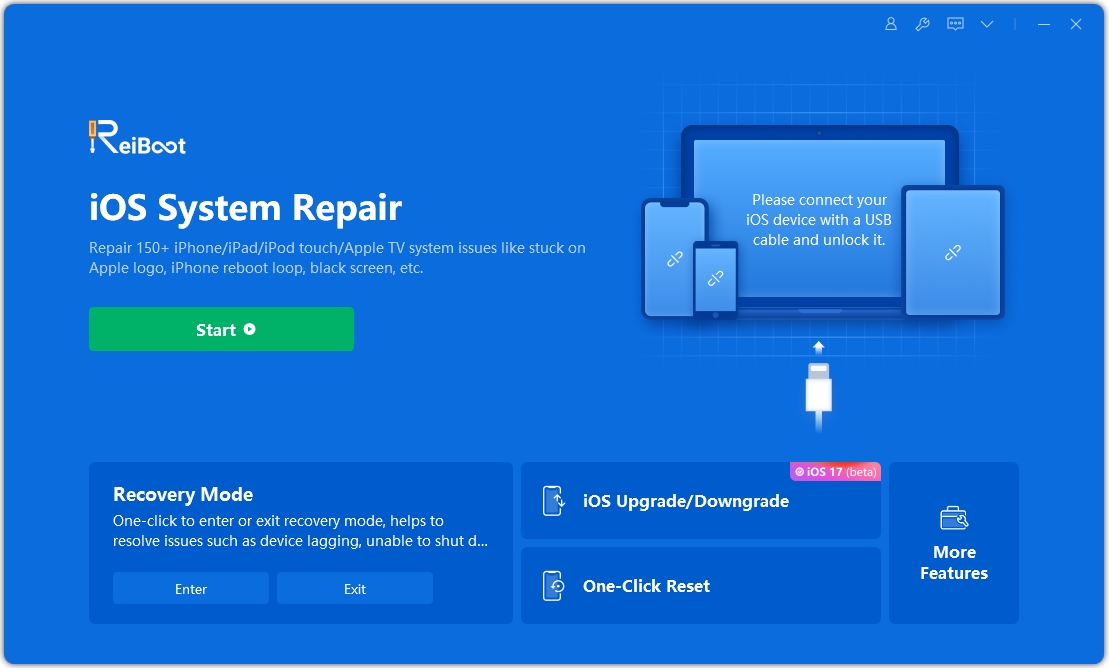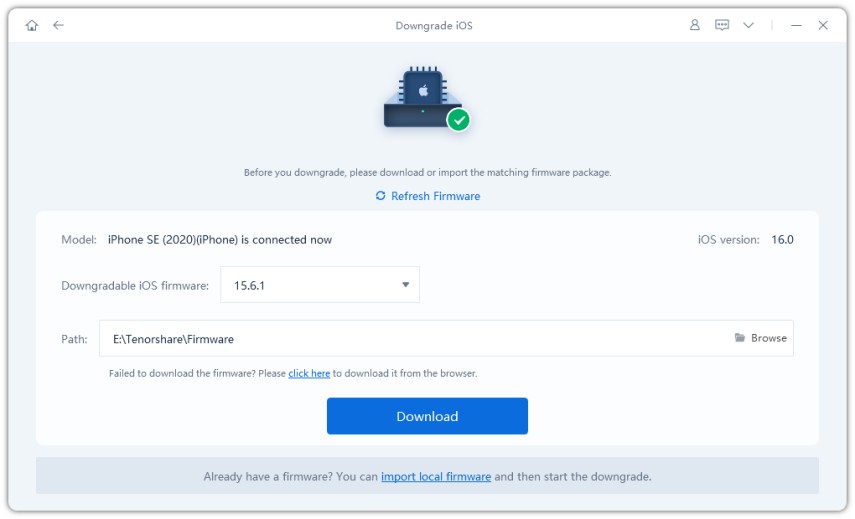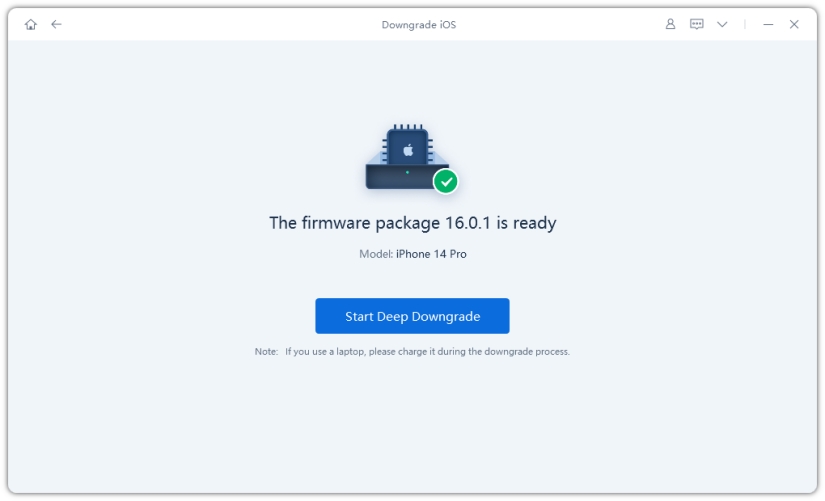iPhone Charging Not Available: How to Fix Quickly and Easily?
“My iPhone has not been remotely near water in 6 hours”, an iOS 16 Beta 3 users said, but his or her phone kept popping up to warn that charging not available. Not just this user, in fact, there are others suffer from the issue due to the different reasons. If you also get into such situation, don’t be flurried. Reading through his article which will elaborate on this issue in the following parts can help you resolve your charging not available problem.
- Part 1: Why Your iPhone Charging Not Available?
- Part 2: How to Fix iPhone Charging Not Available Issue?
- Part 3: Other FAQs about Charging Not Available
Part 1. Why Your iPhone Charging Not Available?
Let’s talk about the possible reasons why charging not available depending on disparate situation firstly.
Reason 1. The charging not available alert means that either your phone’s charging port, or the lighting charging cable are moist or drenched. Therefore, this is the most possible reason why liquid has been detected in the lightning connector for your charging not available issue.
However, if your iPhone hasn’t been near water ever, there are two situation also reasonable:
Reason 2. You iPhone probably has a bug, especially for iOS 16 public beta users. Newly released iOS 16 Public Beta is unstable and has many latent and detected bugs as we know, so charging not available probably is a new bug.
Reason 3. Besides, iPhone charging not available can also be triggered by lint or other craps in the connector, like debris and dust, or a defective cable. This is a very common situation because many users hardly aware of cleaning the phone port at regular intervals to avoid poorly contacting between the phone and cable.
Part 2. How to Fix iPhone Charging Not Available Issue?
Since we’ve enumerated the reasons, here’s how to fix charging not available according to different situations.
Most Effective 2 Ways to Fix Charging Not Available(If Your iPhone Is Wet)
1.Disconnect to allow the connector to dry. You should follow the instructions that alert tells you. Then charging and accessory connection will be unavailable until the Lightning port and the accessory are dry to protect your iPhone and the accessory.
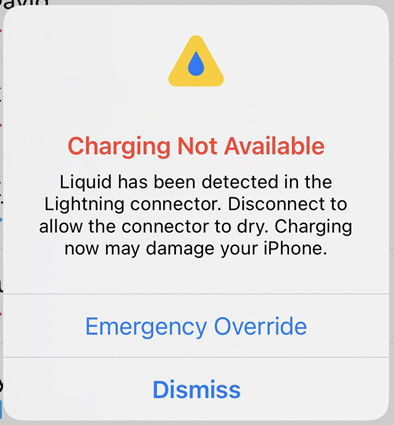
2.If liquid detected on your iPhone when it's dry, use the flashlight and check the Lightning port. You should check whether the Lightning port has debris and dust or not. If so, use a dust blower, or double-sided tape to clean it after you turning off your phone. If not, your accessory probably is damaged and you should contact Apple Support.
Easiest 3 Ways to Fix Charging Not Available(If Your iPhone Isn't Wet)
1.Change a new cable to fix charging not available issue.
In such situation, charging not available mostly because of the malfunctioning cable. You can borrow other’s cable or buy a new one to pinpoint the underlying problem.
2.Reboot your iPhone to see whether charging not available.
This is the simplest way to repair your problem, but it works only by chance.
3.If you're iOS 16 public beta user, try to use Tenorshare ReiBoot.
ReiBoot can help you downgrade to previous version without jailbreak. It can solve more than 130 system problems, hence, if not, you also can use ReiBoot to directly fix your charging not available issue.
First thing you need to do is ensure your data has already been backed up if you want to use Tenorshare ReiBoot to downgrade iOS 16 to the 15.5, here’s the following steps:
Downloading ReiBoot on your Mac or PC. Install and run it. Then connect your device to the computer with USB cable. After the device being detected, click “Downgrade iOS”.

Tap “Deep Downgrade”. And then read through subsequent instruction before proceeding. Then, click the “Deep Downgrade” button.

Download the iOS 15.5 firmware.

Wait till it finished, afterwards tap “Start Deep Downgrade”. Read over the alert and choose “Continue”.



The process will take a few minutes. Don’t disconnect your device during the deep downgrading process.
All done, now your iPhone is downgraded to iOS 15.5! For recovering the data, don’t worry, you will ]restore it through the iOS Setup Assistant.

Downloading ReiBoot on your Mac or PC. Run it and connect your device to the computer with USB cable. After the device being detected, click “Start”, then tap “Fix Now”.


Select “Deep Repair”. Read the note below to avoid repairing process failure. When you’re done, click “Standard Repair”.

Download the iOS 15.5 firmware.


Wait until it finished. Don’t disconnect your device during the deep downgrading process.
Once the firmware package is downloaded, you should click “Start Deep Repair”.

Now deep repair is completed! Click “Done” and your phone will automatically reboot.

Part 3. Other FAQs about Charging Not Available
1. What are the risks of improper operation when your iPhone charging not available?
If you don’t follow the steps above, you may permanently damage your phone on the worst case.
2. What emergency override means and its function in iPhone charging?
Emergency override is a choice when you are emergent and want to risk damaging your iPhone just for charging, even if it’s wet or moist. Its function is help you to avoid the warning and keep charging.
3. Can I use special ways and tools to desiccate the phone promptly?
Definitely not. You shouldn’t desiccate the phone through the shortcut, like hair dryer or radiator or Q-tip etc. The best way is let your phone air dry.
Conclusion
Not only does this article lead to a better understanding of charging not available, but the solutions how to fix the issue. Hope the ways above and Tenorshare ReiBoot to be of great help to you.
- Downgrade iOS 26 to iOS 18 ;
- Fix iPhone won't restore in recovery mode, my iPhone is stuck on the Apple Logo,iPhone black screen of death, iOS downgrade stuck, iPhone update stuck, etc.
- Support all iPhone models and the latest iOS 26 and earlier.
Speak Your Mind
Leave a Comment
Create your review for Tenorshare articles