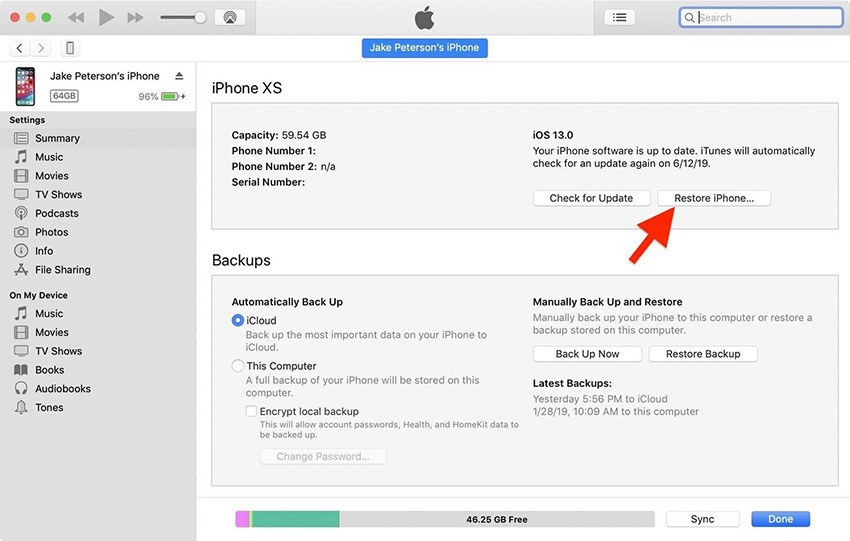What Do You Do If Your iPhone Won't Turn on At All
Hi guys my iPhone X won’t turn on at all. Tried hard reset and DFU mode. If there was any other fixes to save me the long trip to the store?
Being the widely used mobile devices, iPhones have a huge consumer base worldwide. But there are times when an iPhone acts weird putting you in trouble. Like, when you need to make an urgent call and the iPhone won't turn on at all. If you have ever faced this issue and want to know What do you do if your iPhone won't turn on at all. We are at your side to help you throughout.
In this article, we are going to offer you solutions for resolving iPhone not turning on issues. Moreover, if you have an iPad won’t turn on from black screen then we got the fixes for that too.
- Part 1. One Click to Fix iPhone Won’t Turn on without Data Loss
- Part 2. Other Possible Solutions to Fix iPhone Won’t Turn on at All
- Part 3. How to Fix A Water Damaged/Dropped iPhone That Won't Turn on
The Relevant Symptoms of iPhone Won’t Turn on
Are you troubled by the iPhone won’t turn on issue? Below we list some common symptoms of iPhone won’t turn on:
- iPhone won’t turn on after dying/charging.
- iPhone won’t turn on after restarting/force restarting.
- Your iPhone won’t boot but you can hear alerts, sounds, and vibrations.
- Your iPhone screen is frozen or doesn't respond when you tap on it.
- iPhone won’t turn on stuck on the Apple logo.
- iPhone displays a solid color and won’t start up.
- iPhone won’t turn on after water damage, drop, screen replacement.
Part 1. One Click to Fix iPhone Won’t Turn on without Data Loss
Why won't my iPhone turn on? If you are sure there is no hardware issues such as water damaged/dropped iPhone won't turn on, then it is more likely that the core system got corrupted and prevent your iPhone from booting.
Tenorshare ReiBoot is a professional iOS repair tool that will give a full restore to the core iOS system and fix various iOS issues including iPhone won't turn on or charge, iPhone won't turn on stuck on Apple logo, iPhone screen frozen or unresponsive, etc.
- Download and install Tenorshare ReiBoot on your computer. Run it after installing
Connect your iPhone to the computer and select the "Repair Operating System" on the main interface.

Click "Fix Now" to get into the firmware download screen.

Choose a download path and start downloading the fimware package online.

Click "Repair Now" to repair operating system. After the repairing, your iPhone and iPad will reboot like a new with all the data kept.

Part 2. Other Possible Solutions to Fix iPhone Won’t Turn on at All
What to do when your iPhone won't turn on? There are also some methods people usually do when iPhone won't turn on at all. But most of them turn out to be little help. If you don’t mind, take a look at them.
Solution 1. Recharge to Fix iPhone Won't Turn on
Sometimes an iPhone shows black screen and won't turn on because of a discharged battery. You can resolve this issue by charging the iPhone enough to get turned on. Make sure that you have taken a genuine Apple authorized charging adapter and USB cable. Get the iPhone charged for at least 2 to 3 hours and then only turn on the device.
Solution 2. Force Restart an iPhone That Won't Turn On
When your iPhone screen won't turn on after repeated efforts, you needn’t lose sleep over it. Tricks like force restarting the iPhone usually fixes minor glitches with iOS. No matter which iPhone model you have, we have answers for all of them.
- For iPhone 6/6S/6 Plus and older models: Hold the "Home"; and "Sleep/Wake"; buttons together until you see the Apple logo glow on screen.
- For iPhone 7/7 Plus: Hold down the "Volume Down"; and "Sleep/Wake"; buttons together till you see the Apple logo surface on screen.
For iPhone 8 and later: Tap the "Volume Up"; button and quickly release your finger. Repeat the same with the "Volume Down"; button as well. Push the "Sleep/Wake"; button and hold until you can see the Apple logo appearing on screen.

Solution 3. Restore with iTunes to Fix iPhone Won't Turn on after Dying
You can restore your iPhone using iTunes and resolve the annoying issue of iPhone XS won't turn on. However, the process involves data loss, and chances are high that iTunes won’t recognize your iPhone or return errors when you restore iPhone. Here are the detailed steps for restoring your iOS device with iTunes:
- Launch iTunes on your computer and then get a lightning cable to connect your iPhone/iPad.
- On the iTunes interface click on your iPhone and then look for the "Summary"; tab on the left side panel.
Under the "Summary"; tab tap on the "Restore iPhone"; button and then confirm your actions by tapping "Restore"; when prompted.

Part 3. How to Fix A Water Damaged/Dropped iPhone That Won't Turn on
What do you do if your iPhone won't turn on at all? If none of these methods is able to fix the problem or your iPhone won't turn on due to hardware issues such as Water damage or accidentally dropped your iPhone, I suggest contacting Apple Support to set up service, or other options. In that appointment, the Genius will either fix your issue or let you know what it costs to fix.
Conclusion
Among all the above mentioned methods, ReiBoot seems a safe bet to fix an iPhone not turning on. This tool can fix a wide range of iOS issues within no time.
Speak Your Mind
Leave a Comment
Create your review for Tenorshare articles