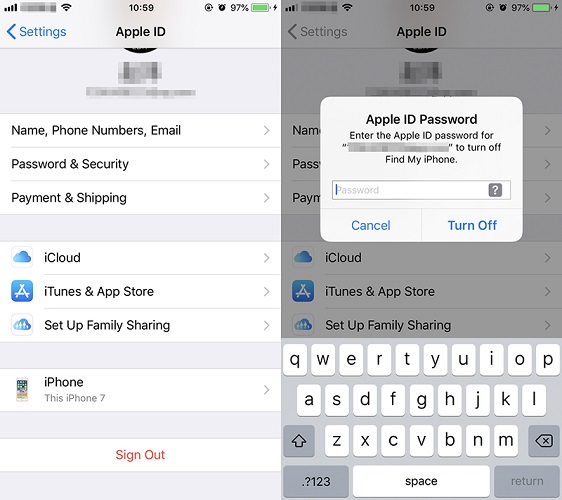How to Fix iPhone Favorite Contacts Not Working with 6 Ways
No one can deny the fact that iOS is one of the best-operating systems we currently have. However, it doesn't guarantee that the iPhone user will never face any problem. Among many other problems, some users have mentioned that problem that their iPhone's favorite contacts are not working. Don’t get too worried because this might happen due to several reasons.
Therefore in this article, we will explain in detail how you can detect why your iPhone favorites are not working and how you can solve it.
- Part 1: The Different Situation of iPhone Favorite Contacts Not Working
- Part 2: The Main 5 Reasons iPhone Favorite Contacts Not working on and How to Fix
- Part 3: What If You Don't Know Why iPhone Favorite Contact Not Working?
Part 1: The Different Situation of iPhone Favorite Contacts Not Working
Sometimes people encounter a problem with their favorite contacts on their iPhone. Usually, the most common situations in which iPhone favorite contacts don’t work include:
- Sometimes favorite contact list shows different numbers than the one you have added in the list.
- Usually, users reported the problem that they are unable to update or add new contacts in the favorites.
- The problem may arise because your operating system is outdated.
Part 2: The Main 5 Reasons iPhone Favorite Contacts Not working on and How to Fix
There are numerous reasons which can disrupt the functioning of your favorite iPhone contacts. In this section, we will put light on the five main reasons and how you can solve iPhone favorite contacts not working issues. These includes:
Reason 1: Syncing Errors
One of the main reasons why your iPhone favorite contacts not working is due to syncing problems. In case you have not on contact syncing in your iPhone, they might not be transferred entirely to iTunes syncing.
Because when your contacts are not in sync with Google or Yahoo accounts, you might be facing a problem with your favorite contacts.
To solve this issue, it steps involve:
- Firstly, go to the settings and open Accounts & Passwords for the iOS 10 and later version users. Or if you are using earlier versions than go to setting and go in the mail and then accounts.
Then tab on all the listed accounts there and see whether “Contacts” is toggled on.

Pic.- Your accounts - And if you haven’t on syncing, then turn on “Sync Contact."
Reason 2: Duplicate Contact Caused iPhone Favorite Contacts Not working
Generally, the problem with the iPhone's favorite contact is due to the presence of duplicate contacts. When a contact appears more than once in your favorite list can cause your iPhone not to work correctly.
For solving the problem of duplicate contact, you need to login to iCloud and go to contacts to see any problem with the duplicate contacts. But doing it in this way is time-consuming and problematic if you have more than one duplicate contact.
Thus to solve the problem of a duplicate contact, you need to follow the following steps:
Go to the Contact App on your Mac and press the “Card” button. When the interface opened, go to the drop-down menu and chose “Look for Duplicates."

Pic.- Look for Duplicates - After this, a pop-up will appear on your screen. It will list all the contacts which have duplicates.
- Now, click on the “Merge” option to eliminate duplicate contacts. After you are done, your contacts will sync with iPhone when you enabled iCloud on both devices.
Reason 3: Linked Contacts
Sometimes iPhone users can link different contacts using the link feature. Although it is an excellent feature which helps to sync your contacts with the third-party like Google.
It can give rise to the problem with favorite contacts because you might have entered the different number other than the one in your favorites manually. And in case your linked number is not right, you can encounter a problem with your favorite contacts.
To fix the issue of linked contact information, one has to follow these steps listed below:
Go to Contacts and find the one that caused issue, move down to make sure the contact is right in different accounts.

Pic.- Linked contact - In case a number is different on a different account, edit it so that all accounts have the same number.
- Lastly, open favorites to see whether both numbers are the same or not.
Reason 4: iPhone Favorite Contacts Not working due to iCloud Sync Issue
If you have check all of the above solutions, but nothing works. Then maybe the problem is with your iCloud contacts syncing. Therefore this issue can be solved by signing out and then re-signing into to user iCloud account.
Its steps include:
- Go to Settings on your iPhone and click on the User Name.
Then, in the next step, scroll down to find and click Sign Out.

Pic.- Sign out iCloud - Now wait for few seconds and then sign-in to your iCloud account.
By re-signing into your iCloud, it triggers to refresh your contacts, which usually solve the problem of iCloud.
Reason 5: Software Glitches
The last reason we have is software glitches. If nothing works for you, then the main reason for the favorite contact problem is due to issues in your software or iOS. To solve this issue, you need to reinstall your operating system.
For this first backup your iPhone data through iTunes or iCloud.
It contains the following step:
- Back up all your data so that you won’t lose it.
Now, it's time to restore your iPhone. Go to your setting and chose General > Reset > Erase All Contents and Settings.

Pic.- Reset iPhone - After erasing process is done, recover your backup.
Part 3: What If You Don't Know Why iPhone Favorite Contact Not Working?
Use the One-Stop Solution Tenorshare ReiBoot
Don’t worry if you have done everything, and nothing works for you. Then as a last resort, you can take help from the Tenorshare ReiBoot solution. It is one of the best software to solve iOS issues. It can repair iOS vibrate for no reason, iPhone voicemail wont delete and many other issues within 10 minutes.
Follow the steps mentioned below to use Tenorshare ReiBoot for repairing your iOS:
It always starts with the download and installation of Tenorshare ReiBoot on your computer or Mac.
Once it is downloaded, connect your iPhone with the PC. Then click on the “Repair Operating System” after it recognized your device.

Pic1.- Repair Operating System - In the next step, you need to click on the “Fix Now” option from the interface to proceed in case your device is not working correctly.
Now it’s time to go to the firmware download screen. Click on the “Browse” option to save the firmware path. Select the “Download” option to download firmware.

Pic2.- Download firmware Click on the “Repair Now” once the firmware is downloaded. It will take 10 minutes to recover your system.

Pic3.- Repair Now
Conclusion
Many users of the iPhone have reported the problem of iPhone favorite contact not working. This may result due to duplicate contacts, linked contacts, and so on. However, it is not difficult to solve this issue. Follow the methods mentioned above, like Tenorshare ReiBoot to solve this problem.
Speak Your Mind
Leave a Comment
Create your review for Tenorshare articles