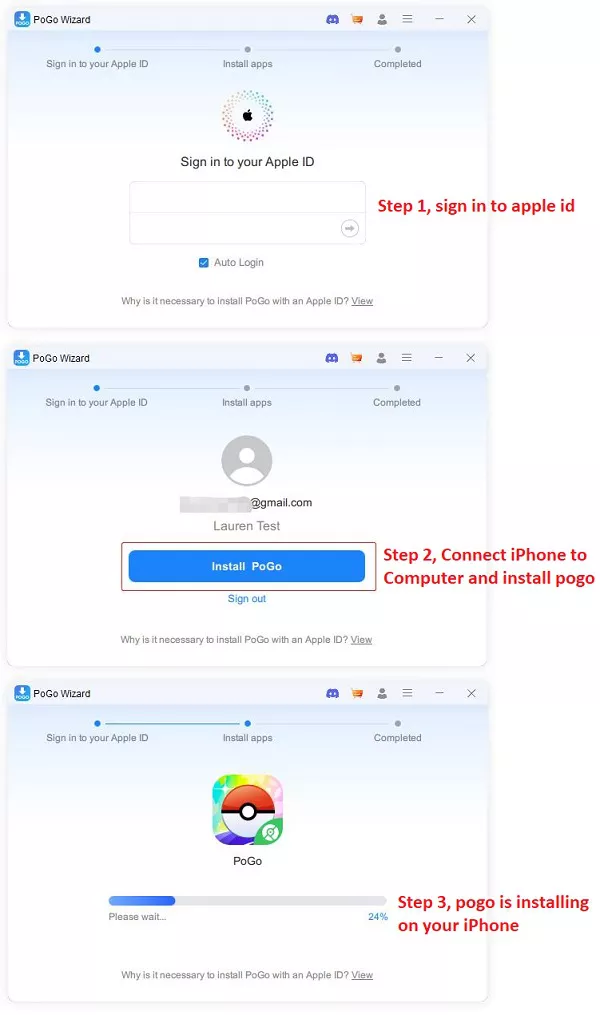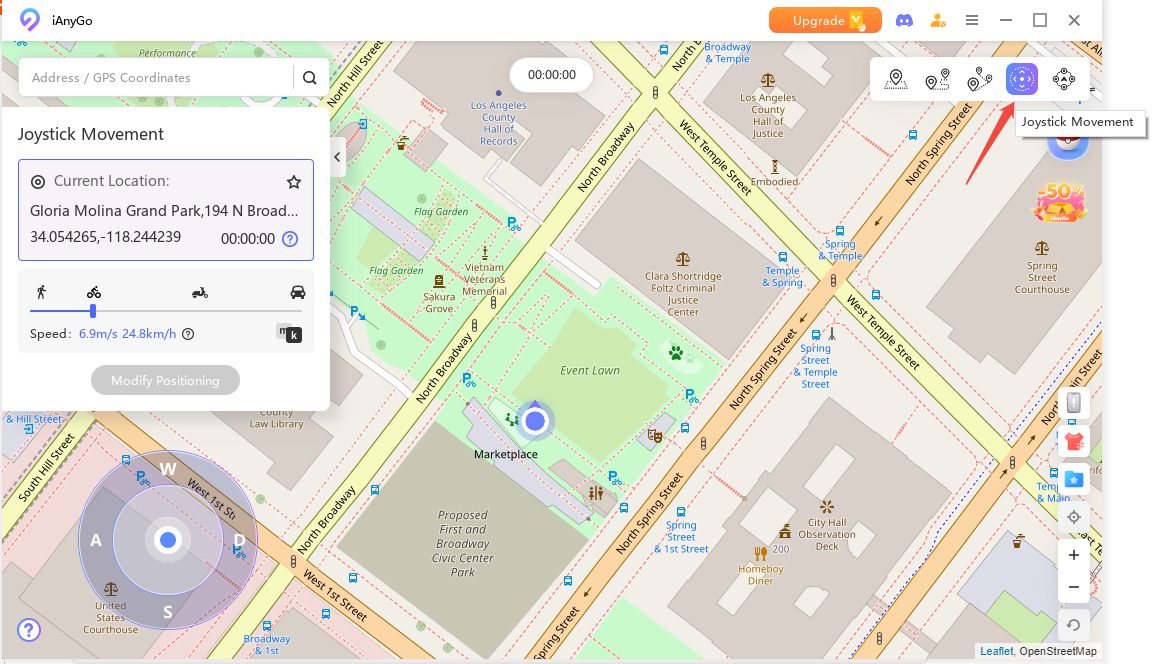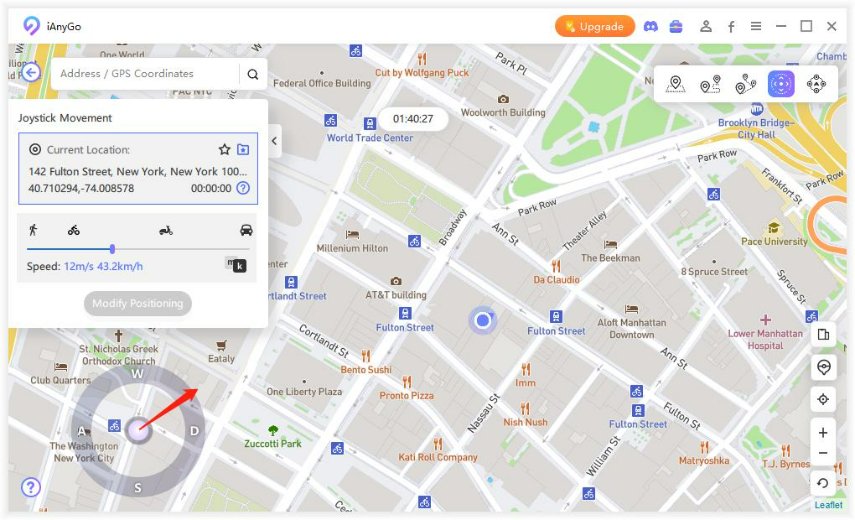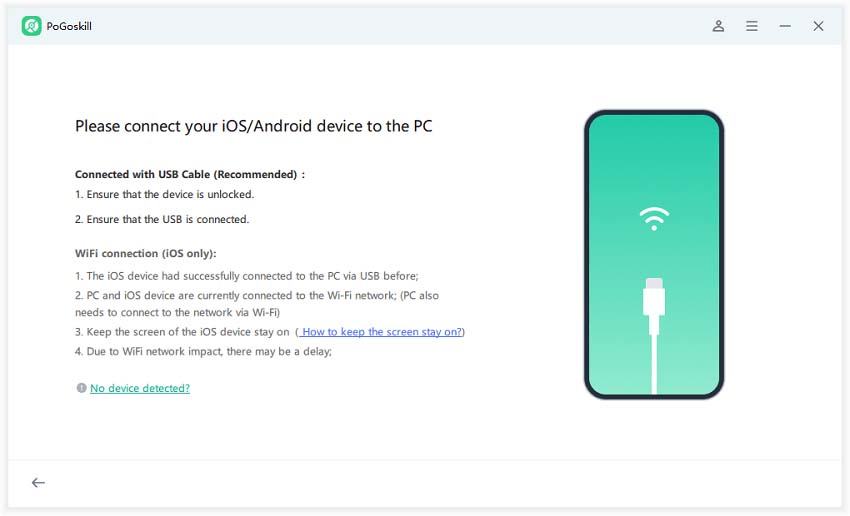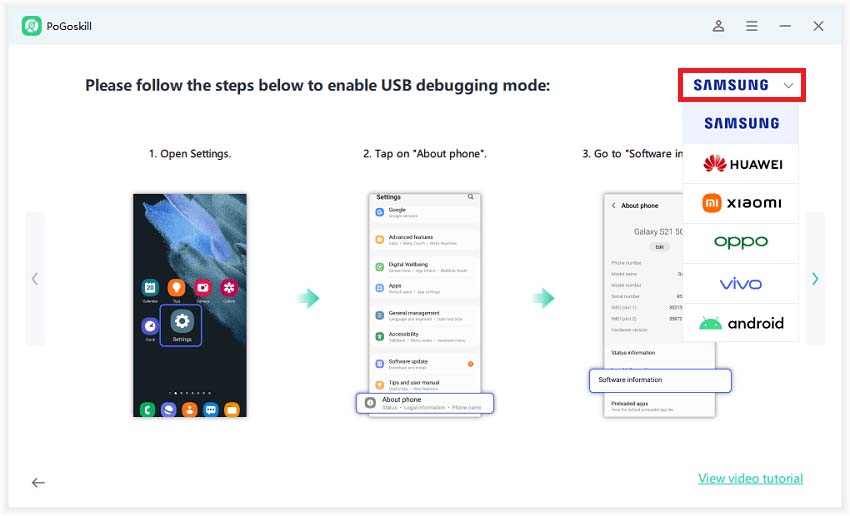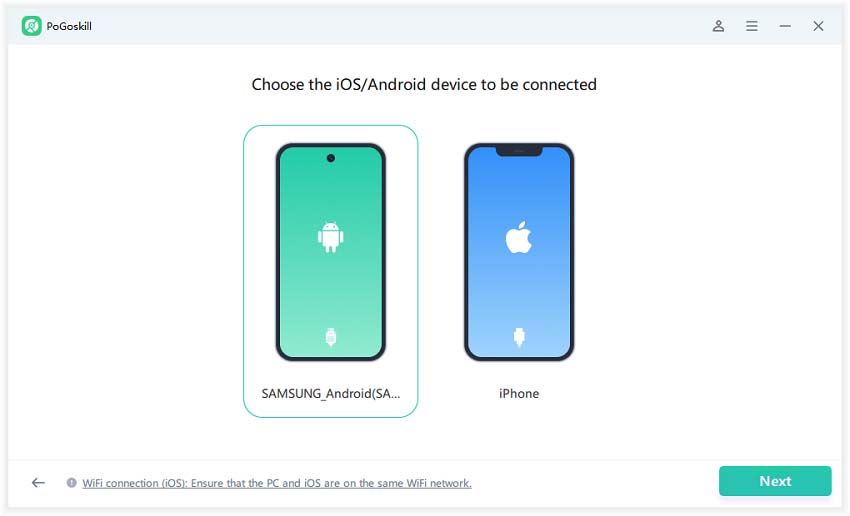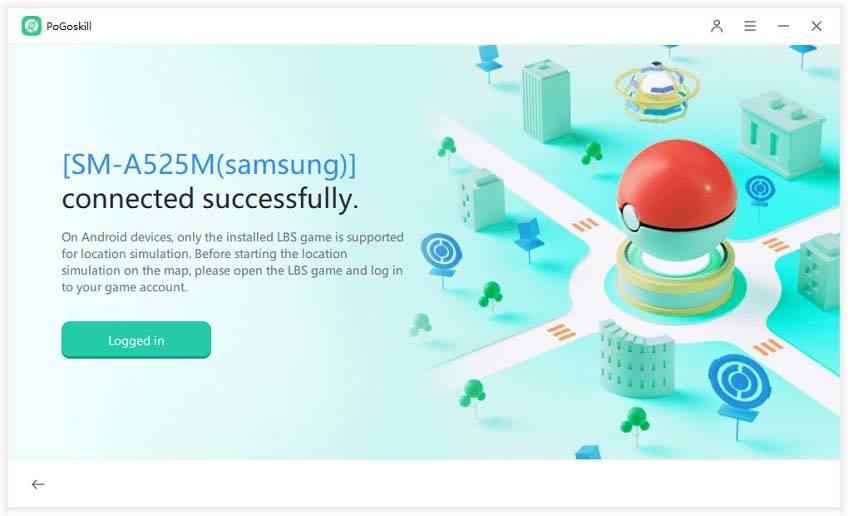Fix: Pokémon Go Failed to Detect Location (12)
In Pokemon Go, Failed to Detect Location 12 error occurs when the game detects that a GPS spoofing technique was used to manipulate your location. This error message indicates that the game has identified an inconsistency between your reported location and the actual GPS data received by your device. But don't worry, we will teach you how to fix this error in this blog with iAnyGo.
No.1 Free Pokemon Go Location Changer without Unable to detect current location 12.

Tenorshare iAnyGo
Best Pokemon Go Location Changer without Error 12
- iAnyGo Fixed "Failed to Detect Location Error 12" Issue
- Part 1: The Reason Why Pokémon Go Failed to Detect Location Occurs
- Part 2: How to Fix "Failed to Detect Location 12" in Pokemon GO
- Part 3: How to Fake Pokemon Go Without Being Detected
- FAQs about Failed to Detect Location 12
iAnyGo Fixed "Failed to Detect Location Error 12" Issue
November, 2024 updated: iAnyGo is the First Bluetooth Integration Pokémon Go spoofing software available for Windows & Mac that doesn’t require third-party apps or modified versions of the game. Moreover, users of iAnyGo can achieve a Pokémon capture success rate of up to 96%, making it a highly effective tool for iOS 18 players. Learn more >
![]() Key Highlights of the New Update:
Key Highlights of the New Update:
- World’s First Bluetooth Integration for Mac& Win: iAnyGo is the only spoofer on the market that utilizes Bluetooth hardware, eliminating the risk of bans by avoiding traditional GPS spoofing methods.
- Cost-Effective: Starting at just $9.95/month, iAnyGo provides an affordable alternative to more expensive solutions like iTools BT.
- 0 Ban: Unlike cracked apps such as iPogo and PGSharp, which often lead to bans, iAnyGo guarantees safety with no risk of account suspension.
Related read iAnyGo Bluetooth Integration Gaming Joystick Guide.
Spoof in Pokémon Go Guide For iAnyGo Windows User
- Download and Install iAnyGo: Visit the official iAnyGo website and download the latest version compatible with iOS 18. Follow the installation instructions to set it up on your computer.
- Bluetooth Connect Your iPhone: Use a USB cable to connect your iPhone to your computer. Make sure to trust the device if prompted.
- Select Game Mode: From the Windows User' main interface, select the Game Mode option to spoof your location in Pokémon Go. You can change Pokemon Go location in the original APP now.
- Choose a Virtual Location:Enter the location you want to spoof to in the search bar. Select a spot on the map to ensure your new location is accurate. You should now be able to explore your new location without encountering Error 12.

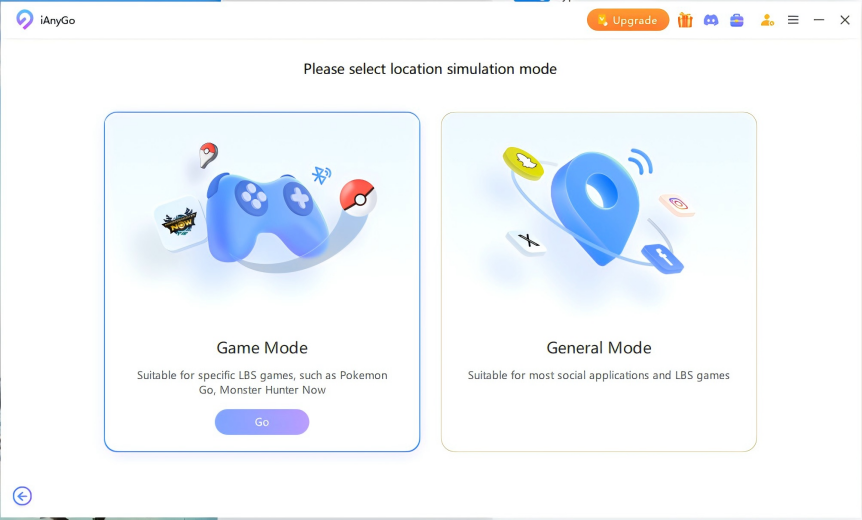

Spoof in Pokémon Go Video Guide For iAnyGo Mac User
0 Ban!!! Easily spoof your location on iOS and Android with seamless Bluetooth integration, delivering secure, instant GPS changes across Mac and Windows platforms.
Other methods: "iAnyGo+PoGo Wizard" for Pokémon GO Player to Spoof location
So, how can Pokémon location be spoofed using iAnyGo without encountering error 12? First, tools you need:
- Tenorshare iAnyGo
- PoGo Wizard
Then, steps to successfully change Pokémon GO location using iAnyGo + PoGo Wizard:
- Download and Install iAnyGo on Your Computer: Click the download button below to download and install iAnyGo on your computer.
Purchase iAnyGo.Purchase iAnyGo
Obtain the PoGo Wizard Package
For Win Users: POGO Wizard
For Mac Users: POGO Wizard
 Important:
Important:
Pogoskill and iAnyGo, as industry partners, offer iAnyGo's paying users free access to the normally paid POGO Wizard. After purchasing iAnyGO, users can contact customer service to use POGO Wizard for free.
Install PoGo Wizard on your computer - Log in with your Apple ID (it doesn't have to be the one currently used on your device; you can use an alternate ID) - Click "Install PoGo," and install the cracked version of the Pokémon GO app on your device - Wait for the installation to complete.

Then log in to the cracked version of Pokémon on your device. Open iAnyGo on your computer. You will now be able to successfully change the Pokémon GO location without encountering error 12.

Video Guide: Error 12 Fixed
If you have any questions, you can join the "PoGo_Club" community for help, where you will find answers to all your questions about Pokémon GO and Monster Hunter Now location issues.
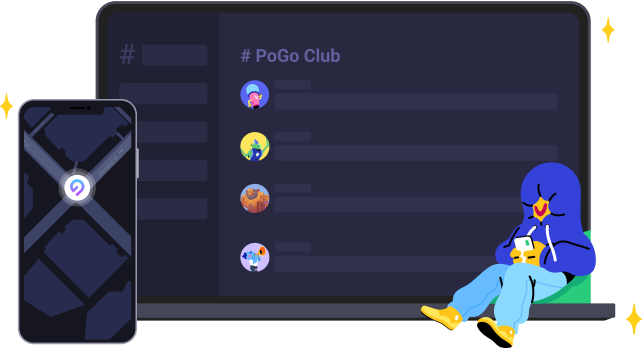
Part 1: The Reason Why Pokémon Go Failed to Detect Location Occurs
After testing, the following situations may result in an error of Failed to Detect Location in Pokemon Go, so please make sure that your phone meets Pokemon Go's location detection requirements.
- The device's location is not receiving GPS signals, making the GPS Joystick unable to detect its current location.
- The device has enabled the "Simulate Location" feature on your phone.
- The device has enabled the "Find My Device" function on the phone.
Part 2: How to Fix "Failed to Detect Location 12" in Pokemon GO
As we learned about what triggers the Pokemon Go location errors, now follow us to the methods of fix "Failed to Detect Location 12" in Pokemon GO.
Method 1: Disable Find My Device
As we mentioned above, if you have enabled the Find My Device feature, it will prevent Pokemon GO from detecting your current location 12.
This is because the feature detects that you're using the virtual location tool and disables your account.
Therefore, you can try turning off Find My Device to try and fix the problem.
Method 2: Disable Mock Location Apps
Disable any mock location apps or features on your device as they can interfere with Pokemon Go's ability to detect your true location.
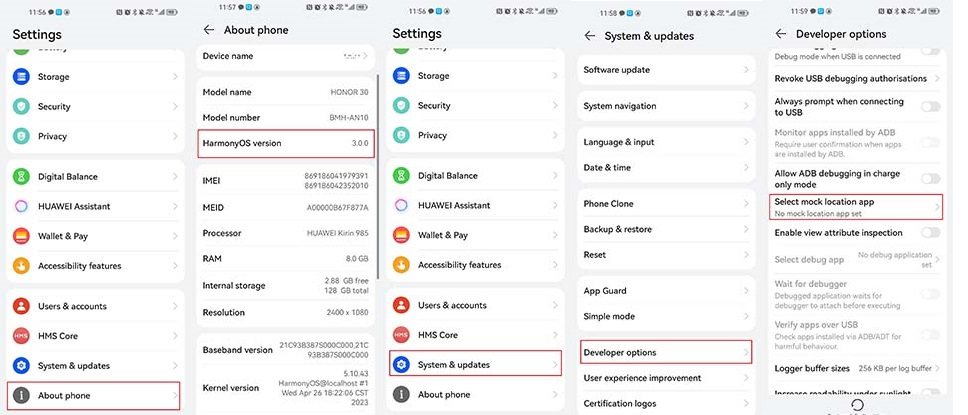
- Go to Settings > About Phone on your phone.
- When you see "Version Number", click seven times until you see the "You are already a developer" prompt.
- Go back to "Settings" > "Developer Options" on your phone and scroll down until you find "Selected Analog Location Apps", and click to enter.
- Click "None" and restart your phone to see if the issue has been resolved.
Method 3: Clear cache and data of Pokemon Go
Clearing the cache and data of the Pokemon Go app can help resolve any corrupted files or settings that might be causing the error.
- Launch Settings and navigate to Storage.
- Look for Pokemon Go from the list and tap it.
- Tap on "Clear Storage". Wait for a few seconds until the data is cleared.
Part 3: How to Fake Pokemon Go Without Being Detected
If you still wish to spoof your GPS location, make sure to use a reputable and up-to-date GPS spoofing app that is compatible with Pokemon Go.
In this article, we would like to recommend two Pokemon Go location spoofers for iOS and Android users, you can choose one that is suitable for you.
Fake Pokémon Go Location on iOS by Tenorshare iAnyGo
Tenorshare iAnyGo is a new solution for Pokémon Go players worried about iSpoofer's future. It's an easy way for iOS users to change their phone's location without complicated steps like jailbreaking.
One great thing is that users can try it for free before deciding to use it.
Features of Tenorshare iAnyGo:
- Freely change GPS location to anywhere without jailbreak/root.
- GPS joystick to flexibly control the direction of movement in games.
- Works with all location-based apps, such as Poké mon GO (iOS), Monster Hun ter Now (iOS), WhatsApp (iOS), Facebook, etc.
- Import/Export GPX file to create your own routes.
Steps to download Tenorshare iAnyGo:
Select the joystick's mode. It will appear on the lower left corner of the screen.

Whether you are walking, cycling, or running, you can adjust your speed. The maximum speed is about 72 km per hour.

You can also change the direction by stimulating GPS from left to right with the help of a keyboard.

Video guide to use iAnyGo to spoof Pokemon GO
Fake Pokémon Go Location on Android by PoGoskill
PoGoskill is a simple and convenient Pokemon Go spoofing tool that allows you to play the game without really moving. It allows for one-click GPS changes for iOS and Android. In addition, it has three more modes to accommodate various needs: joystick mode, two-spot mode, and multi-spot mode.
By the way, for Android users, PoGoskill is only available for Pokemon Go at the moment, and the developer also keep working for a compatibility with other location-based apps, please follow the official account for more information.
Features of PoGoskill:
- Change Pokemon GO GPS location without jailbreak/root.
- Joystick to simulate GPS movement flexibly.
- Set routes and auto-walk virtually.
- Compatible with iOS & Android devices.
Here's the guidance to change location in Pokémon GO on Android:
Install and launch PoGoskill on your PC or MAC. Click the “Start” button.
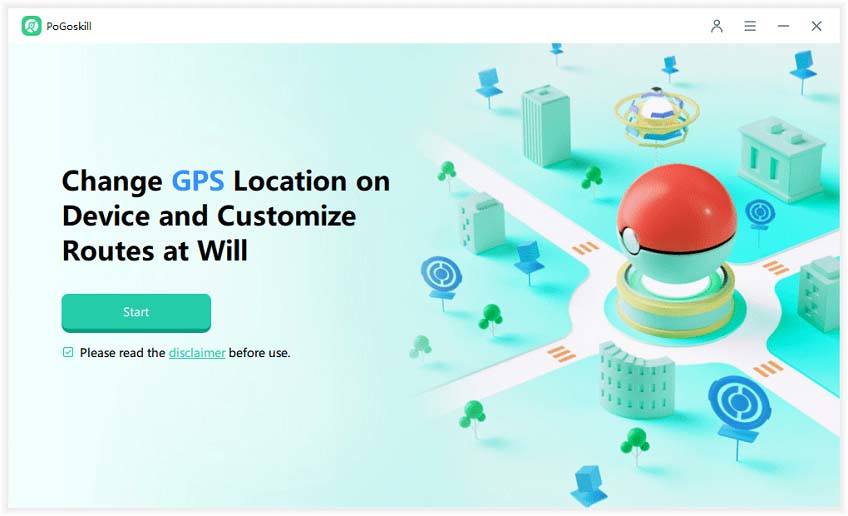
Connect the device to the Computer with a USB cable. Then you can select your Android device brand from the top-right corner and follow the on-screen instruction to enable USB debugging.


Once PoGoskill detects your device, select it and proceed to the next step.

Open Pokemon Go, and log in to your Pokemon Go account. Tap on "Logged in" to fake location for Pokemon Go right now!

FAQs about Pokemon Go and Failure to Detect Location 12
What's the difference between Tenorshare iAnyGo and PoGoskill for Pokemon Go?
The basic functions are the same for both of them but PoGoskill is only devoted to the PokeMon Go while iAnyGo is compatible with other softwares. for more details, please check it in the official website.
What is the significance of the Failed to Detect Location 12 error in Pokemon Go?
The Failed to Detect Location 12 error indicates that Pokemon Go has detected that you are using GPS spoofing techniques to manipulate your location, and it prevents you from accessing the game until the issue is resolved.
Why does Pokemon Go detect GPS spoofing as a violation?
Pokemon Go considers GPS spoofing as a violation because it allows players to gain an unfair advantage bymanipulating their location, which goes against the principles of fair gameplay and can disrupt the game'scompetitive aspects.
Can I fix the error without reinstalling Pokemon Go?
In many cases, you can resolve the error without reinstalling the app by following the troubleshooting steps mentioned earlier. Reinstalling should be considered as a last resort if the error persists.
Conclusion
The Failed to Detect Location 12 error in Pokemon Go can be frustrating, but after knowing the potential factors and fixing methods, you can overcome this obstacle and continue enjoying the game.
Remember to use reliable GPS spoofing apps, maintain a low profile while spoofing your location, and adhere to the game's guidelines to ensure a safe and enjoyable Pokemon Go experience.
- 1-Click to change current location on iPhone
- Bluetooth Integration for Mac& Win both
- Easy to simulate GPS movement based on customized route
- GPS joystick to take better control
- Import GPX file to start a designed route
Speak Your Mind
Leave a Comment
Create your review for Tenorshare articles

Tenorshare iAnyGo
2024 Top Location Changer
With Bluetooth tech built-in: no cracked/error 12, 0-risk.