iAnyGo-No.1 Free Location Changer for iOS and Android
Change GPS with 1-click, simulate routes, joystick control, no jailbreak!
iAnyGo-No.1 Free Location Changer
1-Click GPS change, joystick, no jailbreak!
In some devices, Pokemon Go's recent 315.2 update generates an error that reads “Failed to detect location”, also known as error 12. One of the tools that emerged to help players overcome this error is using POGO Assistant. However, this tool exposes users to the advanced anti-cheat mechanism of Pokemon. There are frequent reports of accounts getting banned because of using PoGo Assistant.
This article explores the full capabilities, pros, and cons of PoGo Assistant and suggests better alternatives to secure your accounts without being ever detected.
iAnyGo is the First Bluetooth Integration Pokémon Go spoofing software available for Windows & Mac that doesn’t require third-party apps or modified versions of the game. Moreover, users of iAnyGo can achieve a Pokémon capture success rate of up to 96%, making it a highly effective tool for iOS 18 players. Learn more >
After the recent release of Pokemon Go's recent 315.2 update players using certain location spoofers started getting an annoying error message “Failed to detect location” with no gyms and pokestops on the map.
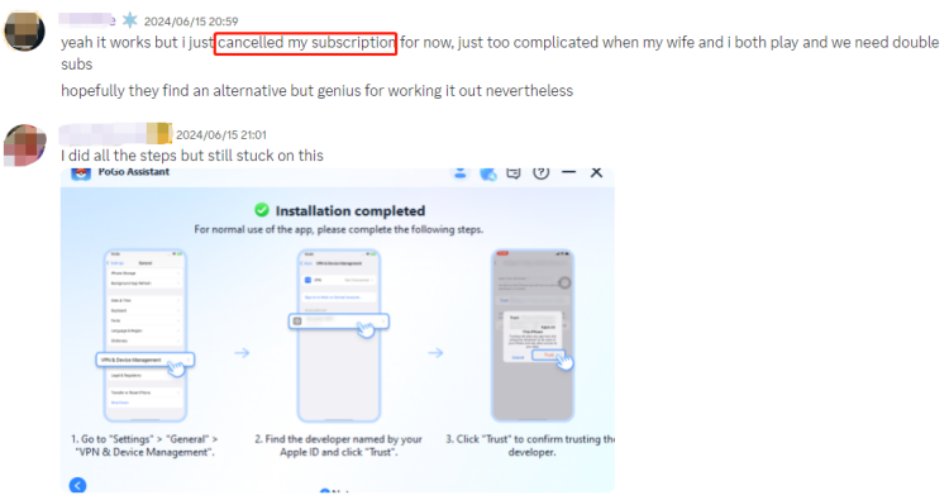
Though there’s no official response from Pokemon Go on this, one apparent reason seems to be the update. The game’s recent update includes an advanced anti-cheat mechanism which detects most of the location spoofers and generates an error. The error is also generated if you have turned on the mock location of your device.
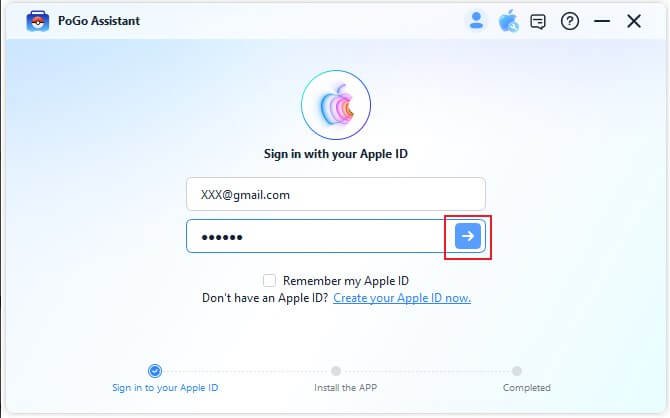
One tool helping resolve this issue for the majority of the players is PoGo Assistant. However, some Reddit users have reported getting banned after using PoGo Assistant, raising concerns about its safety and reliability. Another tool LocaChange has mixed reviews – and most of the users have no clue how to play the game again with a location spoofer without getting banned.
PoGo Assistant works well with all devices and solves the issue of “Failed to detect location”. However, there is a huge risk of getting your account banned. Based on the users’ feedback and technical analysis, here are some of the pros and cons of using PoGo Assistant:
Pros:
Cons:
PoGo Assistant is a paid tool and depending on the app subscription mode it costs you. You can download PoGo Assistantfor your iOS and Android devices. However, Pokemon Go Assistant apps come with an inherent risk of an account ban. Below are the different packages of LocaChange, ranging from $19.99 to $119.
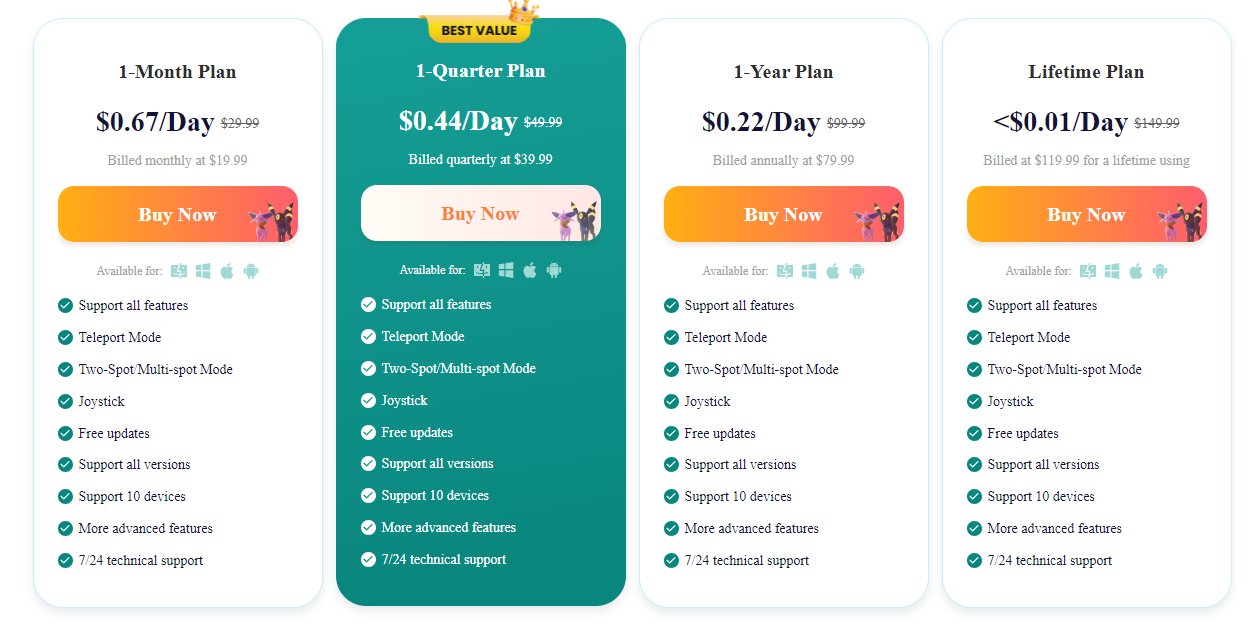
![]() Key Highlights of the New Update:
Key Highlights of the New Update:
Related read iAnyGo Bluetooth Integration Gaming Joystick Guide.

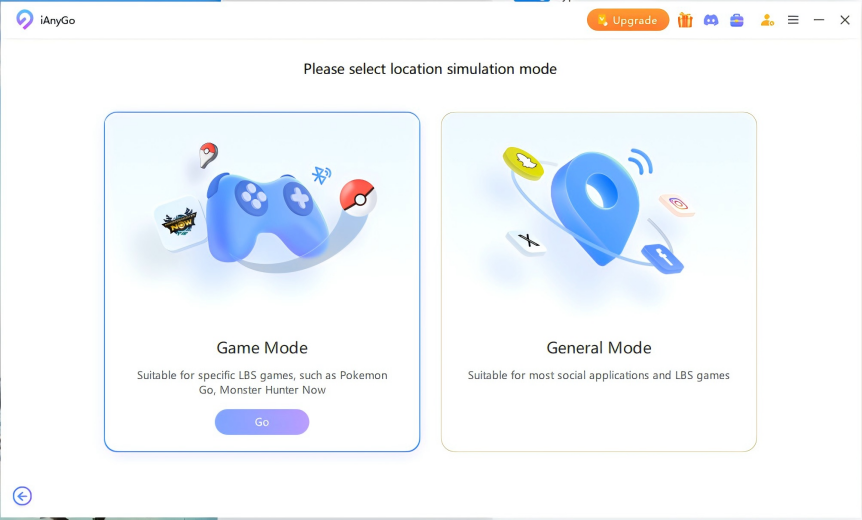
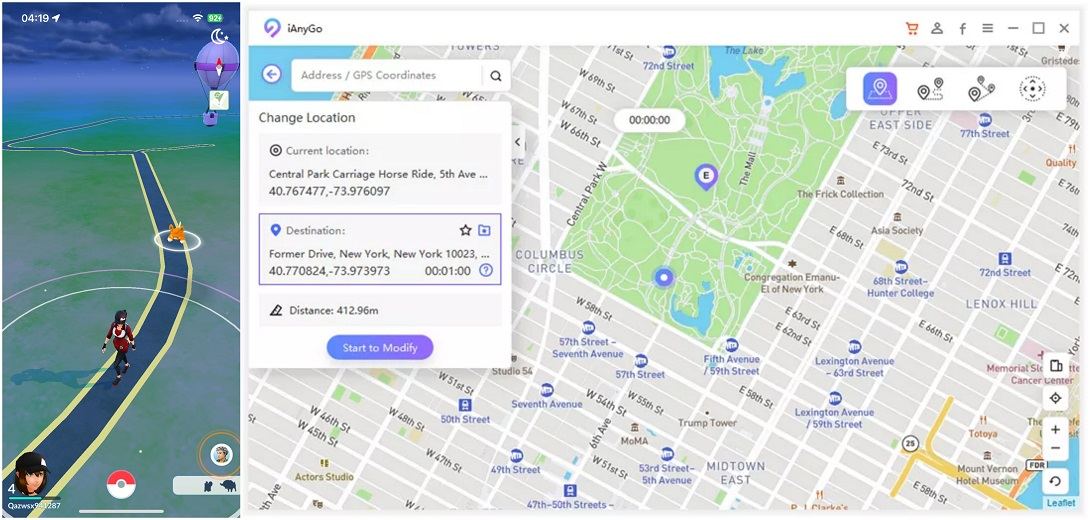
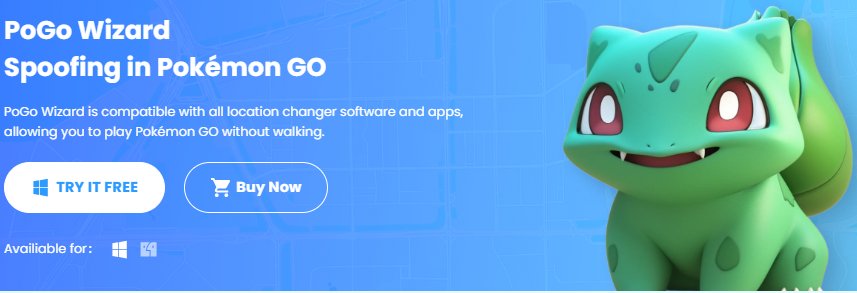
For Win Users: POGO Wizard For Mac Users: POGO Wizard
Are you thinking that Pokemon Go has become so smart and now it detects all location spoofers, that you can no longer spoof the location? Probably not. POGO Wizard is the lifesaver for Pokemon Go players as it can fix the error 12 “ to detFailedect location” without ever being detected – so far there has been not a single case of account ban.

POGO Assistant is not free and on top of that, it might get your account banned. Now if your PoGo is not working, you have a better option the PoGo Wizard. It is a free solution offered by iAnyGo and comes with regular updates to ensure its compatibility with Pokemon Go. It can support multiple devices and operating systems. The user-friendly interface and 3-step location spoofing with embedded solutions to issues like error 12, make PoGo Wizard stand out.

Using PoGo Wizard to solve issues like “Failed to get location” is extremely easy. You can download and install iAnyGo and use PoGo Wizard within this location spoofer. Here is a step-by-step guide to using PoGo wizard to change location in Pokemon Go and resolving error 12.
Visit the iAnyGo website and download the software compatible with your operating system. You can download it for Windows and Mac OS. Once downloaded, install the software on your device.

Click the link to install the PoGo wizard. Log in with your Apple ID. This will install a modified version of Pokémon GO to your iPhone.
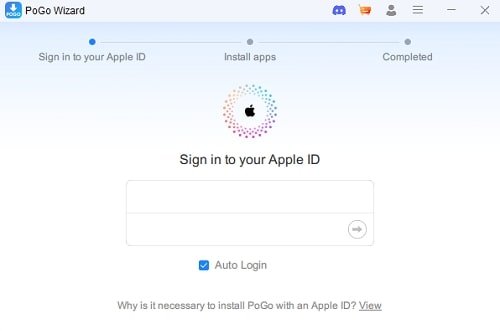
For Win Users: POGO Wizard For Mac Users: POGO Wizard
On your iPhone, go to Settings > General > VPN & Device Management. From here tap on your Apple ID and verify the installation. And install the modified version of the Pokémon GO app on your device.
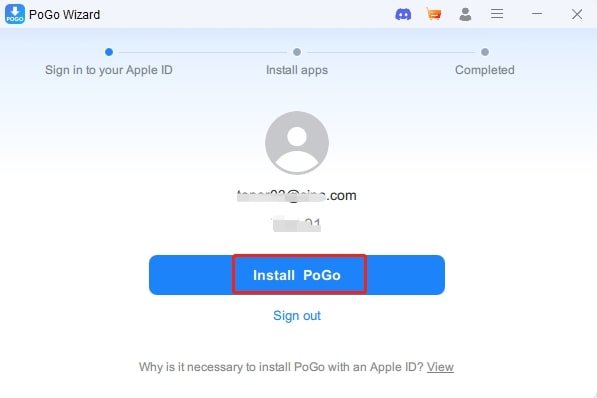
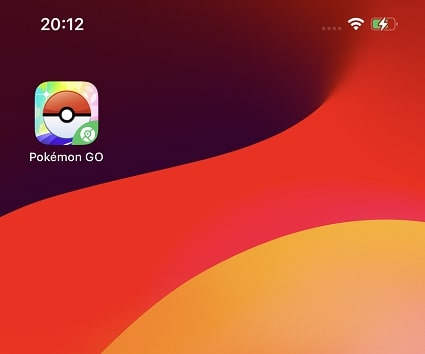
Now open iAnyGo location changer on your PC choose “change location” and click next. Search for the address you want to spoof or choose from the map and hit start to modify.

Now you can spoof your location anywhere and use the automatic joystick to mimic your movements on the map. The app will not generate any error including error 12 “failed to detect location”.
Video Guide: Error 12 Fixed
Both PoGo Assistant and POGO Wizard offer solutions for the frustrating "Failed to Detect Location" error in Pokémon GO. However, PoGo Assistant solves the issue at the cost of an account ban and comes with a hefty price. Therefore, PoGo Wizard comes as an alternative to solve the issue without being detected.
Moreover, PoGo Wizard is free to use and offers tons of features like multiple device support, a joystick, and interoperability of multiple operating systems. For those seeking a reliable, free option, POGO Wizard, supported by iAnyGo , is a strong contender.
then write your review
Leave a Comment
Create your review for Tenorshare articles

2025 Top Location Changer
With Bluetooth tech built-in: no cracked/error 12, 0-risk.
By Jenefey Aaron
2025-12-30 / change location