[2025 Latest] How to Fix Pokémon GO's Adventure Sync Not Working
Pokémon GO's Adventure Sync is a feature that allows the game to track the distance you walk even when the app is not running. This is convenient as it counts your steps outside of playtime, but in some cases, Adventure Sync may not be reflected properly. In this article, we will provide solutions to help you get Adventure Sync working in Pokémon GO when it doesn't function as expected.
Part 1: What is Pokémon GO's Adventure Sync?
Pokémon GO's Adventure Sync is a useful feature that allows players to count their steps even when the game is not running, enabling benefits such as hatching Pokémon eggs and earning Pokémon Candy. Players can also receive rewards based on the distance walked each week, with more extravagant rewards available for longer distances. To use Adventure Sync, you must grant location access and allow synchronization with Pokémon GO on your device. Additionally, it cannot be used on tablets like iPads or other devices that do not have the Health app or Google Fit installed.
Part 2: How to Set Up Adventure Sync in Pokémon GO
Step 1: Launch Pokémon GO.
Step 2: Tap on "Settings" in the game.
Step 3: Check the box next to "Nearby Activity During Adventure Sync" under Notifications.
Step 4: When the confirmation screen appears, tap "Enable".
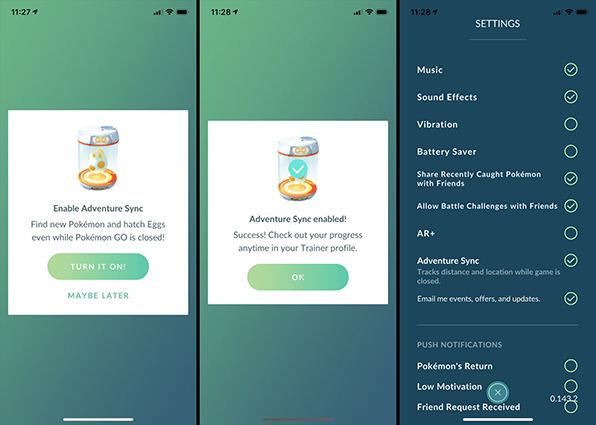
Note that steps taken using modes of transportation like trains, cars, or bicycles will not be counted. Additionally, on iOS devices, if not synced with an Apple Watch, calorie tracking may not function properly.
Part 3: Solutions for When Adventure Sync is Not Working in Pokémon GO
While Adventure Sync is a convenient feature, it may not always function properly. There are several possible causes, so let's go through them one by one.
- Solution 1: Check your phone's location services
- Solution 2: Restart Pokémon GO
- Solution 3: Verify that Adventure Sync is enabled
- Solution 4: Turn on the automatic time zone switch
- Solution 5: Set location access to "Always"
- Solution 6: Sign out from the Health app
- Solution 7: Update Pokémon GO to the latest version
Solution 1: Check Your Phone's Location Services
First, check the location services on the device you're using to play. Ensure that GPS is enabled and set to acquire accurate location data.
Step 1: Open your device's "Settings" and tap "Privacy".
Step 2: Tap "Location Services", turn the switch off, and then turn it back on.
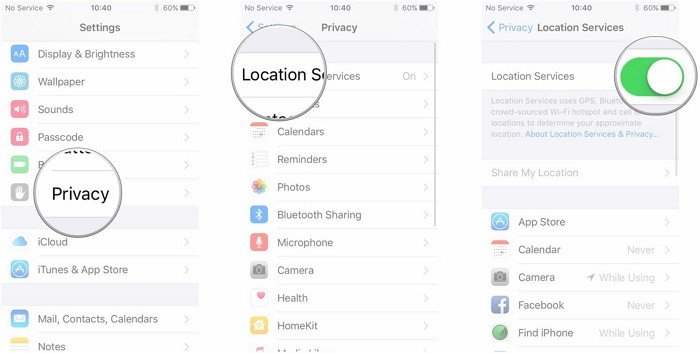
Solution 2: Restart Pokémon GO
Next, close the Pokémon GO app and restart your device to see if the issue is resolved.
Step 1: Swipe up from the bottom of the home screen to view the list of apps running in the background.
Step 2: When the list appears, swipe up on Pokémon GO to close it completely.
Solution 3: Verify That Adventure Sync is Enabled
In some cases, signing into your Apple ID may resolve issues when location sharing on iPhone isn't working, so give it a try.
Step 1: Open the Pokémon GO app.
Step 2: Tap "Settings" and check the box for "Adventure Sync" to enable it.
Step 3: In the pop-up dialog, select "Turn On".
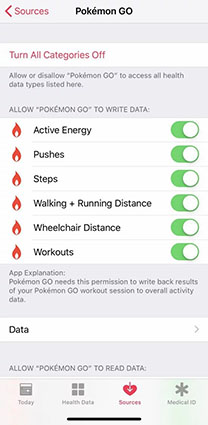
If "Adventure Sync" was unchecked in Step 2, check it in the Pokémon GO app, and then tap "Turn On All Categories" under "Data Access" in the Health app. Afterward, tap "Allow" in the top-right corner.
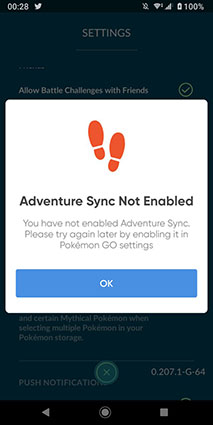
Solution 4: Turn On the Automatic Time Zone Switch
Check if any screen time restrictions need to be disabled for the app you want to share location with. If needed, try turning off the screen time restrictions. Below is how to disable screen time restrictions for location sharing on an iPhone.
Here's how to automatically set the date and time on your iPhone:
Step 1: Open the Settings app.
Step 2: In Settings, select "General", then choose "Date & Time" from the General settings menu.
Step 3: Check the storage usage if necessary.
Step 4: Turn on "Set Automatically".
This will allow your iPhone to automatically set the current date and time via the internet. When "Set Automatically" is enabled, the iPhone will also adjust the time zone accordingly. Make sure the settings are correct.

Solution 5: Set "Allow Location Access" to "Always"
Follow these steps to set location access to "Always":
Step 1: Open your device's "Settings" and tap "Privacy & Security".
Step 2: Tap "Location Services", then toggle the switch to turn it on.
Step 3: Scroll down and tap "Pokémon GO" from the list of apps that use location services.
Step 4: Select "Always" under "Allow Location Access" and then toggle "Precise Location" to on.
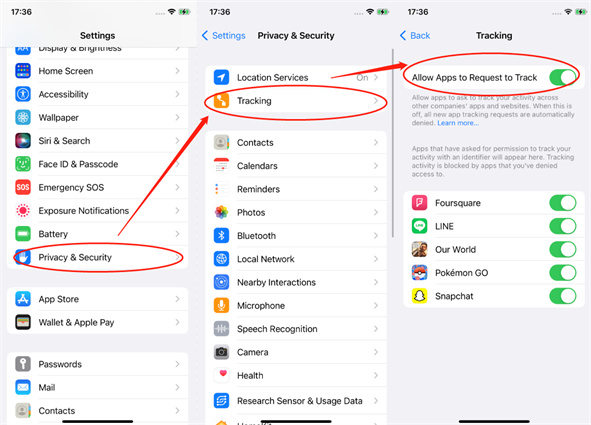
Solution 6: Sign Out of the Health App
Open the Health app on your device, sign out, and then sign back in. Try doing the same for the Pokémon GO app by logging out and back in.
Solution 7: Update Pokémon GO to the Latest Version
Step 1: Open the App Store and tap your account icon in the top-right corner.
Step 2: Check the "Upcoming Automatic Updates" section. If Pokémon GO is listed, tap "Update" next to the app to install the latest version.
Part 4: Utilize Pokémon GO's Adventure Sync Mode with Specialized Software Without Jailbreaking
Adventure Sync Mode is indeed convenient, but you still need to walk around to utilize it. Additionally, steps taken via transportation methods other than walking do not count. That's where Tenorshare's iAnyGo comes in handy. With iAnyGo, you can use Adventure Sync Mode while staying at home, eliminating the risks associated with jailbreaking.
The features of iAnyGo include "Change Location," "Single Spot Movement," "Multi-Spot Movement," and "Joystick Movement."
-
Launch iAnyGo and connect your device to your computer via USB or ensure both devices are on the same Wi-Fi network. Click "Start" on the Change Location screen.

-
Enter the information for the location you wish to change to in the upper right corner of the screen and click "Start to Modify." If you select the fourth feature "Joystick Movement," you can change the movement speed and direction freely after selecting the new location.

-
By selecting the "Joystick Movement" feature, after determining the new location, you can adjust the movement speed and direction at any time.

Frequently Asked Questions about Adventure Sync Mode
Question 1: Why is Adventure Sync Mode not showing up?
There could be several reasons why Adventure Sync Mode is not appearing in Pokémon GO. If this happens, try the following steps: Go to iPhone's "Settings" → "Privacy" → "Location Services" → "Pokémon GO" → "Allow Location Access" and set it to "Always Allow." Launch the Health app and tap "Sources." Check if Pokémon GO is listed among the connected sources.
Question 2: Why are my steps not being counted in Pokémon GO?
There may be a delay of several hours for Pokémon GO to sync steps with the Health app or Google Fit, so try restarting the app. If your device is set to Low Power Mode, the Adventure Sync feature may be disabled, so turn off Low Power Mode on your device as well as in the Health app settings. Note that fitness data manually entered into the Health app will not count toward Adventure Sync progress.
Conclusion
Adventure Sync Mode in Pokémon GO allows you to count steps even when you're not playing the game, helping to hatch Pokémon eggs and earn rewards like candies. Using iAnyGo, you can change your location while staying at home to accumulate steps efficiently, saving you time. Try using iAnyGo to effectively earn the rewards you desire.
Speak Your Mind
Leave a Comment
Create your review for Tenorshare articles

Tenorshare iAnyGo
2025 Top Location Changer
With Bluetooth tech built-in: no cracked/error 12, 0-risk.











