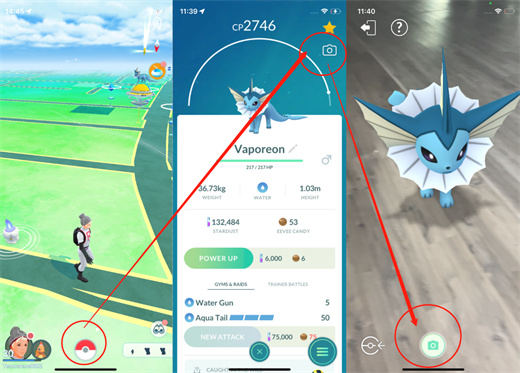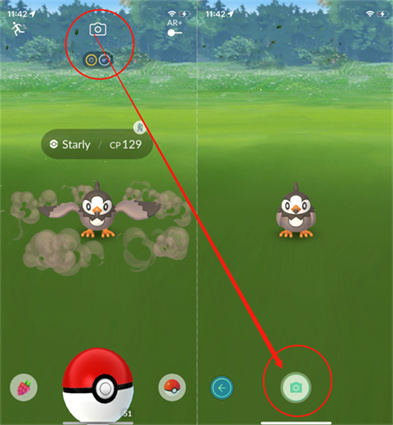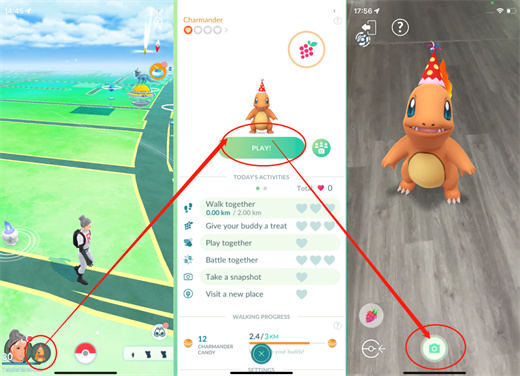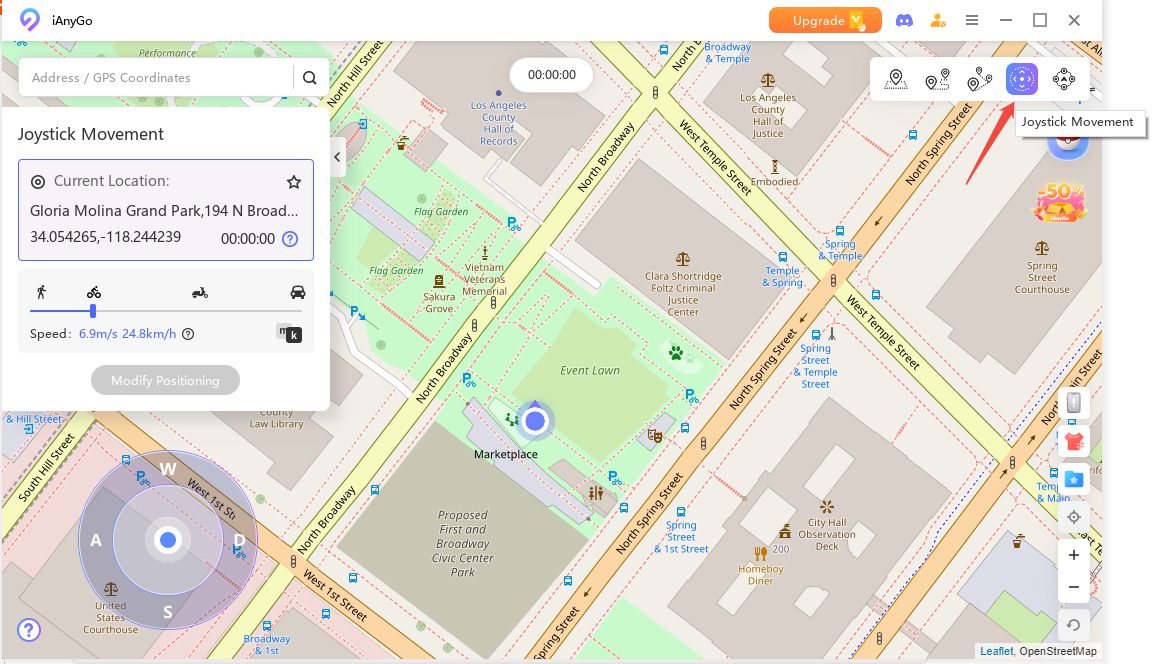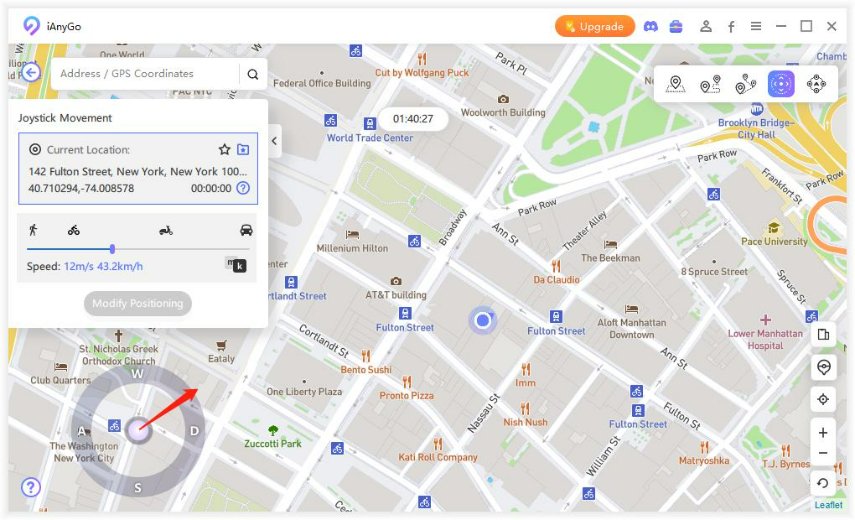Guide: How to Take A Snapshot in Pokémon GO
Don’t know how to take a snapshot in Pokémon GO? Don’t worry, here we will guide you through ways and ideas and will tell you something more than just how to take a snapshot in Pokémon GO. So let’s get started!
- How to Take A Snapshot in Pokémon GO
- How to Take A Snapshot of Wild Pokémon
- How to Take A Snapshot of Your Buddy
- Why Can't You Take A Snapshot
- Bonus Tip: How to Take A Snapshot of Wild Pokémon Miles Away
How to Take A Snapshot in Pokémon GO
There are ways and guides by which one can take snapshot in Pokémon GO. To avail the feature of snapshot, one should comply with the standards it requires for both Android and iOS users. The steps that one can follow how to take snapshot Pokémon GO are as follows:
- Click on the poke ball icon.
- Now select Pokémon.
- A list will open that will show all Pokémon that you have caught.
- Select and choose the Pokémon you want to take a snapshot of. It will show CP, stats, moves, etc.
- Now open the AR mode by clicking on the camera icon. It’s present in the top right corner. Choose a mode either the AR or AR+ mode.
You will see a Pokémon placed on the surface.

How to Take A Snapshot of Wild Pokémon
How to take snapshots Pokémon GO? To take a snapshot of the wild Pokémon, the following steps will guide you on how to take a snapshot on Pokémon GO:
- Click on the wild Pokémon that you choose to take a snapshot of.
- Click on the camera button.
It's time to take a snapshot.

How to Take A Snapshot of Your Buddy
One needs to follow these steps to understand how to take a snapshot Pokémon GO of your buddy:
- Tap on your buddy Pokémon>Play
- Find a flat surface. It will place the buddy Pokémon in AR+ settings.
Now take a snapshot by clicking on the camera icon.

Why Can't You Take A Snapshot
If the above-mentioned methods are not working and you are unable to take a snapshot it can be due to various reasons. Sometimes the issue can be related due to bugs. Similarly, there are various other reasons for it. Below mentioned are some of the reasons why one can’t take a snapshot.
1. Didn't Enable Camera Settings
The first reason for not taking a snapshot is one didn't enable the camera settings. The following are ways to fix the issue of camera settings in both android and iOS.
For Android : An android user needs to grant all the permissions so the camera can work properly. One needs to take these steps to enable the camera settings:
- Open the phone settings in your android.
- Look for the Pokémon GO app.
- Open it and click on the permission option.
- You will need to open the app permission.
- Grant access to your phone camera by turning it on.
- Most probably your issue will be fixed by granting permission.
For iOS : If you are an iOS user, the issue is most likely to be due to camera permission is not granted. To fix the issues follow these steps:
- Go to Settings>Praivacy & Security>Camera
- Enable Pokemon GO
2. Didn't Enable AR+
When it’s the first time for a Pokémon user enables the AR+ mode, it gets automatically enabled. But if someone dismissed the mode at that time, one needs to enable the mode. To enable the AR mode, get started with the following steps:
- Go to the settings menu on Pokemon GO.
- Enable the AR+ mode on Pokemon GO.
- This way it will be enabled.
Bonus Tip: How to Take A Snapshot of Wild Pokémon Miles Away
Tenorshare iAnyGo is your go-to solution to play Pokemon GO without walking. Just like a takeaway is always an option rather than dining in! Tenorshare iAnyGo will help the user to control their movement without needing to walk by using the joystick mode.
Similarly, users can also take a snapshot miles away by using the tenorshare iAnyGo. Pokemon GO will help you to easily change direction at any time and also helps control the GPS movement flexibly.
Select the joystick's mode. It will appear on the lower left corner of the screen.

Start your program and link your iPhone or device you are using with your computer. Whether you are walking, cycling, or running, you can adjust your speed. The maximum speed is about 72 km per hour.

And then drag the middle button to the point on the circle.

Final Verdict
In this article, we covered how to take snapshots in Pokémon GO. Hope our users have a complete idea of how one can enjoy and avail of the feature of snapshotting and keep it in their bundle of memories.
Speak Your Mind
Leave a Comment
Create your review for Tenorshare articles

Tenorshare iAnyGo
2025 Top Location Changer
With Bluetooth tech built-in: no cracked/error 12, 0-risk.