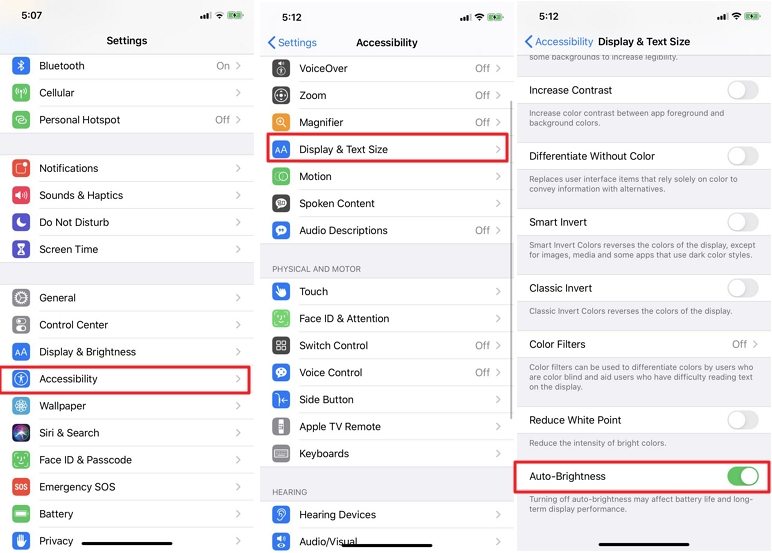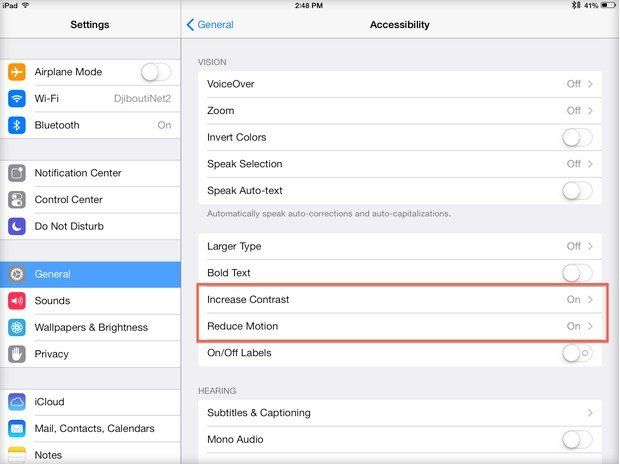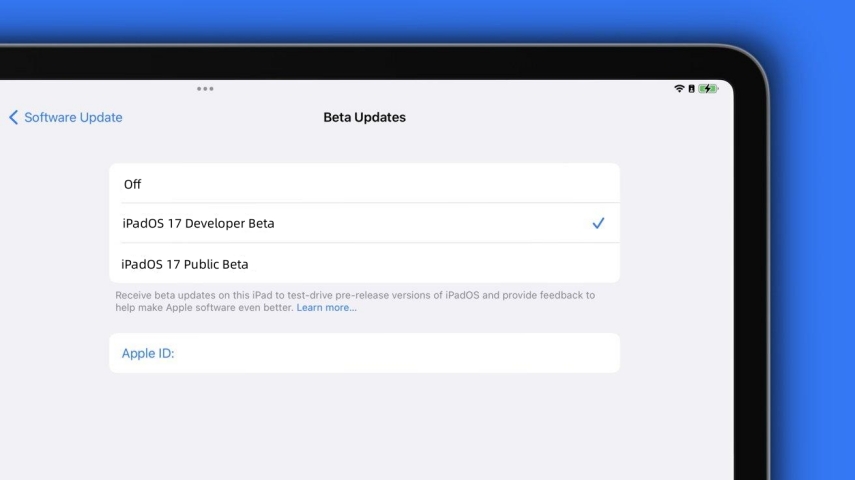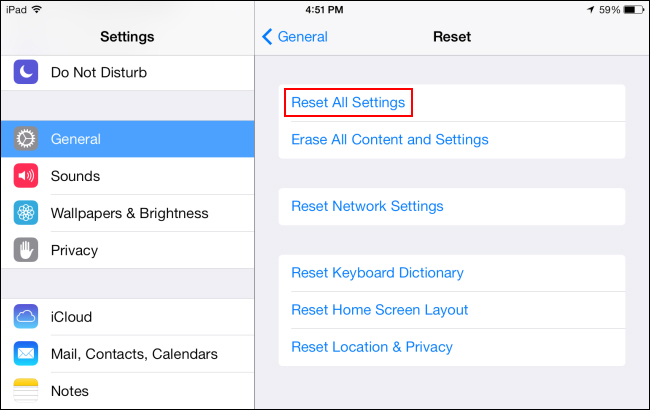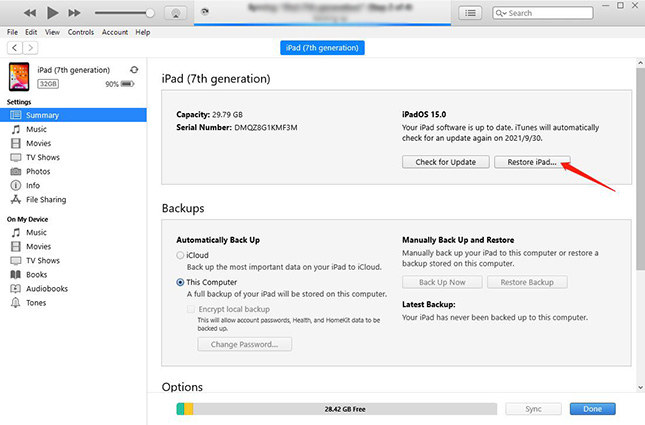Best 10 Ways to Fix iPad Screen Flickering in 2025 [Full Guide]
The iPad glitching screen is a common issue for iPad users, mostly after they update their devices to the latest iOS version. If you are here, it means you are also running into this problem. But you don't have to worry because this post will tell you all the tested solutions to fix your iPad.
- Part 1: Why Is My iPad Screen Suddenly Flickering
- Part 2: Top 10 Ways to Fix iPad Screen Flickering Step by Step
- Bonus Tip: Check for Magnetic Interference to Fix iPad Screen Flickering
Part 1: Why is My iPad Screen Suddenly Flickering
Before discussing how to fix the iPad screen flickering issue, you need to know what is causing the problem.
1. Damage to the display hardware is one of the most common reasons for iPad screen glitching. There might be a loose component or physical damage to your iPad screen after getting dropped or water damage.
2. A failed device software update can also cause lots of issues and malfunctions, including screen flickering.
3. Your device’s performance can also cause iPad screen flickering due to low storage space or insufficient memory.
4. Suppose you expose your device to malicious third-party apps or connect it to faulty temporary storage devices. In that case, it also serves as a culprit for your issues.
Part 2: Top 10 Ways to Fix iPad Screen Flickering Step by Step
- Way 1: Adjust Screen Brightness
- Way 2: Disable Auto-Brightness
- Way 3: One-Click Fix iPad Screen Flickering with Highest Success Rate
- Way 4: Force Restart iPad
- Way 5: Inspect and Clean the Screen & Connectors
- Way 6: Turn on Reduce Motion and Transparency Option
- Way 7: Check for iPadOS or App Updates
- Way 8: Reset All Settings
- Way 9: Restore iPad via iTunes or Finder
- Way 10: Check for Hardware Issue
If you are wondering how to fix a flickering iPad screen, here are all the tested solutions that you can use to make your iPad as good as new.
Way 1: Adjust Screen Brightness
When your iPad screen is flickering, instead of worrying or trying to use complex methods to fix it, the first thing you should try is adjusting its screen brightness. A common screen glitch can happen for multiple reasons, including the brightness settings. Adjusting the screen brightness or colour on iPad can get rid of the glitch.
- Open the control centre on your home screen, then drag the brightness option to adjust it.
-
You can also go to "Settings > Display & Brightness" to adjust screen brightness and colour by dragging the slider.

Way 2: Disable Auto-Brightness
One of the main reasons for iPad screen flickering is the auto-brightness feature. Although it enables your device to change its brightness based on the ambient light on the screen, it can also make your iPad screen flicker. All you have to do is turn off the auto-brightness feature, and your device will stop flickering.
- Open “Settings” on your iPad and tap on the “Accessibility” option.
- In the “Accessibility” menu, go to the “Display & Text Size” option.
-
Now, navigate to the "Auto-Brightness" option by scrolling down. Turn it off by tapping on the toggle.

Way 3: One-Click Fix iPad Screen Flickering with Highest Success Rate
If the upper mentioned solutions don't work, it means there is a problem with your iPad. Instead of looking for various methods or trying different solutions, you can use third-party software like the Tenorshare ReiBoot to fix your iPad screen flickering.
-
Download and install the Tenorshare ReiBoot software on your PC. Run the application and connect your iPad. Next, click on the “Start” button.

-
After that, select the “Standard Repair” mode and read the note given on the screen. Now, click on the “Standard Repair” button.

-
On the next page, click on the “Download” button to get the firmware package for your device.

-
After the download is complete, click on the “Start Standard Repair” button to fix your iPad glitching screen issue.


Way 4: Force Restart iPad
Another easy solution to fix your flickering iPad screen is by force restarting it. When it comes to smart devices, restarting can help you deal with lots of small issues and glitches. When you restart your device, all the running apps forcefully shut down and free up RAM. Follow the below steps to force restart your iPad. Restarting method is the same for all iOS versions.
-
If your iPad has the "Home" button, you can easily force restart it by pressing and holding power and home button simultaneously till the Apple logo appears.
-
If your iPad does not have the "Home" button, press and release the "Volume Up" key, then press and release the “Volume Down” key.
-
Next, press and hold the “Power” button until you see the Apple logo.

Way 5: Inspect and clean the screen and connectors
The iPad screen flickering happens to most users due to dirt and sand, ink, soap, acidic foods, or anything that can cause damage or stains. The best way to deal with it is to inspect and clean your iPad screen and connectors. When there is dirt in the connector, force plugging a cable can harm the device. You should use a slightly damp and lint-free cloth to clean your iPad screen. Also, clean the connectors to make sure there are no obstructions. While you are doing all of this, disconnect all cables and don’t forget to turn off your iPad.
Way 6: Turn on Reduce Motion and Transparency Option
Your iPad screen flickers due to some visual features most of the time. Once you change the visual element settings, it reduces the strain on your device and improves performance. The reduce transparency option is also one of the remedies for the screen glitch issue of your iPad. Turning this feature on can stop zoom, parallax effects, and other animation effects and fix your screen.
-
Open “Settings” on your iPad and tap the “Accessibility” option to open the next menu.
-
Now go to the "Display & Text" menu to access the "Reduce Transparency" option. Set it to "On."
-
Next, go to the “Motion” menu and navigate to the “Reduce Motion” option and turn on the slider button.

Way 7: Check for iPadOS or App Updates
Your iPad screen might be malfunctioning due to its outdated iPadOS version. One of the simplest ways to fix the iPad screen glitch is by checking for iPadOS or app updates and updating your device. After you replace the old iPadOS with the newer version, it will automatically fix all the bugs that are causing issues in your iPad.
-
Open “Settings” on your iPad and tap on the “General” option.
-
Next, tap on the “Software Update” option to look for iPadOS updates. After you see the latest available iPadOS update, tap on the “Download and Install” button.

Way 8: Reset All Settings
If none of the other methods works and you don't want to use Tenorshare ReiBoot to fix your iPad, the last option is to reset all settings. Although it can fix your device, it also deletes all your data and apps and restores your iPad to factory settings.
-
Open "Settings" on your iPad and tap on the "General" tab. In the next menu, select the "Reset" option to open the factory reset settings menu.
-
Tap the "Rest All Settings" option to start your device reset. You need to enter your passcode to complete this step.

Way 9: Restore iPad via iTunes or Finder
Restoring iPad via iTunes or Finder is the same as restoring its factory settings, but it helps you save your data. Although when you restore your iPad via iTunes, all your data gets deleted, you can create a data backup beforehand using iTunes and recover it after restoring your device.
-
Run iTunes or Finder on your PC and connect your iPad via a lighting cable. Wait for iTunes to detect your iPad.
-
Now, click on your iPad on a computer screen and use the "Restore Backup" under the “Restore” tab to fix your iPad screen flickering.

Way 10: Check for Hardware Issues
If trying the above solutions doesn't fix your iPad, you can only assume that there is a hardware issue that you can't solve at home. Instead of trying to fix it yourself, go to your nearest Apple store or talk to Apple customer services to fix your iPad.
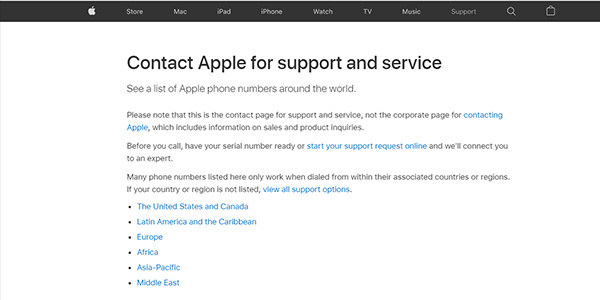
Bonus Tip: Check for Magnetic Interference to Fix iPad Screen Flickering
Magnetic interference can also cause temporary screen flicker on your iPad. If your iPad is malfunctioning for the first time and you didn't drop it, and it is updated to the latest version, try looking for sources of magnetic interference. You can remove nearby magnetic objects such as magnetic cases, headphones, and speakers to see if the issues resolve or not.
Conclusion
Let’s conclude our guide on how to fix iPad screen flickering here. Your iPad screen can malfunction due to hardware or software issues, low storage, and outdated OS. You can try fixing it by changing some of the settings or resetting your device. However, the best way to fix it without losing data is with the help of Tenorshare ReiBoot.It can fix all software-related issues, including faulty updates and internal bugs. time. Hope you find this info helpful!
- Downgrade iOS 26 to iOS 18 ;
- Fix iPhone won't restore in recovery mode, my iPhone is stuck on the Apple Logo,iPhone black screen of death, iOS downgrade stuck, iPhone update stuck, etc.
- Support all iPhone models and the latest iOS 26 and earlier.
Speak Your Mind
Leave a Comment
Create your review for Tenorshare articles