How to Fix iPhone Alarm Won’t Play Music
Having an iPhone reduces lots of job. It acts as a single device for multiple purposes. And one such feature that it has is alarm. The iPhone acts as an alarm and everybody is familiar with that. But users nowadays are complaining that they are facing "alarm won't play music iPhone" after iOS 12.2/12.1/12 update issue. This is an issue where users cannot here the alarm music when it goes off and thereby they miss waking up.
There are many reasons as to why the users can face this issue. This might be due to an error in the alarm app. Or perhaps the speaker of your iPhone might be damaged. Whatever may be the reason, we have got you covered. Here are some possible solutions that can help you if your iPhone alarm won't play music.
Solution 1: Check the volume and turn it up
One reason as to why your iOS 12 alarm not playing songs might be low volume. Have you checked the volume of your iPhone? If the volume of your iPhone is too low it obvious that you might face this issue. Hence, make sure that you have suitable amount of volume set, which can be heard loud and clear. If not, just turn up the volume.
Solution 2: Check the alarm sound
Have verified if you have kept an alarm sound for your alarm? Well, if not, just keep it. If your alarm does not have a sound, it is obvious that you might experience about your iPhone alarm not playing ringtone. Here are the steps that you need to follow to keep the alarm tone.
Step 1: Open the Clock app and tap on Alarm tab.
Step 2: Click Edit and select the alarm that you wish to add sound.
Step 3: Once you click, click on the Sound option, and then choose a sound that you like.
Solution 3: Add a new song for alarm
If still the issue persists and you think that your iPhone alarm not working, you can always keep a different song for your alarm. This is very easy. Here are the steps to follow.
Step 1: Open the Clock app and tap on Alarm tab.
Step 2: Click Edit and select the alarm that you wish to add sound.
Step 3: Now click Sound and tap on "Pick a song" option. This will show a list of songs that you have. Select one and save.
Solution 4: Restart iPhone
One more solution to consider if your iPhone alarm clock won't play music is restarting the iPhone. Since restarting is a generic solution for every problem, there is no harm in trying it here. All you need to do is follow the steps given below.
Step 1: Long press the Power button till the slide to power off slider appears.
Step 2: Slide the slider. This will turn off the iPhone. Now, long press the power button again to power it on.
Solution 5: Update iPhone Software
If there is a glitch in the operating system, then upgrading the iOS is a good start to solve the issue. All you need to do is following the below steps.
Step 1: In order to update your device, you will need to connect your iPhone to a power source. Make sure that it is connected to a strong Wi-Fi network.
Step 2: Go to Settings >> General >> Software Update.
Step 3: If the update is present, you will need to download and install the update. Make sure your device is connected to the power source and the network throughout the process.
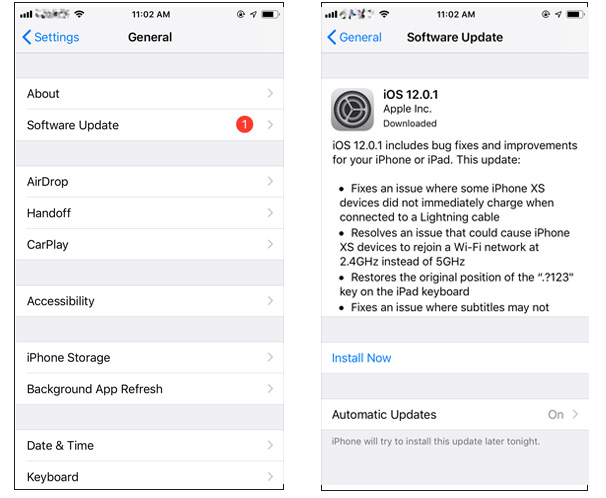
Solution 6: Reset all settings on iPhone
If you have done any modification in the settings, then it is possible for you to face this issue. Hence, resetting all settings of your iPhone might be a solution to this.
One thing to remember her is that this will not erase your data. On the other hand, it will surely erase all the settings that you have saved on your iPhone. Here are the steps to follow.
Go to Settings app and head to General. In General, you need to look for Reset option. In Reset, click the Reset All Settings options.

Solution 7: Fix iPhone alarm issue without data loss
Most of the above mentioned solutions will lead to data loss. At such times, when you need your data and do not want it to be lost, we recommend you to use Tenorshare ReiBoot. This software can solve any iPhone issue with a single click with its "Repair operating system" feature without data loss, including iPhone recovery mode, Apple logo screen, black screen and more. Here are the steps to follow.
Step 1: Run the software once you have connected your device to the computer and click on "Repair Operating system" option. Next, click "Start Repair" option.

Step 2: Download the latest firmware package by clicking on Download option.

Step 3: Next, select "Repair Now" to start the recovery of your device. After the procedure ends, your device will reboot and the issue will be resolved.

Solution 8: Restore iPhone in iTunes
One more solution to solve the issue is restoring your iPhone with the help of iTunes. This will make your device work as new without any issue. But you will also lose your data. Here are the steps to follow.
Step 1: Connect your device to the computer after opening iTunes.
Step 2: Select your device when it appears in iTunes. Above the Backups section, choose "Restore iPhone" option.
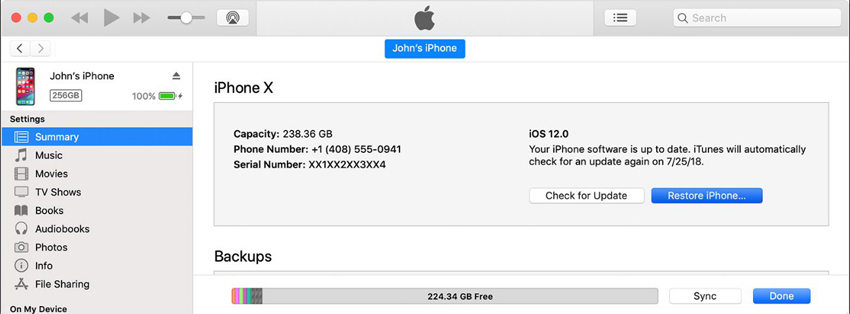
Solution 9: Use third-party alarm apps
If none of the above solution works, using a third party alarm app is a smart move. This will not only solve your issue but will also give you tons of options. There are many options to be considered. Just head to App Store and search for any alarm app.
In a nutshell, you just had a look on the top 9 solutions that can help you if alarm on iPhone won't play music on iOS 12.1.2/12 update. You can try anyone of them, but we recommend you to go for Tenorshare ReiBoot.
Speak Your Mind
Leave a Comment
Create your review for Tenorshare articles









