ReiBoot - No.1 Free iOS System Repair Software
Fix 150+ iOS Issues without Data Loss & Safely iOS 26 Upgrade/Downgrade
ReiBoot: No.1 iOS Repair Tool
Fix 150+ iOS Issues, No Data Loss
iPhone stuck in recovery mode can be one of the most frustrating iPhone issues. Whether you're trying to update iOS, restore your device, or recover from water damage—being stuck on the recovery screen with no way out can be alarming.
The good news? No matter if you're using an iPhone 16, iPhone 15, iPhone 14, iPhone 13, iPhone 12, or iPhone 11, this guide will walk you through every possible situation where your iPhone is stuck in recovery mode, and show you how to fix it—even if iTunes/Finder won’t recognize your device or you don’t have a computer.
You might be experiencing one of the following scenarios:
Let’s break these down and solve them one by one.
What’s happening:
Your iPhone entered recovery mode and won’t restore through iTunes or Finder. You may have seen an error after trying to update or restore your iOS.

How to fix it:
Unlike iTunes or Finder, Tenorshare ReiBoot is designed specifically for iOS system repair, meaning it can fix recovery mode issues without forcing a full restore or causing data loss. Many users report that iTunes gives vague errors or fails to recognize the iPhone at all, especially during update failures or system crashes.
Let's see how to use Tenorshare ReiBoot to exit iPhone recovery mode in One-Click.
Firstly, to use this software, you will need to download it to a Windows or Mac computer, and connect your stuck iPhone to computer with lightning cable.
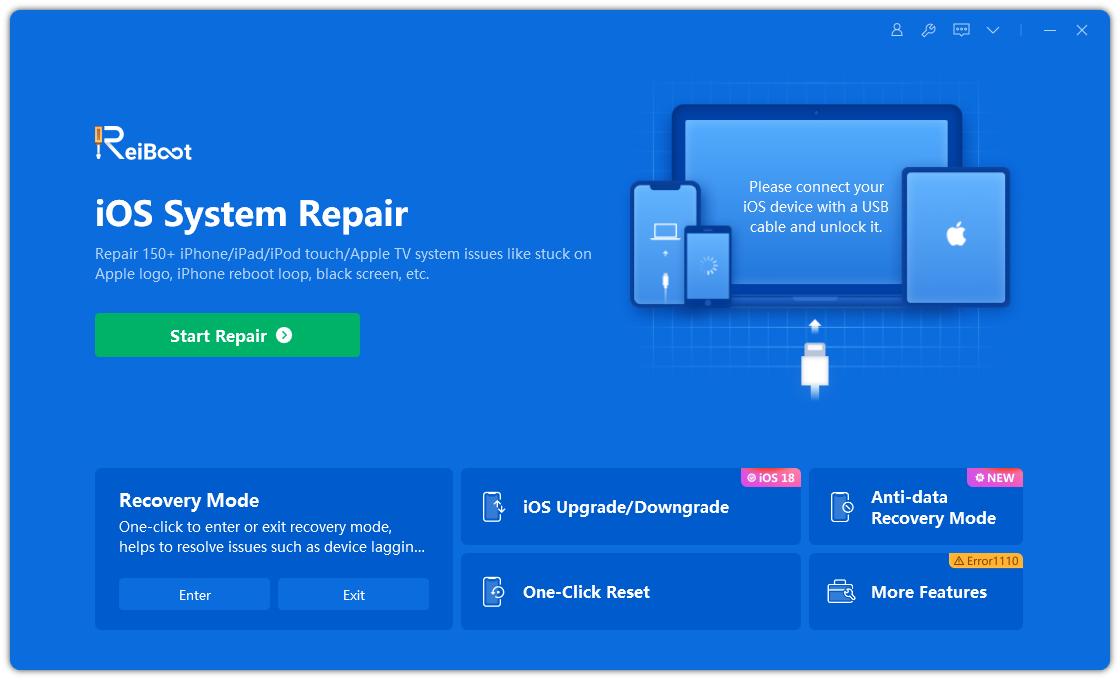
When your iPhone is stuck in recovery mode, this repair tool will detect it and the free feature "Exit Recovery Mode" feature is clickable.

Click the Exit Recovery Mode option and wait for this software to process. In less than 10 seconds around, your iPhone has exited recovery mode successfully.

What's happening:
Your iPhone is in recovery mode, but it’s not showing up in iTunes or Finder—or you don’t have a computer handy. Now lets' see how to turn off iPhone stuck in recovery mode without computer.
How to fix it:
If you meet iPhone stuck in recovery mode with no computer available, the best method is force restart. Force restarting kicks the issues out of your iPhone at many times. Follow below steps to force restart your iPhone.
If you have iPhone 8 or later:

If you have iPhone 7 or iPhone 7 Plus:
Simultaneously press and hold the Power button and Volume Down button. Let go both buttons when Apple logo is displayed on screen.
If you have iPhone 6 or earlier:
Concurrently press The Power button as well as Home button. Hold the buttons till the time you see Apple logo. Now let go the buttons and wait for the restarting process to finish.

What's happening:
Your iPhone keeps restarting and re-entering recovery mode again and again—this is a classic "recovery loop".
How to fix it:
The method is the same as "iPhone stuck in recovery mode and computer won't recognize it". See how to force restart your iPhone.
Recovery mode loops are usually caused by failed updates, corrupt iOS files, or jailbreaking attempts. Tenorshare ReiBoot's Standard Repair rebuilds the core system from scratch, resolving the root cause of the loop. It’s more advanced than a force restart and often succeeds where iTunes fails.
Let's see how to use Tenorshare ReiBoot to fix iPhone stuck in recovery mode loop with simple 3 steps.




If you are finding iPhone stuck in recovery mode free software, Recboot is a good choice. The tool has a reputation at an early age, as it can enter and exit recovery mode by one click. To get iPhone out of recovery mode with Recboot, follow these steps.
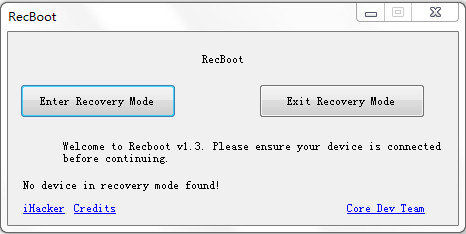
RecBoot has stopped updating since 2017. So it does not support to fix iPhone 8/X and below stuck in recovery mode and it can't fix iPhone stuck in recovery mode iOS 15.
Tiny Umbrella is also recommended by CNET or Softpedia that can be used to fix iPhone stuck in recovery mode, fix iTunes error and other problems. It works on devices with newest iOS version.
Download and install it from Tiny Umbrella official site. This software has both Windows and Mac version.
Connect your iOS device to computer with USB cable and wait for the software to recognize your device.
Once it detects your iPhone, the Exit Recovery option is higlighted. Click this button to get your iPhone out of recovery mode.

What’s happening:
A failed iOS update—whether via iTunes, Finder, or directly on the iPhone—can leave your device stuck in recovery mode. This is often triggered by unstable network connections, low battery during the update, or incompatible system files.
How to fix it:
The general method of fixing iPhone problems is using iTunes. If you have recently backed up your iPhone, you can use this method to get iPhone out of recovery as it will remove all your previous data.
Launch iTunes on computer and connect your iPhone to your computer with USB cable.
If iTunes can detect your iPhone in recovery mode, you can go to Summery tab and click Restore iPhone.

iTunes will download the latest iOS firmware package and install it to your device.
When the process is done, your iPhone is out of recovery mode and you can set it up as new, or you can restore from backup.
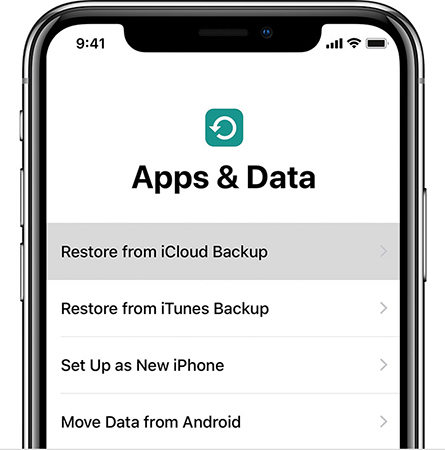
DFU mode stands for Device Firmware Update, a condition in which iPhone cannot load bootloader but can be detected in iTunes. This method is the least recommended unless you have to. Because it is complicated for novices. If the operation is not correct, it will cause more serious damage to the phone.
Read here to learn how to put iPhone in DFU mode. After entering DFU mode, iTunes will detect your iPhone and require you to update or restore it.

Restore iPhone In iTunes & Restore iPhone By DFU Mode may cause data loss. Therefore, it is highly recommended to choose a professional iOS system repair tool with no data loss like ReiBoot.
Also you can choose ReiBoot to fix iPhone stuck in recovery mode after failed update, which can fix in one-click without any data loss and help you upgrade without any hassle.
What’s happening:
Your iPhone was exposed to water and now it’s stuck in recovery mode. This could be due to internal component failure.How to fix it:
Apple may recommend a full device replacement depending on warranty status and extent of the damage.
Absolutely. Whether your device is an iPhone 16, 15, 14, 13, 12, 11 or other models, the recovery mode issue is caused by similar software triggers—such as update failure, firmware corruption, or iOS glitches.
The repair steps are identical across all models, and tools like ReiBoot automatically detect your iPhone version and apply the right solution.
An iPhone typically remains in recovery mode for around 15 minutes. If no action is taken within that time, it will automatically exit recovery mode. But if your iPhone is stuck, it can stay in recovery mode indefinitely until you take action to exit it.
An iPhone is disabled permanently after 10 failed passcode attempts in a row.
If your iPhone is stuck in recovery mode, you're definitely not alone—and thankfully, there are several ways to fix it. Whether it’s a failed update, an unrecognized connection, or even water damage, you now know how to handle each situation. From trying iTunes to using a dedicated repair tool like Tenorshare ReiBoot, you can bring your iPhone back to life—often without losing any data. These methods work across popular models like iPhone 16, 15, 14, 13, 12, and 11, so whatever device you’re using, you're covered. If all else fails, don’t hesitate to reach out to Apple or a professional repair service.
then write your review
Leave a Comment
Create your review for Tenorshare articles

By Jenefey Aaron
2025-12-19 / Fix iPhone