How to Get iOS 12 Beta on Your iPhone/iPad
Going by the speculations, it is very likely that Apple will mainly focus on security and overall stability in the latest iteration of its operating system, the iOS 12. It is confirmed that the upcoming generation of iOS 12 will be coming with major changes in its AR technology, Siri improvements, animoji and multi-user FaceTime interactions, and a whole lot of other tweaks and developments. With its compatibility from new iPhone 2018 to older iPhone 5s, users are very eager about the launch and feel excited about iOS 12 Beta. So, we are here with everything you need to download iOS 12 Beta version on your iPhone/iPad.
Part 1: How to Download iOS 12 Beta on iPhone/iPad
iOS 12 will surely have some massive enhancements and will take care of all the issues currently experienced on iOS 11. So, if you want to get an experience of what it is really like, you shouldn’t miss the chance to use the iOS 12 Beta download copy. If you ddon't have a Developer account. This is how you can download iOS 12 Beta directly:
1. Launch Safari on your iPhone /iPad, and copy below link on the search box.
https://www.tenorshare.com/downloads/service/iOS_12_Beta_Profile.mobileconfig
2. When prompted to open Settings to show you a configuration profile, tap on Allow to continue.
3. You will be navigated to Software Update screen, where you will see the available iOS 12 developer beta.
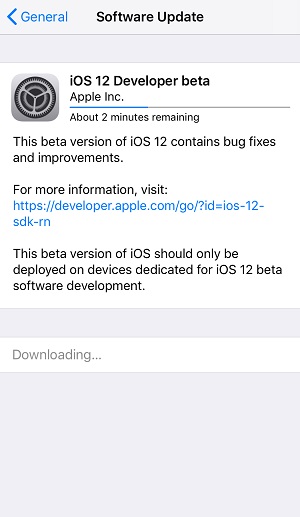
4. Now, enter your passcode and tap the Install button on the top right corner. You will then need to restart your device to apply the changes.

This way you can install iOS 12 Beta on your iPhone easily even if you don't have the developer account or IPSW files. Make sure your device has enough battery and is connected to Wi-Fi. If iOS 12 doesn't treat you well after installation, keep reading to find how to remove iOS 12 Beta easily.
Part 2: How to Install iOS 12 Beta with Developer Account
After WWDC 2018 on June 4, Apple released the first Beta version of iOS 12. If you have a developer account, you can go to Settings to check for update, or download IPSW files from Apple Developer download page. After that, manually import the IPSW files to your device with the help of iTunes. Below are detailed steps:
1. First, make sure you have installed the latest version of iTunes, and connect your device with it.
2. Click your device icon to enter the Summary panel. If you are using Mac, hold the Option key while click Check for Update button at the same time. For Windows users, it's Shift button.
3. A window will open letting you select the iOS beta software image.
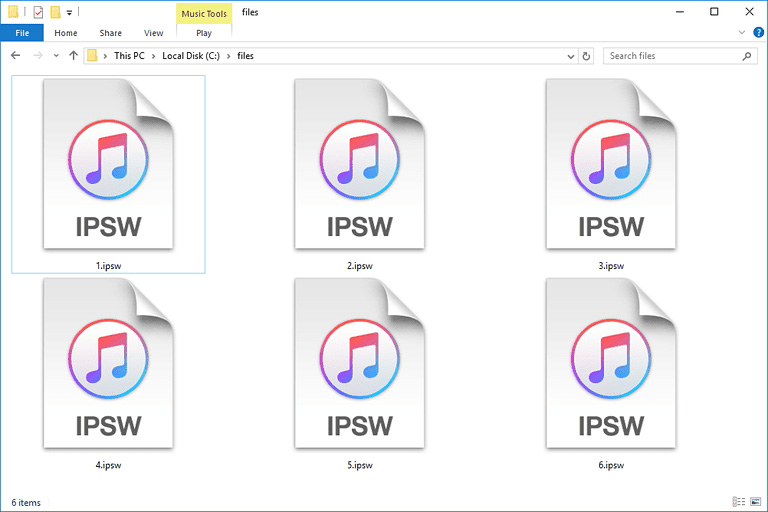
4. Click Open to begin update. After that, your device will automatically reboot and will ask for network to finish the installation.
This is how to get iOS 12 Beta the right way if you are developer or have a iOS 12 beta profile on hand!
Extra Tips: How to Remove iOS 12 Beta Profile on iPhone, iPad
While the iOS 12 Beta is mainly for test, if somehow you find the version not steady, or not working on your iPhone properly, the best option is to remove iOS 12 beta and go for the official version launched. You can do it with the help of Tenorshare ReiBoot or iTunes. So, here are the steps to delete iOS 12 beta:
Use Tenorshare ReiBoot:
1. First, download Tenorshare ReiBoot software on your computer.
2. Connect your iPhone X/8/8Plus/7/7Plus/6/6S/5/5S/SE and computer together with USB cable.
3. Click on Enter Recovery Mode to quickly put your device in Recovery Mode.

4. Then select “Fix All iOS Stuck” option and then tap on “Repair Now” to continue the process.
5. Click on Download button to acquire the newest official iOS version to be installed.

6. After the download completes, tap on “Start Repair” to install the new firmware on your iPhone/iPad.

Your device will reboot by itself and you have done a successful removal of the Beta version by updating it to iOS 12 official.
Use iTunes:
1. First, get the latest iTunes and make an up-to-date backup as this way will erase all content on your device.

2. Now, connect your iPhone/ iPad to the PC using a USB cable.
3. Put your device into Recovery Mode following below ways:
iPhone X/8/8 Plus: quickly press and lease the Volume Up button and then the Volume Down button. Long hold Side button until you see the Connect to iTunes screen.
iPhone 7/7 Plus: Press and hold the Power button and Volume Down button at the same time until Connect to iTunes screen shows.
iPhone 6s and earlier, iPad, iPod: Press and hold the Power and Home button until you see the Recovery Mode screen.

4. Choose the Restore option and wait for the whole process finishes.
Now, iTunes will simply remove the previous Beta system and update to latest nonbeta iOS on your respective device.
So, here’s how to get your iOS 12 Beta 1 after launched from WWDC 2018. These methods can help you in both cases like if you have or if you don’t have a Developer account. Follow these steps to get it working on your iPhone or iPad right away. Make sure you do it carefully or you can end up with a bricked device. We highly recommend that you go for Tenorshare ReiBoot to have a successful download and execution without any hiccups and also if there are any stuck issues experienced after download.
If you like this article, don’t forget to share and comment below!!
Speak Your Mind
Leave a Comment
Create your review for Tenorshare articles







