[Solved] How to Fix iOS 17/16 No Sound Issue
Ever since updating to iOS 15, I’ve had sound issues with the iPhone 11 Pro. Sound volume is extremely low for calls on speakerphone, watching YouTube videos, and listening to music."
After update iPhone to iOS 16/15, have you met with the same problem of the above user? If you find your iPhone/iPad has no sound or low sound volume after iOS 17/16 update and have no idea to get it fixed. Then this article will guide you to solve iOS 17/16 no sound issue, just follow us!
- Solution 1. Ensure The Mute Switch Is On When iPhone No Sound
- Solution 2. Enter/Exit Recovery Mode to Fix iPhone No Sound Issue
- Solution 3: Repair iOS System or Re-Update iOS 17/16 Operating System
Solution 1. Ensure The Mute Switch Is On When iPhone No Sound
In fact, for some users, this section may easily be ignored that the mute switch is set as silent. You can take your iPhone/iPad/iPod and check it around.
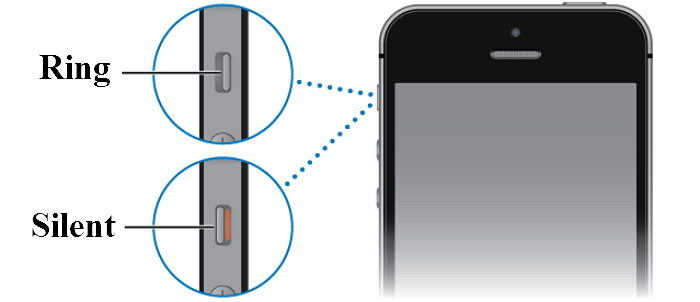
Solution 2. Enter/Exit Recovery Mode to Fix iPhone No Sound Issue
If the sound of your iPhone is workable before you update the operating system to iOS 17/16, you may then consider to reset all the settings of your iOS device. But most of the manually reset case will wipe data of your iOS device. Thus we suggest you to have a try by using the freeware - Tenorshare ReiBoot, it provides one click solution to fix kinds of iPhone stuck and other issues.
Install this software to your PC/Mac, and connect your no sound iOS device with computer. Click "Enter Recovery Mode" on the interface.

ReiBoot will put your iPhone into recovery mode at once, and you will see iTunes and USB icon appear on your iPhone screen.

- After that, connect your iPhone to the program again. Click "Exit Recovery Mode" to exit.
- After seconds of waiting, your iPhone will automatically reboot, and you then can check whether the sound is normal or not.
Solution 3: Repair iOS System or Re-Update iOS 17/16 Operating System
If your iPhone/iPad/iPod cannot get into normal sound mode under recovery mode, you may consider if there are anything wrong with the updating process. So we recommend you to fix the operating system. If you don't know how to do, Tenorshare ReiBoot also provides this function.
Click "Start" button on the main interface. And you will be guide to do the following steps. For that your iPhone can functioning run, the program may show you a result like below, but you can still choose "Fix Now".

Then you will be guided to download or import iOS 17/16 firmware to the program. The firmware package is about 5 GB, please be patient.

- Once the firmware package is downloaded completed and successfully. Click "Start Repair"to start system recovery. The repair process will take less than 10 minutes, you should keep your device connected.
- When the process is over, you can pick up your iPhone/iPad/iPod and check the sound function is workable or not.
That's all about how to fix iOS 17/16 no sound issue. With these 3 solutions, you will hopefully get rid of the issue!
Speak Your Mind
Leave a Comment
Create your review for Tenorshare articles












