5 Best Ways to Fix WiFi Not Working on iPhone After Update to iOS 16
After #iOS 15 update, now i am having problem with my WiFi connectivity. Very poor reception." - from Twitter
iPhone can't connect to a wireless network or connects to a network but unable to browse/still shows 4G after iOS 16, or experience limited connectivity when connecting to WiFi, or WiFi stops connecting when the switch from one network to another. In this article, you will find 4 ways to fix WiFi problems on iOS 16
- Restart iPhone to Fix iOS 16 WiFi Not Working on iPhone
- Reset Networking Settings to Fix iOS 16 WiFi Not Working iPhone
- Forget WiFi Network and Reconnect to Fix iPhone Won’t Connect to WiFi
- Repair iOS 16 WiFi via ReiBoot
Restart iPhone to Fix iOS 16 WiFi Not Working on iPhone
Force restart your iPhone by holding down the Sleep/Wake button and Home button at the same time for at least 15 seconds, until you see the Apple logo and the screen goes blank. Moreover, you can also go for rebooting modem and router with which your iPhone is connected. This is a basic and simple solution but it does work sometimes.
Reset Networking Settings to Fix iOS 16 WiFi Not Working iPhone
Another way to troubleshoot iOS 16 WiFi not working issue is to reset the network settings on your iDevcie. Go to Settings > General > Reset > Reset Network Settings. Note that this behavior would erase your current cellular and WiFi network settings, WiFi password and VPN settings.
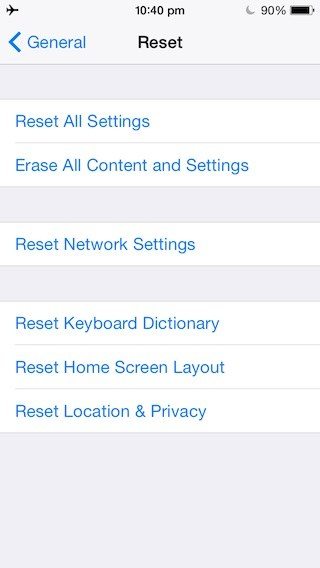
Forget WiFi Network and Reconnect to Fix iPhone Won’t Connect to WiFi
If the above steps don't work, you can try forgetting WiFi network and then reconnecting it. to do this, simply open Settings and tap on WiFi option. Then tap on the name of your network and click on "Forget this network" and "Forget" to confirm. After this, you can enter the password again to rejoin your WiFi. This step may help resolve WiFi not working in iOS 16.
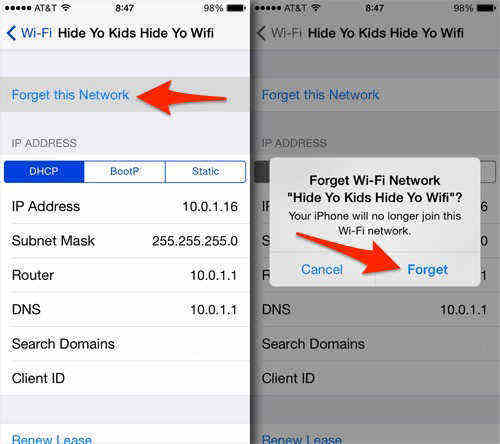
Repair iOS 16 WiFi via ReiBoot
If none of the above tips works, you have the last way to fix your WiFi not working issue: restore your iPhone and set it as a new one.
Before you start restoring, you should know that factory restore would erase all data on iPhone. So you'd better backup your iPhone in advance.
Suggested Read: How to Backup iPhone Data
To restore your iPhone to factory setting, you can use a professional iOS repair tool - Tenorshare ReiBoot, which can repair 150+ iOS 16 system problems like WiFi not working on iPhone after to iOS 16. First, download and install the software on your PC or Mac.
-
Launch the program and connect your iPhone. Once the device is detected, choose the "Repair Operating System".

-
After that, click "Fix Now" to satrt to fix WiFi not working on iPhone.

-
Just click the "Download" button, Reiboot will automatically download the latest iOS for your device.

-
Once the firmware package is downloaded, you can click "Repair Now" to start to fix iPhone wifi issue.

-
Wair a few minutes, once the repair process ends, your iPhone will restart and return to normal. You can re-connect the WiFi.
Conclusion
These are the best 5 tips to solve WiFi not working on iPhone 6s/7/8/X/XR/11 Pro(Max) more.Sometimes, you may experience that iPhone says incorrect password for WiFi. Don't worry, Tenorshare ReiBoot is able to fix it. If you have more suggestions, you are appreciated to share with us by leaving a comment below!
Speak Your Mind
Leave a Comment
Create your review for Tenorshare articles













