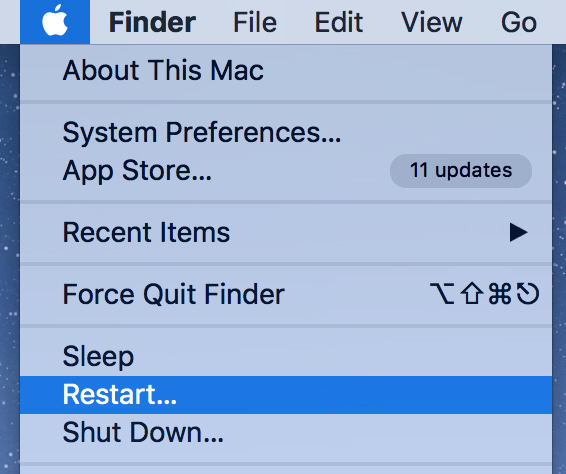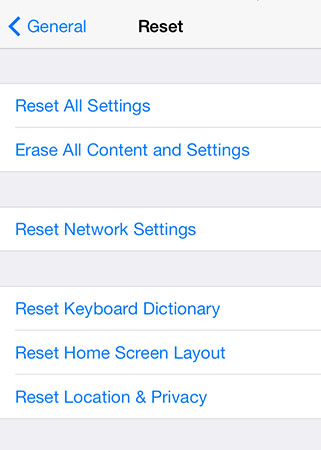[SOLVED] iPhone Keeps Connecting and Disconnecting from Mac
iPhone 11 Pro Max keeps disconnecting from iMac. When I connect via USB it connects, disconnects, over and over. I've tried resetting the phone, re-install mac software, spent hours over the phone with apple and nothing works!"
There is probably a good reason why your iPhone keeps connecting and disconnecting from Mac. There may be a cable issue, an issue with your iPhone or your Mac, or a problem with your device’s system. This guide should walk you through the available solutions to fix this problem on your iPhone and Mac.
These methods are pretty easy to follow and they do not require much technical knowledge. Once you have followed them and resolved the issue on your devices, your iPhone will connect to your Mac just fine and it will not automatically disconnect.
- Method 1. Use Apple Certified Cable
- Method 2. Restart Your iPhone and Mac
- Method 3. Reset Location & Privacy on iPhone
- Method 4. Relaunch macOS usbd Daemon Program
- Method 5. Reset NVRAM and PRAM
- Bonus Tip: How to Repair iOS to Get Rid of Various iPhone Problems?
Method 1. Use Apple Certified Cable
When you connect your iPhone to a Mac or any other computer, it is highly recommended that you use a certified cable for the connection. This is because most aftermarket and third-party cables are known to cause issues with the connection between an iPhone and a computer.
If you do not already have a certified cable with you, you will need to order one and use it to connect your iPhone to your Mac. That should fix the issue for you.
Method 2. Restart Your iPhone and Mac
It may be that the cable you have used for the connection is just fine but either your iPhone or your Mac has a minor issue. In this case, rebooting your devices will most likely fix the problem.
The following are the generic steps on how you can restart an iPhone and Mac.
Restart an iPhone:
- Press and hold down the Power button on your iPhone.
Drag the slider to turn off your iPhone.

- Turn your iPhone back on by pressing and holding down the Power button.
Restart a Mac:
Click on the Apple logo at the top-left corner and select Restart.

- Choose Restart in the prompt on your screen to restart your Mac.
Method 3. Reset Location & Privacy on iPhone
Your iPhone needs to trust your Mac before your Mac can interact with it. These trust settings sometimes get corrupted or they do not work the way they are supposed to. You can fix this issue by resetting the privacy settings on your iPhone.
Once you have done that, try connecting your iPhone to your Mac and it will work.
Head to Settings > General > Reset on your iPhone and tap Reset Location & Privacy.

- Connect your iPhone to your Mac and tap Trust on your iPhone.
Method 4. Relaunch macOS usbd Daemon Program
macOS internally uses a utility called usbd to help you interact with your devices connected via USB. It is worth relaunching this utility to see if that fixes the iPhone keeps connecting and disconnecting from computer problem for you.
- Open Launchpad, search for Terminal, and launch it.
Type the following command into the Terminal and hit Enter.
sudo killall usbd

If your issue is still not resolved, run the following command in the Terminal.
sudo killall -STOP -c usbd
Your problem should now be fixed.
Method 5. Reset NVRAM and PRAM
Sometimes, resetting NVRAM and PRAM fixes iPhone 7 keeps connecting and disconnecting from Mac on the Mac, and you should give it a shot to see if it works for you.
Click the Apple logo at the top of your Mac and select Shut Down.

- Power on your Mac.
- Press and hold down the Option + Command + P + R buttons at the same time.
- Let go of the keys when your Mac reboots.
Bonus Tip: How to Repair iOS to Get Rid of Various iPhone Problems?
If the iPhone keeps connecting and disconnecting from Mac even after following the above methods, there might be an issue with your phone’s system which can be repaired using a repair tool.
Tenorshare ReiBoot is an iOS repair software that can help you repair the actual operating system of your iOS device. With this tool, you can refresh iOS on your iPhone, and that will fix any connection-related problems. Your iPhone will then connect to your Mac just fine. Here we show how you can use this software.
- Download, install, and open the software on your computer.
Plug-in your iPhone to your computer and click on Repair Operating System in the software.

Select Fix Now to start fixing your iPhone.

You need to download the iPhone firmware by clicking on Download.

The software will begin repairing your device once the firmware is downloaded. Your iPhone should now be fixed.

With a few clicks, you can easily get rid of various issues including iPhone keeps connecting and disconnecting from Mac.
Summary
That is the answer to your “my iPhone keeps connecting and disconnecting from my Mac” question. If the connection between your iPhone and your Mac is not stable, the above methods will help you fix the problem and keep the connection reliable. If the issue is with your iPhone, you have an iOS repair tool - Tenorshare ReiBoot to get rid of all issues from your device.
Speak Your Mind
Leave a Comment
Create your review for Tenorshare articles