Stuck on Welcome to iPhone Screen, How to Fix it?
Some Apple fans might have met the same problem of their iPhone/iPad/iPod gets stuck on Welcome to iPhone and won't able to boot all the way up to enter the main interface. It doesn't help at all even though you try many times to turn to the iPhone on and off.
Having the right tools is a crucial part of do-it-yourself repair. To fix iPhone stuck on Welcome to iPhone screen, here I sincerely recommend a high-quality tool for you. Tenorshare iPhone Care Pro for Mac enables you fix all of iOS stuck issues such as iPhone gets stuck on greetings screen, Apple logo, frozen screen and so on with only one click.


How to Fix Stuck on Welcome to iPhone Screen/Greetings Screen/Welcome Screen?
Phone Care Pro is an all-in-one tool to fix all kinds of issues of iPhone, iPad and iPod in iOS 10/9/8/7. With this powerful tool, you can easily fix stuck in welcome screen and boot your iPhone again without data loss. Before you start, please make sure you have downloaded and installed it on your computer.
Step1. Run the program and connect your device to the computer and then select "Fix iOS Stuck" on the main interface.
Step2. Here you can see 4 options for you to fix various iPhone stuck problems. Choose "Enter Recovery Mode" and click "Start Now".
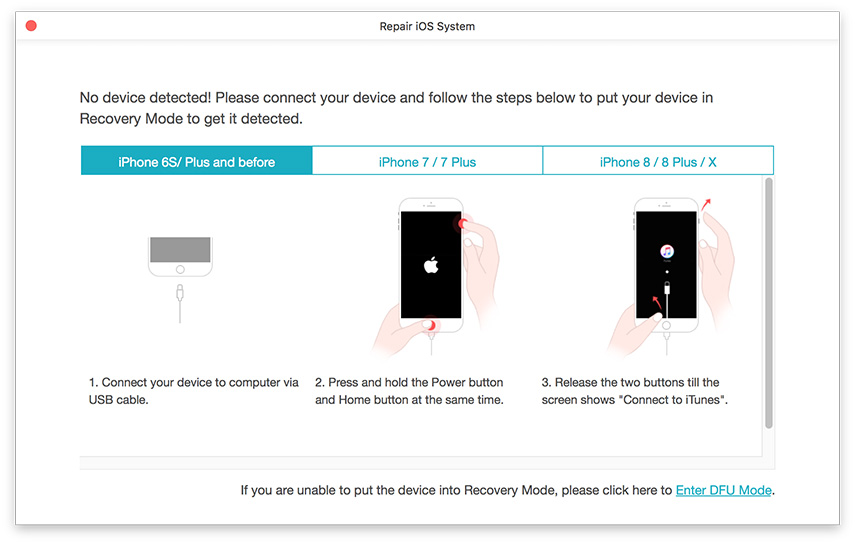
Step3. After that, you will see iTunes logo on your iPhone, which means you have entered Recovery Mode successfully. Later click "Start Now" under Exit Recovery Mode. Then your iPhone will boot up normally.
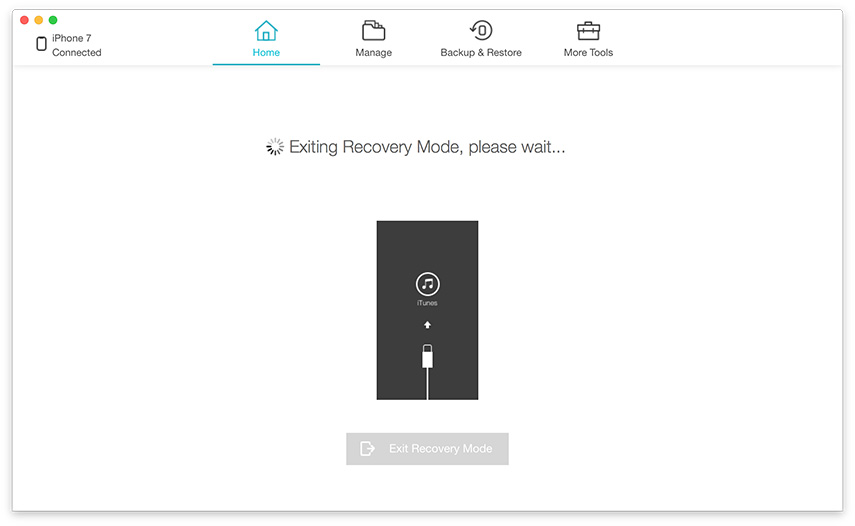
Additional Way to Fix iPhone Stuck at Welcome Page by Restoring iPhone:
To some extent, this method can fix iPhone stuck in Welcome screen. But I have to truly say that this method may cause your important data loss. Before you start, you need to take consequences into consideration. You'd better backup your all files.
1. Plug in your iPhone and launch the lasted iTunes. Click on the iPhone icon if you aren't there already.
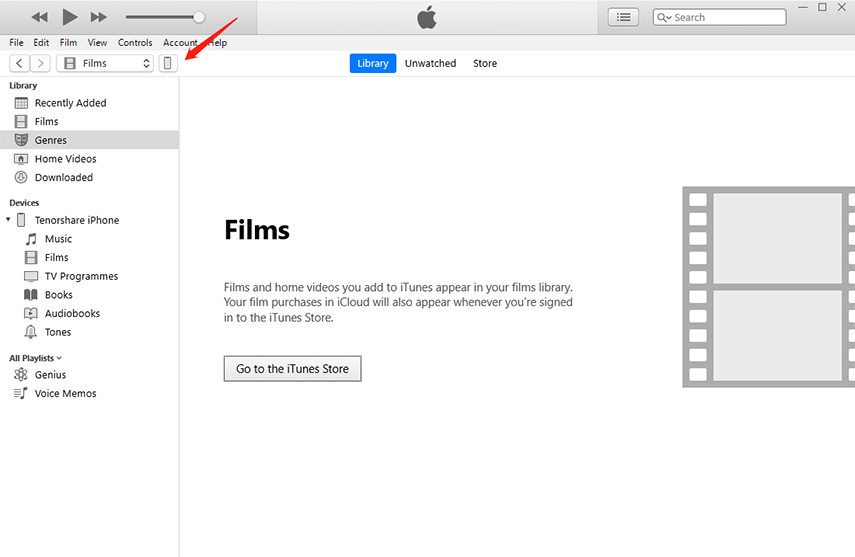
2. Click on Restore iPhone. Choose whether or not you'd like to back up settings before restoring. If you're backing up to iCloud already, you can choose note too. If you're syncing to iTunes, absolutely choose to back up your settings.
3. Click on Restore on the next popup.
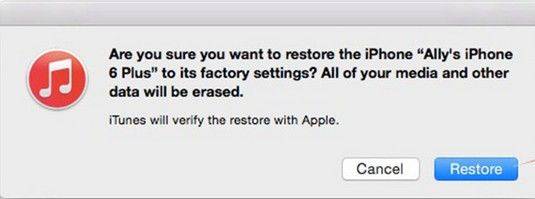
4. You may see a popup asking to transfer purchases. If everything is backed up to iCloud, you don't have to if you don't want to.
5. Wait for few minutes. Once it's done, your iPhone should be back stock settings.
Hope this article can help you solve problem on iPhone stuck. If you have any problem, please feel free to leave your comments in the comment section.


Speak Your Mind
Leave a Comment
Create your review for Tenorshare articles

Tenorshare iCareFone
Best Free iPhone Transfer & iOS Backup Tool
Easily, without iTunes



