How to Fix iPhone Headphone Jack Not Working [iPhone 13 Included]
There are several reasons why you may have splurged on an iPhone, most notably to listen to sound in premium quality, and take amazing pictures with the integrated class-leading cameras. But on one bright, sunny morning, you plug in your headphones, crank up the volume and you hear no sound!
Why is my iPhone headphone jack not working? The first thought that probably runs through your mind in the event you hear no sound from your iPhone is to get it looked at by a professional, which could means paying more cash in mobile repair services. However, before you head out to fix the sound issue, here are 6 possible solutions to fix iPhone headphone jack not working on iPhone 13/12/11/XS/X/8/7/7P/6s/6/5s or iPad/iPod touch.
- Solution 1: Check the Volume Settings
- Solution 2: Clean Out the Headphone Jack
- Solution 3: Restart Your iPhone
- Solution 4: Try Other Headphones
- Solution 5: Check Whether Audio is Playing via AirPlay and Bluetooth
- Solution 6: Recover iPhone System to Fix iPhone Headphone Jack Not Working
- Solution 7: Repair Broken Headphone Jack
Solution 1: Check the Volume Settings
Although this is the first thing that most people would do, there are many who overlook it due to one or more reasons. This is one of the easiest iPhone headphone jack fixes, because all you need to do is toggle the volume button located on the left side of your iPhone. Get started by:
- Pressing the volume up button on the side of the phone until you see a small box appear with the volume level indicator.
- If it says headphones at the top of the box, then your iPhone headphone jack has detected that there is a headphone plugged in.
- If it says Mute on the volume bar, then the audio won't play unless you turn off the volume.
- In case the volume control box does not appear when you tap the volume buttons, open the Settings menu in your iPhone, and then click on Sound and Haptics.
- Lastly, toggle the button next to Change with Buttons to On.

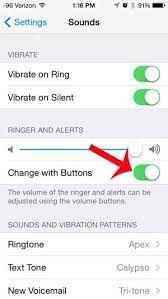
Solution 2: Clean Out the Headphone Jack
Given that your phone travels with you wherever you go, it is bound to accumulate dust even in its crevices such as the headphone jack. The accumulation of lint can affect the connection between the headphones and the jack, which may prevent the headphones form emitting sound. Before getting started, it may be helpful to keep a flashlight handy to see clearly into the jack.
1. Turn the flashlight on and shine the light into the jack. Take a close look to see if any lint is present.

2. If you notice any lint or any form of dust, blow into the jack to get rid of it. If the dust doesn't go away after you blow into the jack, you can try shooting some compressed air into it, which usually works well owing to the high pressure output.
3. If the lint is packed tightly in your iPhone 6s headphone jack and doesn't come out with your breath or compressed air, a cotton swab with a little bit of rubbing alcohol should do the trick. Grab a cotton swab, and remove most of the cotton from its tip. Next, put a couple drops of rubbing alcohol on the tip where you removed the cotton, and insert it into the headphone jack. Move it around gently, and try to pull the lint out.
Solution 3: Restart Your iPhone
Just like most mobile devices, your iPhone may freeze at times causing the headphone jack to stop working. Restarting the device could fix the issue so here's how to go about it.
- Hold down the On/Off button located at the top of the device on older iPhones and Volume Up button as well on devices iPhone 8/X/XR/XS.
- When the slider appears, swipe it from left to right.
- The device will now shut down, and you can repeat step number 1 to switch it back on again.
Solution 4: Try Other Headphones
When trying to fix iPhone headphone jack not working issue, your headphones may be the underlying cause of the issue to begin with. In make sure that it is indeed the headphone jack that's causing the issue, grab a pair a working headphone and swap them for the ones you have currently plugged into the iPhone headphone jack. If you hear sound, then the real cause of the issue was the old headphones, you've just saved yourself some money that you would've spent on complex hardware repair of the jack.
Solution 5: Check whether Audio is Playing via AirPlay and Bluetooth
Even with the headphones plugged in to the iPhone jack, slim chances are that the audio is playing via a different output such as Bluetooth or AirPlay. The process to fix headphone jack not working when the audio may be playing via a different channel varies across different iOS versions.
For iPhones Running iOS 10:
1. Open the Control Center by swiping up from the bottom of the display, and then right to left to view the audio playback section.

2. Once at this screen, tap on the iPhone button located towards the bottom, and ensure there is a check mark beside Headphones. If the check mark is not present already, tap on Headphones to activate them. In cases where there is no Headphones option, the headphone jack may need hardware repair or headphone connector plug may not be working properly.
For iPhones Running iOS 11 or iOS 12:
Things work a bit differently for iPhones running iOS 11/12, where you first need to:
1. Open the Control Center by swiping up from the bottom of the screen.
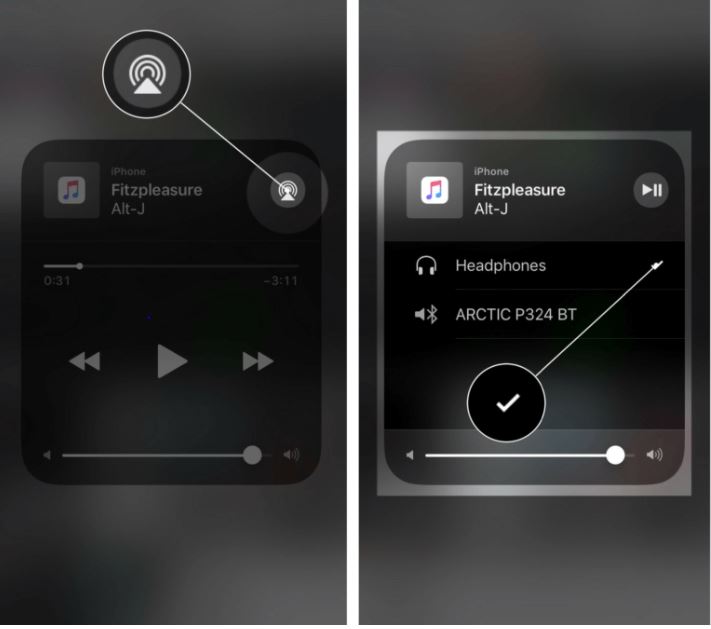
2. After the Control Center is open, press and hold the audio box in the upper right-hand corner, then tap the AirPlay icon and ensure there is a check mark next to Headphones. If the check mark is not next to Headphones, simply toggle the button to the On position by tapping on Headphones.
Solution 6: Recover iPhone System to Fix iPhone Headphone Jack Not Working
If none of the above conventional methods works, headphones not working on iPhone/iPad when plugged into the jack could also be a software issue. If so, you can fix the issue through system recovery. Tenorshare ReiBoot is a professional iPhone system recovery tool that aims to repair headphone jack issue and many other iOS issues such as stuck on apple logo , recovery mode, black screen, etc. Your data won't be erased during system recovery. Just download ReiBoot free and recover iOS with a few clicks.
Step 1. Download and install Reiboot software that is appropriate for your operating system. Next, run the software and connect your iPhone to the computer.
Step 2. Click on Start to repair Operating System feature on the main screen.

Step 3. Choose and click "Standard Repair" from the user interface to begin fixing the iPhone headphone jack issue.

Step 4. Click Download to download the firmware package.

Step 5. Wait for ReiBoot to repair iPhone system and fix the headphones problem.

Solution 7: Repair Broken Headphone Jack
If the above solutions to how to fix headphone jack do not work, you may have to perform headphone jack repair, because the jack on your device is probably broken. It is highly recommended that you perform this task if are comfortable, because the last thing you want to do is cause more damage to the device. And if you're iPhone is still under warranty, then getting it repaired by a professional at the Apple repair center is a wise decision.
Final Thoughts
If you're having trouble listening to music via the headphones on your iPhone, good news is that the above fix iPhone headphone jack not working solutions will work in most cases. Sometimes, your iPhone thinks headphones are plugged in, so simply disconnecting them and plugging them back in could fix the issue.
Speak Your Mind
Leave a Comment
Create your review for Tenorshare articles









