iPhone Google Maps Location Sharing Not Updating Fix 2025
If you want to see where your friends are, Google Maps offers you a facility to find their location using map sharing. And you can also send your real-time location to them. However, some iPhone users complain about Google Maps location sharing not updating. So how to fix this problem? We have prepared 7 practical tips for you.
- Part 1: What is Google Maps Location Sharing
- Part 2: How to Share Location on Google Maps
- Part 3: 6 Tips to Fix Google Maps Location Sharing Not Updating
- Part 4: Ultimate Way to Fix Google Maps Not Working on iPhone
Part 1: What is Google Maps Location Sharing
As we have said, one highlighted feature of Google Maps is location sharing. You can share your current location with others and also receive the real-time location of your friends. Google Maps provides security for sharing the location. And when it is turned on, it can keep updating your location even if the app is not in use.
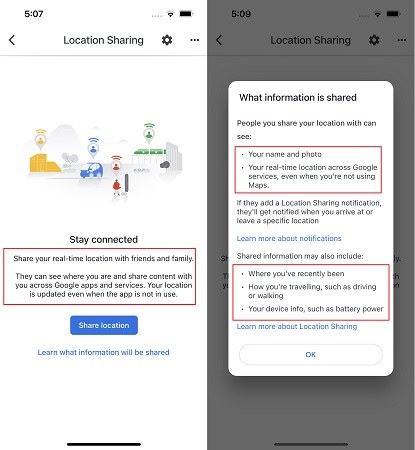
Part 2: How to Share Location on Google Maps
Before we figure out iPhone Google Maps location sharing not working, let's take a glance at how to share your location on iPhone.
- Open Google Maps on your iPhone (with Google account already signed in).
- Tap on your profile picture, and then select Location Sharing > New share.
You can share your real-time location for a period of time or choose to share until you turn it off.

- To share the location with your friends or families, select their profile and tap on Share.
- To people who do not have a Google account, send the location link via iMessage or messaging apps.
Part 3: 6 Tips to Fix Google Maps Location Sharing Not Updating
Location sharing is useful, but many people sometimes face problems using it such as Google Maps location sharing not updating or working on iPhone due to some reasons. Following are some tips to fix it.
1. Keep Network Connection
Google Maps can update the location sharing even when it is not used. But you have to select "Until you turn this off" while sharing and it needs a stable internet connection to update the GPS location. You can also turn off and on the mobile data or Wifi you are using to reset the connection.
2. Turn on the Location Service for Google Maps
If google map location sharing is not working, you may need to check whether the location service is turned on or not. To do that, go to Settings > Privacy & Security, and tap on Location Services.
Toggle on Location Services. Then tap on Google Maps, and select Always to allow location access. Also turn on Precise Location.

3. Keep Google Maps Running in the Background
If Google Maps location sharing is not updating on iPhone, you should check Background App Refresh. It is important to keep Google Maps running in the background to refresh the location.
- Open Settings. Tap on General > Background App Refresh.
Turn it on. And also enable the toggle for Google Maps.

4. Clear App Cache
When you use an app, it saves some information in its cache, and takes up data and storage, which sometimes cause Google location sharing not updating. As iPhone does not support clearing cache directly, you can remove the app and reinstall it.
5. Update/Reinstall Google Maps
Updating the app if nothing is working to fix the Google Maps problem expecially when there is a new update available. Like we have said above, reinstalling will reset all the settings and data of the google map app to default and fix Google location sharing not working.
6. Restart the Device
Last but practical, restarting your iPhone when Google Maps not updating shared location. Restarting fix iPhone sudden glitches and help your device to perform better.

Related Read: Fix Google Maps Location Sharing not updating on Android
Part 4: Ultimate Way to Fix Google Maps Not Working on iPhone
If Google Maps location sharing not updating is still unsolved, Tenorshare ReiBoot is the last option to fix this problem. It is one of the best system recovery software for iOS that can solve problems like Google Maps keeps crashing without compromising the stored data.
Download ReiBoot and launch the program on your computer. Connect your iPhone to it and click Start to go on.

Select Standard Repair that causes no data loss.

Click on Download to download the latest firmware package.

So click on Start Standard Repair when the firmware package has been downloaded, and the iPhone repairing process will be started.

After a few minutes, the reset process will be completed, and Google Maps Crashing will be gone from your iPhone.

Conclusion
No doubt Google Maps is an extremely useful app with advanced features, for example, the Google Maps Location Sharing. It lets you inform your friends and family about your location and safety. And we hope these fixing tips will solve google Maps location sharing not updating problems. For system problems, you can try Tenorshare ReiBoot.
- Downgrade iOS 26 to iOS 18 ;
- Fix iPhone won't restore in recovery mode, my iPhone is stuck on the Apple Logo,iPhone black screen of death, iOS downgrade stuck, iPhone update stuck, etc.
- Support all iPhone models and the latest iOS 26 and earlier.
Speak Your Mind
Leave a Comment
Create your review for Tenorshare articles


















