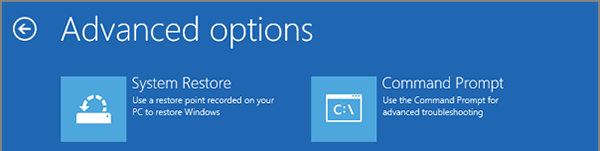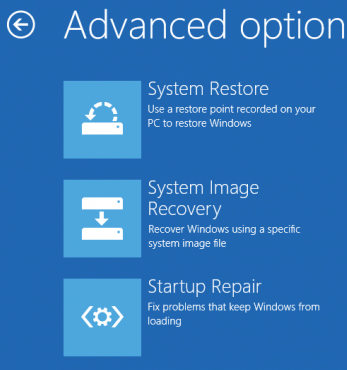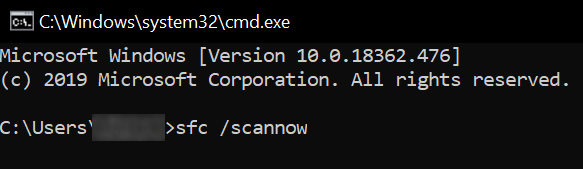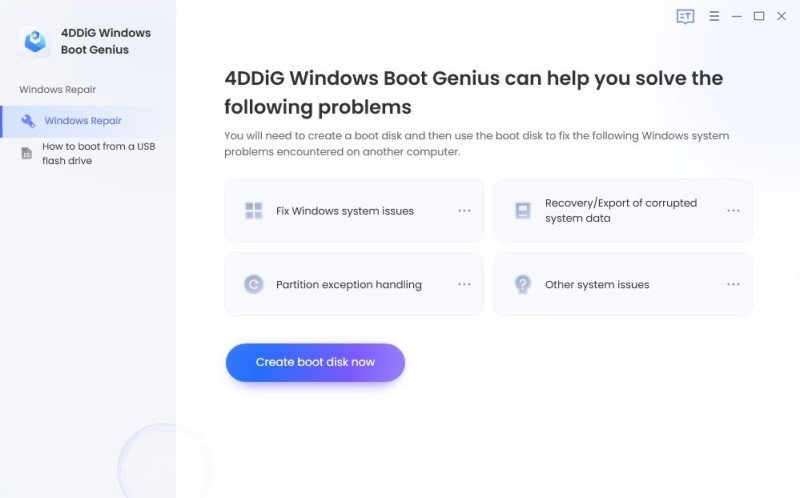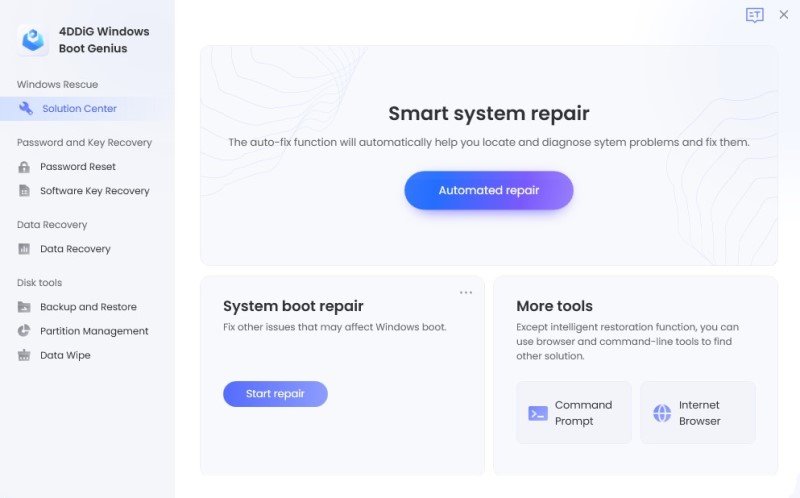[Question] How Long Does System Restore Take
Is it normal for a system restore on Windows 10 to take three or more hours? How long does a system restore take?
If you are trying to perform a system restore on your Windows computer, it is important to know how long does it take to do a system restore. This way you will be able to find out if the process is taking longer than expected and if there are any issues with it. You can then figure out a solution if required.
This guide tells you the amount of time a normal system restore takes and what you can consider as abnormal time while performing a system restore on your computer. You will also learn what you can do if the system restore takes too long or simply stays stuck on a screen.
- Part 1. How Long Does System Restore Take?
- Part 2. How to Fix Windows 10 System Restore Stuck on Initializing or Restoring Files
- Part 3. The Ultimate Solution to Fix Windows 10 System Restore Stuck?
Part 1. How Long Does System Restore Take?
The answer to how long does System Restore take in Windows 10 question varies by various factors. If you have a large number of files to restore on your hard drive or SSD drive, then the restore process can take anywhere between 20 to 45 minutes. This timeframe also depends on how fast or slow your hard drive or SSDs are.
If you are running system restore and it is taking longer than an hour, there is likely an issue with the process or the process has stuck somewhere. In that case, you will need to follow the methods given in the following section to fix this issue on your computer.
That should answer your how long does a System Restore take Windows 10 question.
Part 2. How to Fix Windows 10 System Restore Stuck on Initializing or Restoring Files
If you find that the system restore process is taking too long or if it has got stuck at a point, there are a few things you can do to fix the issue and get the restore process to speed-up. The following are some of the fixes you can apply to your computer to get rid of the system restore errors.
Method 1: Do System Restore in Safe Mode
One way to deal with the issue is to use safe mode on your computer. While inside this mode, you can try to restore your system and see if that works.
- Press and hold down the Shift button and choose the Restart option.
On the following screens, select Troubleshoot > Advanced options > System Restore.

- Follow the on-screen instructions to perform a system restore.
Method 2. Perform Startup Repair
Windows actually comes built with a feature that lets you repair your computer. You can use this startup repair option to fix the issues you are currently facing on your machine
- Press the Shift button and click on the Restart option.
Choose Troubleshoot > Advanced options and click on Startup Repair.

- The utility will let you repair your computer and get rid of system stuck.
Method 3. Run SFC Scans
If you find your computer is taking longer than expected to restore your files, , it may be due to corrupted files. On Windows, you have a command called SFC that allows you to fix the corrupt files on your system. You can use it from the Command Prompt to fix all the corrupt files on your computer. The following shows how to do that.
- Hold down the Shift key and click on Restart.
Go to Troubleshoot > Advanced options and choose Command Prompt. This will open a Command Prompt window on your screen.

Enter the following command "sfc /scannow" into the Command Prompt window and hit Enter.

- When the corrupt files are fixed, you can restore your system without any issues.
Part 3. The Ultimate Solution to Fix Windows 10 System Restore Stuck?
If you have not had any luck with the above methods, you can use a professional Windows system repair tool - Windows Boot Genius to fix core issues on your Windows OS and get rid of all Windows stuck issues. All you need to do is select the issue you are facing and the tool will offer the possible ways to fix that. The following is how you use it on your computer to fix issues.
Install the software on a spare Windows computer. Insert a blank CD, DVD, or a USB flash drive into your computer, select it in the software, and click on Burn.

Boot your faulty computer from this newly created drive.

Click on Windows Rescue at the top and select an issue from the left sidebar.

- The system restore stuck issue should now be resolved on your Windows computer.
Conclusion
We hope the above guide answers how long does Windows 10 System Restore take and that you find it useful if you have issues with the system restore feature on your Windows computer. If you think your computer get stuck on system restore, Windows Boot Genius will be a reliable choice to fix Windows 10/8/7 stuck on system restore
Windows 10 System Restore Stuck FAQs
1. Why is my System Restore taking so long?
Your system restore is taking so long because either you have a large number of files to be restored or the system restore has got stuck. You will need to follow certain methods to fix this issue on your computer.
2. What happens if I interrupt System Restore Windows 10?
If you interrupt the system restore process on Windows 10, no major issues will arise due to that. However, if your computer was restoring your Windows registry values, that could result in your computer being unbootable.
3. Can you stop a System Restore in Progress?
You can indeed stop a system restore in progress but the thing is it will be back to where it was when you reboot your computer.
Speak Your Mind
Leave a Comment
Create your review for Tenorshare articles