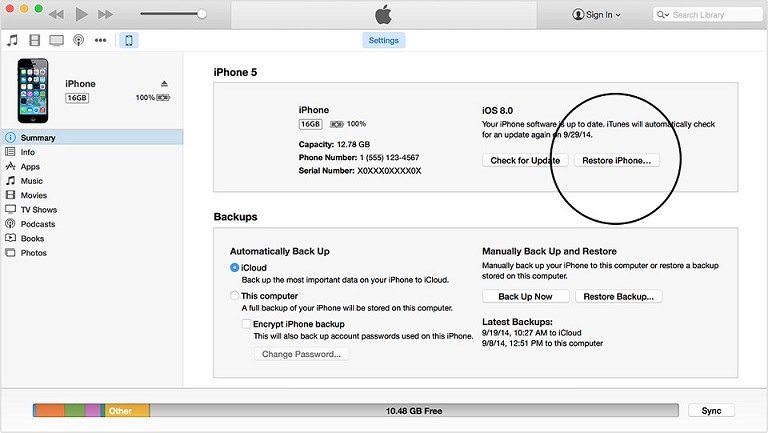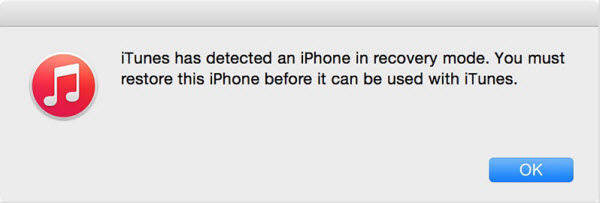3 Workable Ways to Restore a Locked or Disabled iPhone/iPad/iPod
Nothing is more frustrating than forgetting your iPhone passcode. If you enter the wrong passcode into iPhone 6 times in a row, you will be locked out. You'll also see a message that says your device is disabled. But don't fret. Here is how to restore a locked iPhone, iPad, iPod and reset a forgotten iOS password in 2 ways.
- Using Tenorshare 4uKey to Reset Fogotten iPhone Passcode
- Using iTunes to Restore Locked iPhone: Already Synced with iTunes
- Using Recovery Mode: Never Synced with iTunes
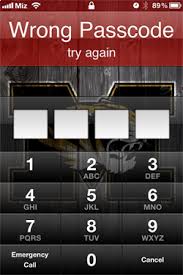
Way 1:Reset a Locked iPhone Using Tenorshare 4uKey
When you forgot the iPhone passcoed but you have the need to reset it, how should you do? And is there has any ways to reset iPhone to factory settings without iTunes/iCloud and passcode? Yes, I will introduce the wonderful tool below. Tenorshare 4uKey is professional in bypassing iPhone/iPad/iPod passcode and factory reset locked/disabled iOS devices. Let's to explore the detail guide:
Step 1: Download and install 4uKey, then connect device to computer.

Step 2: Download firmware package.

Step 3: Start unlocking iPhone locked screen to reset disabled iPhone.

Way 2: Using iTunes to Restore Locked iPhone-If Already Synced with iTunes
When you are locked out of an iPhone, the first thing you should consider is whether you have already synced your device with iTunes on your computer. If you have, way 1 is suitable for you to reset iPhone passcode. If not, directly go to way 3.
- Plug iOS device (iPhone SE, 6s, 6s Plus, 6, 5S, 5, 4S, iPad 2, iPad mini 3 etc.) into the computer you've previously synced with.
Note: If you have synced your iOS device with the computer, you will be able to back it up without unlocking. This will let you reset the password without losing any data.
- Open iTunes and wait for the automatic sync and backup to complete. If the automatic sync and backup doesn't occur, right-click on your device and sync your device by yourself. Fail to sync iPhone? Go to fix it.
- After the sync is complete, click "Restore iPhone…" Your device needs to restore to factory defaults in order to clear your old password.

- Choose "Restore from iTunes backup", when Setup Assistant pops up to set up your iPhone.
- Choose the most recent backup and wait for the backup to load. After that, you will be able to access your device again.
Way 3: How to Restore a Password Locked iPhone Using Recovery Mode
If you've never synced your device with iTunes, this way can be helpful. Just note that this way of unlocking your device will wipe out all of your data on iPhone and set it up as new.
- Make sure your iPhone is unplugged from your computer.
- Turn off your device. Hold down the Sleep/Wake button, then "slide to power off" until it turns off.
- Press and hold the Home button and plug the device into computer. If your iPhone doesn't turn on automatically, turn it on. Don't release the Home button.
- Continue holding the Home button until a windows pops up. A message will appear in iTunes telling you that your device in recovery mode has been detected.
 Note: If your iPhone doesn't go into recovery mode, try step 1-4 again, or try free iPhone reboot software Tenorshare ReiBoot.
Note: If your iPhone doesn't go into recovery mode, try step 1-4 again, or try free iPhone reboot software Tenorshare ReiBoot. - Restore iPhone in iTunes. Click "OK" in the windows that appears. Choose "Summary tab in iTunes, and then click "Restore" button. This erases all your data and settings from your iPhone.
Write in the End
Besides the above-mentioned 3 ways, you can also use Find My iPhone to restore a disabled iPhone, if you have Find My iPhone turned on. Go to icloud.com/#find, and sign in with your Apple ID. Select your device and click "Erase [device]" to erase your device and passcode.
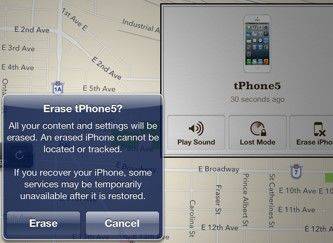
Speak Your Mind
Leave a Comment
Create your review for Tenorshare articles

4uKey iPhone Unlocker
Easily Unlock iPhone passcode/Apple ID/iCloud Activation Lock/MDM
100% successful unlock