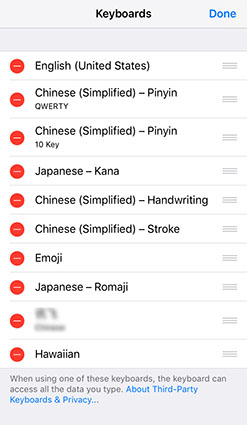Fix iPhone Text Message Word Suggestions Disappeared in Easy Steps
"my iPhone predictive text disappeared. Any idea how to get it back? PT worked for a day or two, and now it's gone. Help!"
This issue is quite common with older iPhone models. More recent iPhone models are less likely to have predictive text issues. Since the predictive text is meant to make texting easier, having issues with this function may cause some discomfort.
Here, we give possible solutions to whatever may cause iPhone predictive text gone issue.
- Part 1: Why iPhone Text Message Word Suggestions Disappeared?
- Part 2: How to Fix iPhone Text Message Word Suggestions Disappeared
Part 1: Why iPhone Text Message Word Suggestions Disappeared?
1. Mistakenly Turning off Prediction
Sometimes while typing on the keyboard, we may mistakenly tamper with prediction text settings. The setting is left altered and we discover that we have issues with predictive text feature when we want to compose or reply text messages.
2. Installing 3rd Party Keyboards
iPhone users can download and use 3rd party keyboards they choose. However, some of these keyboards may not enable Predictive Text on default. The user must activate it before the feature can be used.
3. Interference from 3rd Party Apps
Some users complain of having predictive text issues after they changed from a third-party keyboard to the iPhone custom keyboard. This may be because the third-party keyboard app interfered with the custom app. It is normal to notice that some other changes apart from Predictive Text being turned off.
4. Software Bug Issues
Some bugs in the iPhone may cause keyboard apps to malfunction. As long as these bugs remain they may continue to interfere with predictive text feature or cause iPhone predictive text disappeared.
Part 2: How to Fix iPhone Text Message Word Suggestions Disappeared
To fix iPhone predictive text gone issue, you may need to find the problem first or just try a range of approaches. We recommend that you troubleshoot if you can. If not, you can follow the steps outlined below.
1. Check and Enable the Predictive Option
The first thing to do is to ascertain your Predictive Text status. Is it toggled ON or OFF? Check your predictive text status by:
- Go to Settings on iPhone.
- Select General then scroll down to locate Keyboard.
Select Keyboard and tap on Predictive.

Pic.- Check Predictive
Check the toggle to see if the Predictive Text is on. If not, toggle on the function. You can also toggle it off and then wait a few seconds before you toggle it on again.
2. Swipe This Bar Upwards or Drag It Upwards
This solution for iPhone predictive text not working works best for people using the custom iPhone keyboard.
- Go to the Message menu and try to write a text message.
- Check on top of letters T and Y and locate a white bar.
- Swipe the white bar upwards and the predictive text feature will start working again.
3. Long Pressing Globe Button on the Default Keyboard
If you are using some other keyboard software apart from custom iPhone software, you need to locate the globe button on the keyboard you are using. Once you click the button, you will find options for controlling the predictive text feature. You can activate predictive text on your iOS device.
4. Fix iPhone Predictive Text Disappeared via Resetting Keyboard Dictionary
Use this method if your predictive text malfunctions when it comes to learned misspellings.
Open Settings > General > Reset > Reset Keyboard Dictionary.

Pic.- Reset Keyboard Dictionary - Your passcode may be required before you can reset the keyboard dictionary.
- Supply your passcode to complete the process.
Note that when you reset the keyboard dictionary, words that were previously added to your iDevice dictionary may be erased. However, over time, it will acquire more words to ease your typing and enhance tying speed.
5. Delete Keyboard and Then Re-add
First, follow the steps below to delte keyboard.
- Go to Settings > General > Keyboard. Check the top right corner for the Edit option.
- After clicking Edit, you will be presented with the keyboard list.
Select the red (-) option beside the English keyboard. Complete the deletion process by clicking "done".

Pic.- Delete keyboard
You can re-add the English keyboard by following the process below.
- Go to Settings > General > Keyboard.
- Click Add New Keyboard and pick the language of your choice.
- Once the keyboard is added, you can toggle it On or Off.
6. Restart Your iPhone to Fix iPhone Predictive Text Gone
Predictive Text issues can also result from having bugs in your iPhone. Restarting your device refreshes the operating system and fixes minor software issues. A simple restart is generally recommended. However, if you have more issues with the iPhone apart from iPhone predictive text bar gone, you can opt for a forced restart. Be sure that you backup your device before running a forced restart.
7. Solve iPhone Predictive Text Disappeared with Tenorshare ReiBoot
This is an all-in-one solution to many iPhone issues including iPhone predictive text not working and many others. Tenorshare ReiBoot works to clear most software issues in iPhone without data loss. Besides, it is compatible with all iPhone models and can fix major iOS issues, such as iPhone won't enter recovery mode and so on.
How to Use ReiBoot to Fix iPhone Text Message Word Suggestions Disappeared
Go to ReiBoot download page on TenorShare to download it. Install the software on your Computer and let it run. Connect your iPhone to it with an Apple recommended USB cable.
Wait till your device is recognized on pc and click Repair Operating System.

Pic1.- Repair Operating System - Once your iPhone is connected, you can click "Fix Now" to proceed. Standard Recovery mode is the default mode on ReiBoot. This mode keeps all users' files safe.
You can choose download path for the firmware package. After the download path is chosen, users can proceed with the download.

Pic2.- Download firmware After firmware package download is complete, click "Repair Now" to begin system recovery. This process can take up to ten minutes.

Pic3.- Repair Now
Conclusion
Fixing iPhone predictive text, not working issues may require just a mild solution. However, it may take a full iOS repair to solve the issue. If you are having this issue, we suggest that you follow our suggested solutions exactly as presented. Use ReiBoot iOS Sytstem Repair as the last resort. Remember that using Tenorshare ReiBoot in the standard recovery mode does not make you lose your files.
Speak Your Mind
Leave a Comment
Create your review for Tenorshare articles