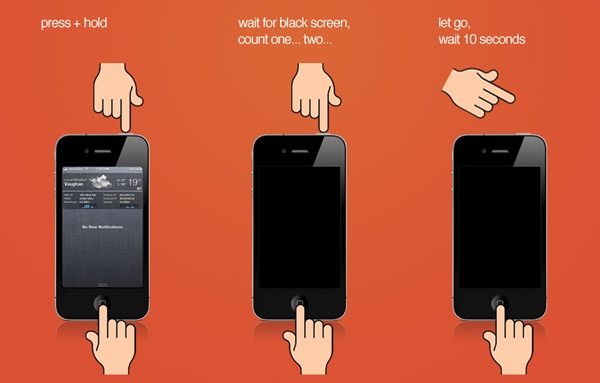[Total Free!] Fix iPhone Won't Go into Recovery Mode in 2025
Many audiences face that the iPhone won't go into recovery mode and unable to do that on their iPhones. There’s no need to be anxious and get teary. We’re here to save the day! In this article, we’ll discuss how to put iPhone in recovery mode with ease.
- Part 1: How to Enter Recovery Mode on Different iPhone Models Manually
- Part 2: 4 Ways to Fix iPhone Won't Go into Recovery Mode
- Hot Tip: How to Exit iPhone Recovery Mode with 2 Ways
Part 1: How to Enter Recovery Mode on Different iPhone Models Manually
It could be possible that you are using the wrong buttons on your iPhone to put it into recovery mode. Thus, if you aren’t sure about the iPhone recovery mode process, then follow the detailed guide on how to put iPhone in recovery mode.
A Guide to Put iPhone X/ XR/XS/8 in Recovery Mode:
Step 1: To begin with, install the iTunes latest version on your computer and then, connect your iPhone to the computer with a digital cable.
Step 2: Now, press and release the volume down button and then, immediately press and release the volume down button.
Step 3: Next, press and hold down the side button until you get the “Connect to iTunes” logo on your device screen.
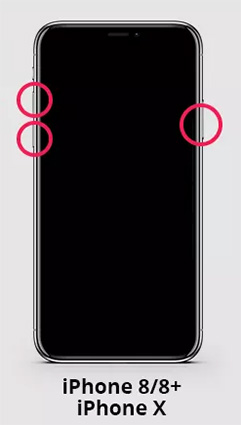
That’s how to enter recovery mode without a home button on iPhone 8 or above.
A Guide to Put iPhone 7 in Recovery Mode:
Follow the below steps to enter recovery mode on iPhone 7:
Step 1: To begin with, switch off your device and you can do it by simply pressing and holding down the Power button.
Step 2: Now, you need to hold down the “Volume down” button and connect your device to iTunes.
Step 3: Next, release the “Volume down” button when “Connect to iTunes” logo appears on your device screen and that’s how you can put iPhone 7 into recovery mode.
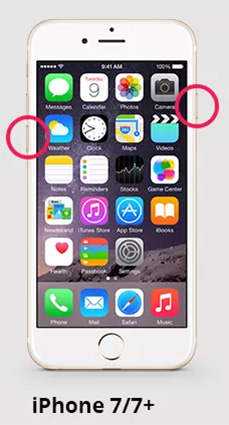
A Guide to Put iPhone 6 in Recovery Mode:
Users who complained about their iPhone 6 won’t go into recovery mode must ensure whether they are using the right key combinations to enter recovery mode.
Step 1: To start with, turn off your iPhone and then, open iTunes on your computer.
Step 2: Now, you need to press and hold down the “Home” button and then, connect your device to iTunes.
Step 3: Next, release the button (Home) when you see the “Connect to iTunes” logo on your device screen and this will indicate that your iPhone 6 is now in the recovery mode.
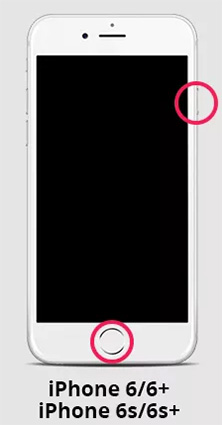
That’s how you can put different iPhone models in the recovery mode and as you can see that it’s all about using the right buttons. What if you still can’t fix the “iPhone won’t enter recovery mode” problem? Then, don’t be panic as we will introduce you with its real fix in the next part.
Part 2: 4 Ways to Fix iPhone Won't Go into Recovery Mode
Now presenting you with the easiest and swiftest ways that you can opt to solve the iPhone won’t go into recovery mode issue.
Way 1: [Free] How to Put iPhone in Recovery Mode in One-Click
You might've thought it is impossible to put iPhone into recovery mode in one click. To your surprise, you can do it by using trustworthy and efficient third-party software like Tenorshare ReiBoot.
It is designed specifically to fix the issues related to iOS. It easily eliminates all the bugs and issues from your iPhone without losing your data. So, it is better to use ReiBoot to fix the “iPhone won’t go into recovery mode" issue. Here are the steps you can follow to enable recovery mode on your iPhone.
Start by downloading and installing the ReiBoot software on your PC. Next, choose “Enter the Recovery Mode” and connect your iPhone to your PC using a cable.

The software will proceed and put your iPhone on recovery mode in just one click.

That's it! ReiBoot allows you to skip the detailed steps and get rid of the issue in a single click. Now, you can choose what suits you the best.
Way 2: Try the DFU Mode
DFU (Device Firmware Update) mode is a state that allows you to restore or update the firmware on your iPhone without loading the bootloader or operating system. Here are the steps to enter DFU mode on your iPhone:
- Connect your iPhone to your computer using a Lightning cable.
- Open iTunes on your computer.
- Press and hold the Power button (or Side button, if you have an iPhone X or later) and the Volume Down button simultaneously for about 10 seconds.
Release the Power/Side button but hold the Volume Down button for another 5 seconds.

Way 3: Update iPhone to the Latest iOS Version
Here's how you can update your iPhone to the latest version, which can help you put out the iPhone won’t go into recovery mode issue.
1. On your iPhone, open settings, choose "General" and then software update.
2. If an update is available, download and Install it.
3. Tap Agree to accept the Terms and Conditions.
4. Tap Install Now to install the update.

Way 4: Fix iPhone Won't Go into Recovery Mode in One-Click
You might've thought it is impossible to put iPhone into recovery mode in one click. To your surprise, you can do it by using trustworthy and efficient third-party software like Tenorshare ReiBoot.
It is designed specifically to fix the issues related to iOS. It easily eliminates all the bugs and issues from your iPhone without losing your data. So, it is better to use ReiBoot to fix the “iPhone won’t go into recovery mode" issue. Here are the steps you can follow to enable recovery mode on your iPhone.
Download Reiboot on your computer and follow the below guide on how to fix “my Phone won’t go into recovery mode”:
Step 1 Once installing the software, run it on your computer and then, connect the iPhone to the computer using a digital cable. Next, choose “Repair Operating System” mode from its main interface.

Step 2 After you click on the “Fix Now” and the software will download suitable firmware package for your iOS system.

Step 3 Once the software downloads the firmware package, click on “Start Repair” and the software will start repairing your iPhone system. In a while, the repair process will complete and the problem will be fixed now.

Hot Tip: How to Exit iPhone Recovery Mode with 2 Ways
You might also want to exit iPhone recovery mode to prevent your data from cluttering. Here’s how you can do it.
Way 1: How to Exit iPhone Recovery Mode Manually
Step 1: Press and hold the Power button (or Side button) on your iPhone until the "Slide to Power Off" slider appears on the screen.
Step 2: Slide the slider to turn off your iPhone.
Step 3: Once your iPhone has turned off, press and hold the Power button (or Side button) again until the Apple logo appears on the screen.
Step 4: Release the button and let your iPhone boot up as usual.
Way 2: [Common Choice] One-Click Exit iPhone Recovery Mode
1. ReiBoot can detect your device when it is in Recovery Mode. So, to exit Recovery Mode, just click 'Exit Recovery Mode' on the interface.

2. Within one minute, your iOS device will reboot to normal state.

Conclusion:
That’s all on how to fix iPhone won’t go into recovery mode problem. As you can see that Tenorshare Reiboot is the ultimate solution you can try to enter recovery mode on iPhone or fix the iPhone recovery mode problems. You should give a try to this simple to use the tool and fix your problem with a few clicks of a button.
- Downgrade iOS 18 to iOS 17 ;
- Fix iPhone won't restore in recovery mode, my iPhone is stuck on the Apple Logo,iPhone black screen of death, iOS downgrade stuck, iPhone update stuck, etc.
- Support all iPhone models and the latest iOS 18 and earlier.
Speak Your Mind
Leave a Comment
Create your review for Tenorshare articles