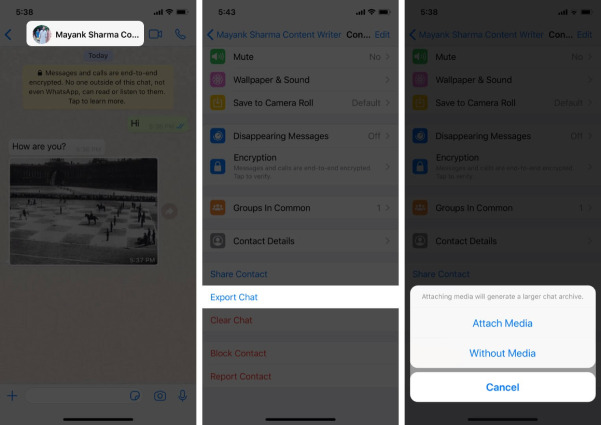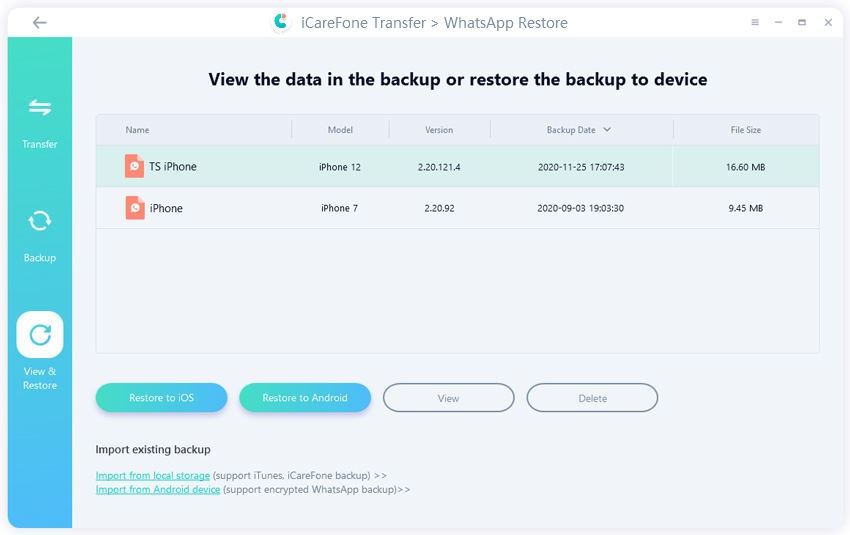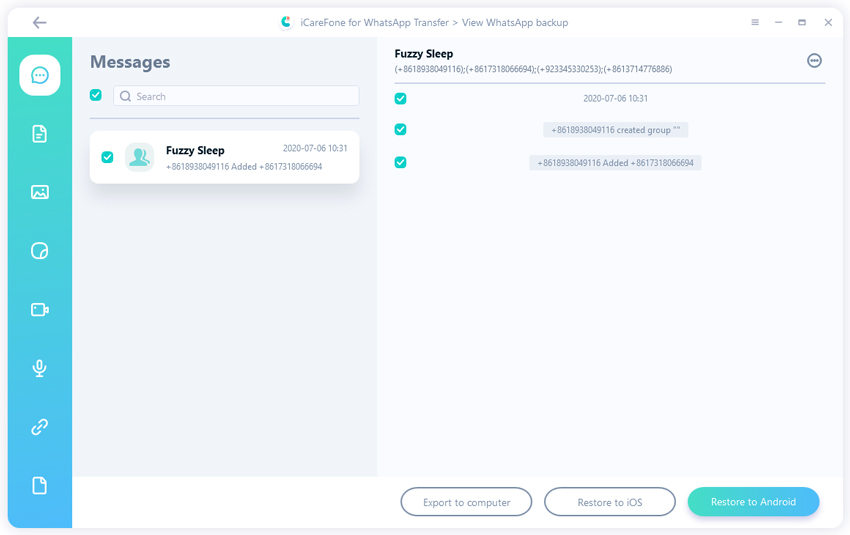How to Export WhatsApp Chat to Excel 2024
by Jenefey Aaron Updated on 2024-04-17 / Update for WhatsApp Tips
Excel worksheets are highly usable. People use it to organize and find data. But if someone asks you to export all your WhatsApp chats to Excel, is it possible? Obviously, you can't spend a lot of time manually entering each WhatsApp message into an cell in Excel sheet. Therefore, in this article, we will see some ways to export WhatsApp chats to Excel.
- Part 1: Can You Export WhatsApp Chat to Excel
- Part 2: 3 Ways to Export WhatsApp Chat to Excel (Media Included)
Part 1: Can You Export WhatsApp Chat to Excel
Can you export WhatsApp chats to an Excel sheet? The answer is yes, although the process is not simple. You must export the chat history in a different format and then save it as an Excel file. In addition, the exported chats only contain text messages. Audio, videos or other files will be saved in separate folders.
Part 2: 3 Ways to Export WhatsApp Chat to Excel (Media Included)
Now to export WhatsApp chats, we have three methods. They export your chats in different formats, but you can convert them to Excel file easily if you need. Let's explore them one by one.
- 1. Export One Chat at A Time (to .txt File)
- 2. Export All Chat at Once (to html File)
- 3. Export Deleted WhatsApp Chats to PC (to html File)
- 4. Convert Exported WhatsApp File to Excel by Dragging and Saving
1. Export One Chat at A Time (to .txt File)
First of all, export WhatsApp chats we want without any other apps. Depending upon our requirement, we can export a chat in .txt file format up to 10000 messages (with media) and 40000 messages (without media). The messages are saved in a .txt file and the media will be included in a folder.
- Open WhatsApp and go the chat you want to export.
- Tap on the three dots in the top right corner and tap on the option of Export Chat.
For iPhone users, tap on the chat name and find the Export Chat option on the next screen.

- You can Choose either with media or without media. Then share and save this file.
Related Read: Fix export chat in WhatsApp not working
2. Export All Chat at Once (to html File)
Using the above method to export WhatsApp chat one at a time might be too much work for some people. There is another way to export all of the chats at once. This involves using Tenorshare iCareFone Transfer. It is not only the best WhatsApp transfer software for Android and iPhone, but also the go-for tool for WhatsApp chat export to html file.
iCareFone Transfer has to be downloaded on your computer. Once installed, run the program.
Backup your WhatsApp data at first. Then go to the View & Restore section, and click on the backup file you want to export the chats from.

Select the chat you want and click on Export to computer. Your file saved is in HMTL file format.

To export media like photos, videos and audios, click on the file icon at the left panel and then select and ecport. They are saved in a folder in categories.

3. Export Deleted WhatsApp Chats to PC (to html File)
The two methods we mentioned above are all for existing WhatsApp chats. What about deleted or lost WhatsApp chats? Is it possible to recover and export deleted WhatsApp chats? Many WhatsApp users are confused, surf the internet, look for answers and find UltData WhatsApp Recovery. This WhatsApp recovery tool will recover and export both current and deleted WhatsApp chats to PC quite easily. It doesn’t need a backup to work either.
After running UltData WhatsApp recovery, connect your phone to the computer and click on Device.

If your phone is an Android, enable USB debugging before going on.

After that, click on Start to begin the data scanning process.

Also for Android users, during this entire process, WhatsApp is deleted and then reinstalled.

All of the recovered data will be displayed and categorized by file type. Select the chats or media files you want, click on Recover and save them to your computer.

4. Convert Exported WhatsApp File to Excel by Dragging and Saving
As you can see, we use the above methods to export WhatsApp chats to .txt or html file, how to export WhatsApp chats to excel? Very simple. See below:
- Bring the exported file to your computer. Now open Microsoft Excel, WPS or other excel apps.
- Open a new sheet and drag the exported file to it.
- All of the messages of this chat are neatly arranged into cells. (You may need to spend a little time adjusting.)
- Now save this file as excel format. That's it.
Conclusion
Although WhatsApp doesn't give an official way to export WhatsApp chats to Excel, we found that you can use the given "export chat" feature to export the chat and convert the file to Excel. If you want to batch export chat history, we recommend Tenorshare iCareFone Transfer. UltData WhatsApp Recovery comes in handy when you want to recover and export deleted WhatsApp chats.