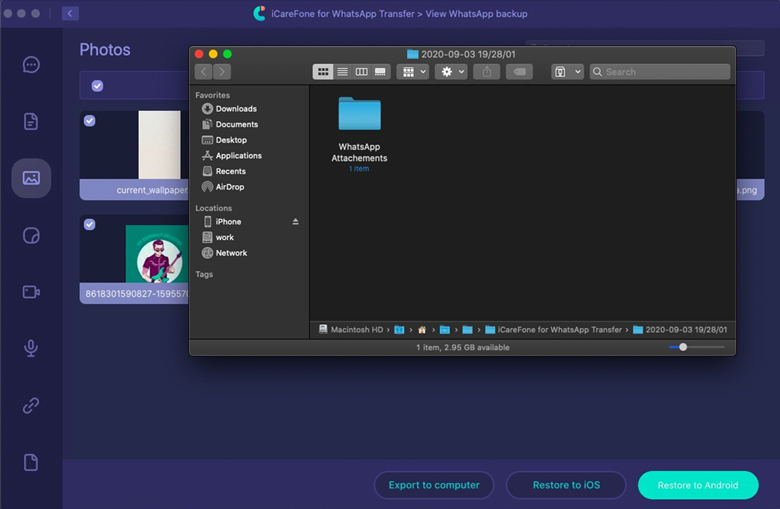Top Ways to Export WhatsApp Chat from iPhone & Android
We usually use WhatsApp to contact our friends and family. Therefore, there are must some precious messages you may want to export or just want to backup.
If you are finding a solution to these problems then you are on the right track. In this post, we will show you all the ways about how to export WhatsApp chat on iPhone and Android.
Part 1: Export WhatsApp Chat in Minutes (Android & iPhone)
Firstly, we would like to introduce you a super fast way to export WhatsApp messages which works on both Android and iPhone. No limitations and easy to process. Here, we need to download a tool named Tenorshare iCareFone Transfer(iCareFone for WhatsApp Transfer).
After downloading and installing the software on Mac, follow the steps to operate.
Launch iCareFone Transfer(iCareFone for WhatsApp Transfer), select the feature "Back up".

Select your device and click "Back Up Now" to dtarting backup. It will take a few minutes. Next, click "View Backup".

Now, you can choose the data you want to export. And click "Export to computer".

Last, select where to stroe the data and you will see the WhatsApp Attachments folder. All your messages will be saved in this folder.

That's how you use iCareFone Transfer(iCareFone for WhatsApp Transfer) to export chat in WhatsApp with 100% success rate. If you just want to expoert some messages without video or any media. You can try the following ways.
Part 2: Export WhatsApp Chat from iPhone (With Limitations)
- Way 1: Export WhatsApp Chat from iPhone with Email
- Way 2: Export WhatsApp Messages with Dropbox
- Way 3: Export WhatsApp Chats/Messages with Google Drive
Way 1: Export WhatsApp Chat with Email
iPhone users can export WhatsApp messages and chats easily to their email using the Export chat feature. But, you can't export WhatsApp chat with media files. Now, follow the below steps -
Step 1. Open WhatsApp. Open the chat you want to export, click on the contact name at the top and then click on Export Chat.
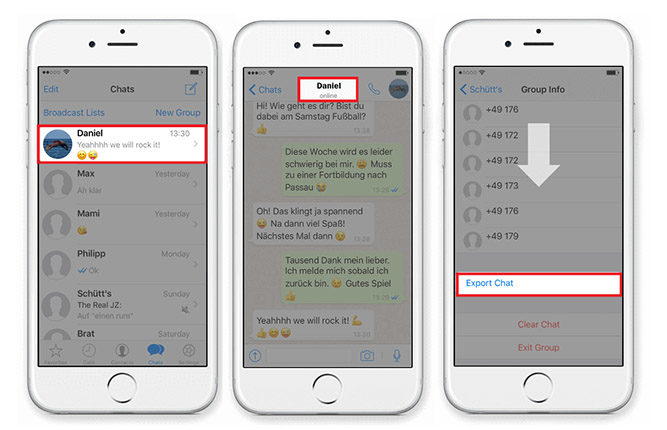
Step 2. Select whether you want to export media files/attachments or not and Select the iPhone Mail app.
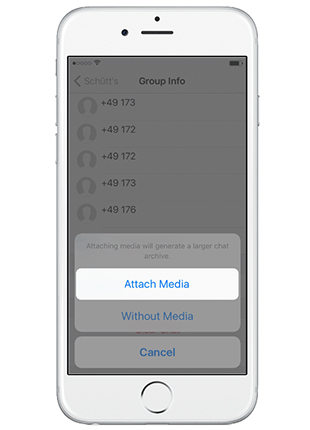
Step 3. Then, type your email address in the recipient field and send.
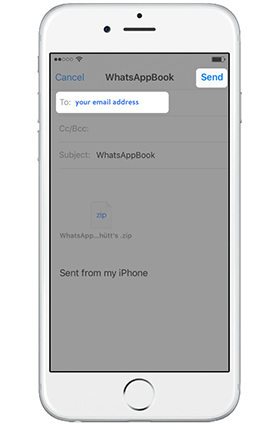
Pros:
- Simple to export WhatsApp contacts chats selectively.
- Exported chats can be found in the Email Inbox.
- Easily email chats to others.
Cons:
- Time taken to export WhatsApp depends on the size of the chat and can be time-consuming.
- Chats are only available as links after one month.
Way 2: Export WhatsApp Messages with Dropbox(Must Install App and Have Account)
You can also use the Dropbox to export chat WhatsApp. To use this method, you need to have a Dropbox account and also have the Dropbox app installed on your iOS device. Follow the below steps to know how to export chat on WhatsApp using Dropbox -
Step 1. Like the previous method, Open WhatsApp, Open Chat to export > Tap contact name > Export Chat.
Step 2. Then, select whether to export with attachments or without.
Step 3. Finally, select Dropbox app and click 'Save' to export WhatsApp chat to Dropbox.
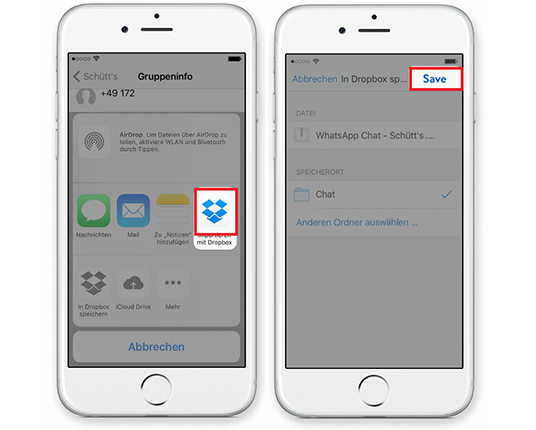
Pros:
- Retrieve chats anytime from anywhere.
- Easy process.
Cons:
- Need a Dropbox account and Dropbox app installed on the device.
- Chats needs to be downloaded first for sharing.
- If chats are over 2GB, you will need to buy more storage space.
Way 3: Export Conversation Whatsapp with Google Drive (Must Install App and Have Account)
Like Dropbox, you can also use Google Drive for WhatsApp export, if you have a Google Account and Google Drive app installed on your device. To Follow the below steps to know how to export WhatsApp from iPhone with Google Drive -
Step 1. Open WhatsApp > Go to Chat > Click Contact Name > Tap Export Chat.
Step 2. Select Attach Media or Without Media option and tap Google Drive.
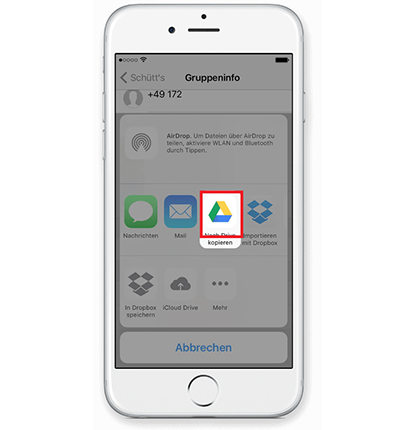
Step 3. Tap on Save to export WhatsApp chat to Google Drive.
Pros:
- Chats are available to download anytime and anywhere.
- Google Drive offers 15 GB of free space, so you don't need to worry about space to store the chats.
Cons:
- This method requires a Google account and Google Drive app installed on the device.
- Can't email chats directly from Google account.
Part 3: Export WhatsApp Chats from Android
Way 1: Using Email to Export WhatsApp Chat
You can not only export WhatsApp chat with Email on iPhone, but also on Android devices. Like iPhone, you can also export your WhatsApp contact chats selectively with or without attachment files. Though, unlike iPhone export, in Android, the option to export chat is available in WhatsApp app Settings. To know how to export chat WhatsApp, follow the below step -
Step 1. Open WhatsApp and then go to Settings> Chats > Chat History > Export/Email Chat.

Step 2. Select whether to email chats without or without attachments and then enter your email address.

Step 3. Click Send (forward arrow) button to export the chats to email and then check your email to see if the process succeeded.
Summary
Many people use WhatsApp for personal and business conversation and sometimes you need to create a backup of these chats in case you accidently lose it. So, in this article we have shown you how to export WhatsApp chat on iPhone and Android. Though, there are several ways to export WhatsApp messages on iPhone or Android, it is recommended to use Tenorshare iCareFone Transfer(iCareFone for WhatsApp Transfer) to export all your WhatsApp chats without limitations.
- Transfer WhatsApp between Android and iPhone;
- Restore WhatsApp from Google Drive to iPhone;
- Backup WhatsApp iPhone to PC/Mac Freely & Easily;
- Supports 6000+ Android & iOS phone models, like iOS 26 & iPhone 16.
Speak Your Mind
Leave a Comment
Create your review for Tenorshare articles

iCareFone Transfer
No.1 Solution for WhatsApp Transfer, Backup & Restore
Fast & Secure Transfer