Fixed: iPod Classic/Touch Stuck on Apple Logo (iOS 17 Supported)
If you are an iPod classic/Touch user, then you likely encountered with annoying issue of seeing your iPod touch stuck on Apple Logo and won't connect to iTunes. Recently, a lot of users have complained about this issue and there is also no doubt that iPod getting stuck on Apple logo is one of the most frustrating issues you ever face. You can't use any of your iPod functions and moreover, pressing the Home button also does not work.
Thus, if you are also going through this same issue, then you have come to the right page. Here, in this post, we have compiled various methods that can probably fix iPod Apple logo loop. No matter on which iPod model you are facing this problem whether iPod Mini, Classic or Touch, you can refer to this guide.
- Part 1: Best Way to Fix iPod Classic/Touch Stuck on Apple Logo without Data Loss
- Part 2: Other Possible Ways to Fix when iPod Frozen at Apple Logo
Part 1: Best Way to Fix iPod Classic/Touch Stuck on Apple Logo without Data Loss
The best way to fix iPod stuck on the Apple logo without data loss is by using system recovery software ReiBoot. It comes with wonderful and powerful function "Repair Operating system" that can fix various problems such as iPod frozen at Apple logo, iPod stuck in recovery mode and many more.
With ReiBoot software, you can fix your iPod to the normal state in just a few minutes. Also, it is the software that can save your iOS device life from a lot of iOS stuck situations. Here is the step-by-step guide on how to fix the iPod Classic/Touch Stuck on Apple Logo without data loss:


Step 1: To begin the process, download the software on your system from its official site. After installing the software, run it and then, connect your iPod to the system using a digital cable. And then, choose "Repair Operating System" module from its main interface.

Step 2: After that, click on "Start Repair" button when you move to the next screen of the software and then, the software will suggest you to download a suitable firmware package for your iPod. Thus, click on the "Download" button.

Step 3: Once you download the firmware package, click on "Repair Now" button and it will begin the repair process.

Step 4: Next, wait for a few minutes until the repair process is not completed. Once it is finished, your iPod will restart automatically and it will be in the normal state as before.

Part 2: Other Possible Ways to Fix when iPod Frozen at Apple Logo:
There are also some common ways to fix iPod stuck on Apple logo if you do not want to use third-party software. You'd better backup your iPod because data could be lost by using these methods.
Way 1: Hard Reset iPod
The first and simplest common way to fix the problem you are facing now is force resetting your iPod. Perform a hard reset will refresh iOS system and fix some common system problems.
To restart iPod Classic/ Touch, press and hold down the power or sleep/wake button and home button at the same time at least for the 10 seconds or until you don't see the Apple logo on your iPod screen.

Way 2: Recovery Mode (DFU) Restore (Data Loss)
Another way to fix iPod frozen is using recovery mode restore. You can put your iPod in recovery mode and then, restore it using iTunes. Below are the instructions on how you can do it:
Step 1: To begin the process, switch off your iPod and then, connect your iPod to the computer using a digital cable where you have installed iTunes.
Step 2: When you are connecting your iPod to computer, press and hold down the home button until you don't see the iTunes connect icon on your iPod screen.
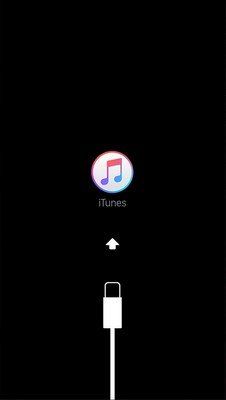
Step 3: Once iTunes able to detect your iPod, it will ask you to restore your iPod to factory settings. Thus, tap on "Restore" button.
Note: This method may help you to fix the problem on your iPod, but it will result in the data loss.
Conclusion
As you have seen in this post, the ultimate way to fix iPod stuck on Apple logo is Tenorshare ReiBoot as it will not result in the data loss, unlike iTunes. It is virus-free, spy-free and malware free software you can try and see yourself how amazing it is to fix the various iOS issues in a few minutes.


Speak Your Mind
Leave a Comment
Create your review for Tenorshare articles





