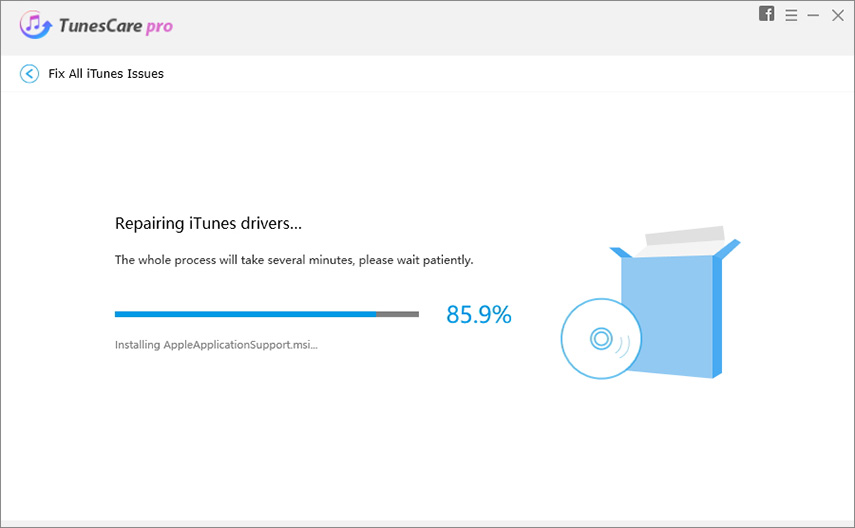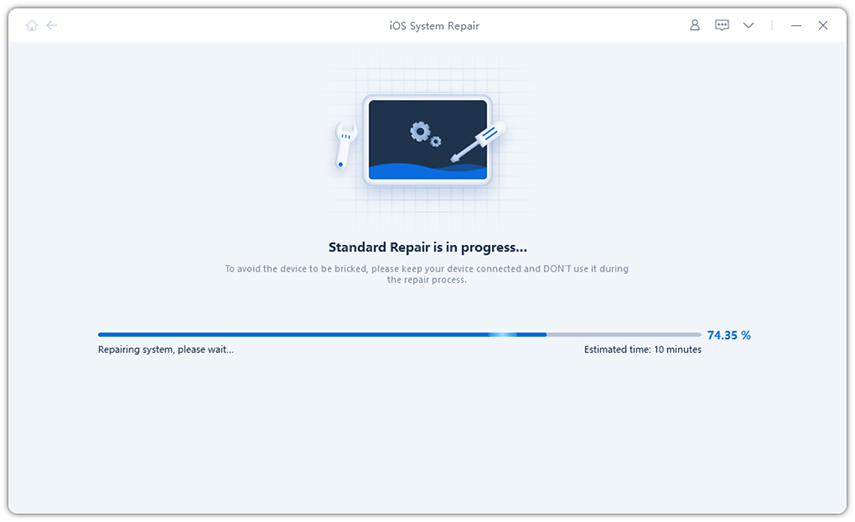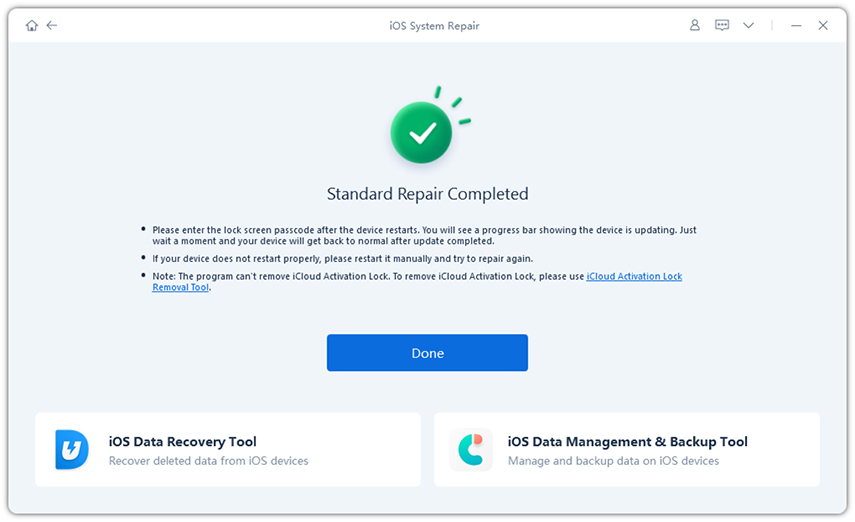How to Fix iPod Error 1439 in 4 Ways with Pictures
I get error code 1439 when I try to restore my I pod any ideas what this problem is.”
To date, the iPod Classic still recommence the Error 1439 since its debuted. With the system differing from the iOS, it’s no doubt that to solve this problem seems not always ease by that software used to fix this problem ever, for them updating to advanced version which cannot be compatible with iPod Mini1. Are there truly not solutions to have Error 1439 sorted? The answer is No. Only following the below essay, you will resolve iPod Classic error 1439 without any hassle.
Part 1: Why Does Error 1439 on iPod Classic Emerge?
To speak truly, when you restore the iPod with iTunes, only get “Error 1439”. This error would be indicating an unknown error. The reason could be:
- Damaged hard drive
- Obsolete system
- Dysfunctional USD port or outdated USB drivers
- iTunes Error
It’s worth mentioning that restoring iPod will cause all files loss and return to factory reset. So, no matter what causes iPod could not be restored 1439, you can find the answer below.
Part 2: How to Fix iPod Restore Error 1439 in 4 Methods
Here, the four methods will deal with this issue completely.
- Method 1: To Fix the iPod Could Not Be Restored 1439 by Restoring iTunes
- Method 2: To Address iPod Classic Error 1439 through Fixing USB Drivers
- Method 3: iPod Could Not Be Restored 1439? Try to Disable Computer’s Security Software
- Method 4: Solved iPod Error 1439 with Advanced Third-party App
Method 1: To Fix the iPod Could Not Be Restored 1439 by Restoring iTunes
Just above mentioned, iTunes might not fit well with your device. So, you should fix iTunes first, then go on next operation. To fix iTunes, we recommend you software - Tenorshare TunesCare. The tool has two features, one is “Fix iTunes Sync Problem”, which is completely free, the other is “Fix iTunes Sync Problems” function, which can fix like “iTunes won’t connect to your iPhone/iPad/iPod Touch” or “iTunes fails run” and more. With TunesCare, you can easily run iTunes as normal.
To use Tenorshare TunesCare, the guide you should follow:
Download and Launch the program on your computer from the below download badge. Choose the “Fix All iTunes Issues” feature to repair your iTunes.

Then the interface will show you “Your iTunes performs abnormally. Fix it immediately.” Message. Click “Repair iTunes”.

The Program is going on repairing automatically. The Process will take a while, please wait patiently.

Following several minutes, iTunes is successfully repaired.

Method 2: To Address iPod Classic Error 1439 through Fixing USB Drivers
The dysfunctional USD port or obsolete USB drivers will give rise to your computer which fails to recognize your iPod.
If you use a Mac:
- Disconnect iPod from USB port, then plug iPod to USB port until a window pops up on your computer and let it unlock on the Home screen.
- Hold down the “Option” key on your Mac > Go to Apple menu > Click System Information or System Report.
- Select USB on the left list.
You can see iPod under USB Device Tree, then get access to the latest macOS or install the latest updates.

If you use a Windows PC:
Note: Downloading iTunes on your computer first makes sure the setting works well.
- Disconnect iPod from USB port, then let it unlock on the Home screen and plug iPod to USB port.
- Click the Start button > Select Device Manager.
- Locate Portable Devices and extend it.
- Your connected device on the list, right click the connected device.
Hit Update driver > Pick “Search automatically for updated driver software”.

When you done the operation above, open iTunes, then press the center button and menu button at the same time on your iPod Shuffle Second Gen until iTunes recognizes it.
Method 3: iPod Could Not Be Restored 1439? Try to Disable Computer’s Security Software
Try to update your Mac or PC: make sure that your Mac or PC are in the latest version and check if your iTunes is in the latest version too.

- Plug into your computer: using original USB cables to plug your iPod into the USB port of computer.
- Restart your device: switch off your computer and iPod, after a while, turn them on.
Disable your computer’s security software: some security software will block the connection between the computer’s and iTunes. You are supposed to disable this security software.

Method 4: Solved iPod Error 1439 with Advanced Third-party App
Not only iPod Classic occurs Error 1439 but also other iPod like iPod Touch appears the same error. For these devices, the solution above can be used, but here is an effective solution, that is Tenorshare ReiBoot. It, supporting iPhone/iPad/iPod, makes your devices enter/exit Recovery Mode conveniently. With this professional tool, you can easily handle iPod could not be restored 1439. The steps as below show you how to use this software.
Download and launch the program. Choose “Repair Operating System (Fix All iOS Problems)” feature.

Scroll your mouse to “Fix Now” button.

If you want to change the save path, press “Browse” button. If not, tap “Download” button to download the firmware package.

When the firmware package is downloaded, you can click “Repair Now”.

After a while, the process of repairing will be completed.

Conclusion
For the above solutions, you may find the right one to fix error 1439 iPod cannot be restored. In case the reason is iTunes, Tenorshare TunesCare is the first choice with the feature of professional and credible support. Or if the issue was caused by iPod touch, Tenorshare ReiBoot is here for you.
Speak Your Mind
Leave a Comment
Create your review for Tenorshare articles