How to Fix the iPhone 6s Auto Shutdown (iOS 12 Included))
After updating to the latest version of iOS, many users of the iPhone 6s have been facing the auto shutdown issue. What happens is that your iPhone 6s automatically shuts down although it already has more than 40% battery left on it.
This puts many people into trouble and worries as they can’t figure out what’s going on with their iPhones. While we don’t see any official fixes for the issue, there are some unofficial fixes that you can try and see if they work for you.
Once you have applied any of these fixes, work with your iPhone for some time and see if it shuts down automatically. If it doesn’t, the fix worked for you.
Here you go to fix the auto shutdown issue on iPhone 6s.
Method 1: Set the Date and Time to Automatic
When you set the date and time to automatic on your iPhone, it refreshes the time as well as the battery indicator and this might help you fix the shutdown issue.
1.Tap on Settings on the homescreen of your iPhone to launch the settings panel.
2. Tap on General on the following screen to open the general settings panel. That is where the date and time settings are located.
3. On the following screen, tap on the option that says Date & Time. That’s where you can adjust the date and time on your iPhone.
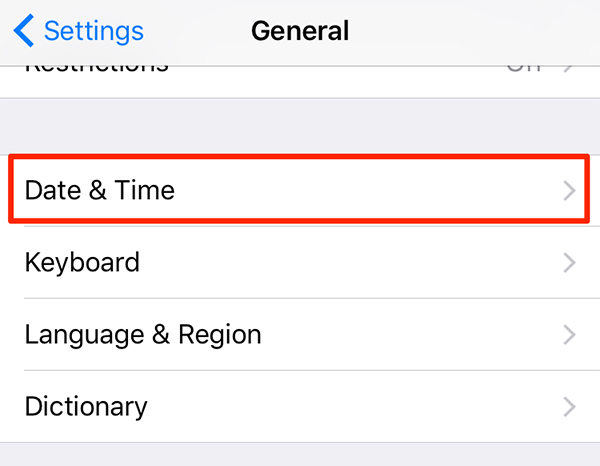
4. On the screen that follows, turn the toggle for Set Automatically to ON position. It will make your iPhone set the date and time automatically for you.
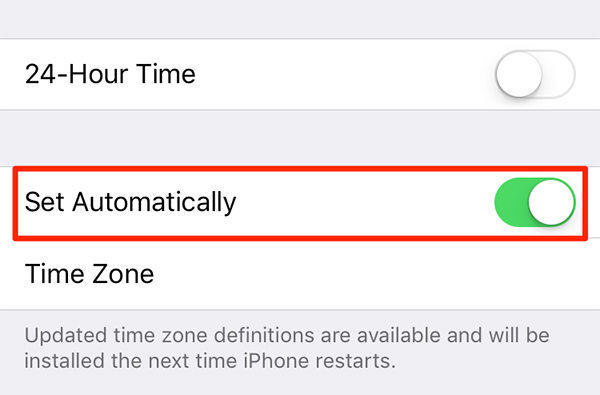
This should refresh the settings on your iPhone and might help with fixing the shutdown issue.
Method 2: Calibrate the Battery of your iPhone 6s
One of the things you can do is calibrate the battery of your iPhone 6s. This means emptying the battery on the phone and then fully charging it. It will make sure the whole battery is working fine and there are no issues with it.

To calibrate the battery, what you want to do is use your iPhone 6s until it automatically powers off due to no battery. You can watch a movie or play a game that uses a lot of resources and it will quickly drain out the battery on your iPhone.
Once the battery has been fully drained out, plug in your iPhone 6s to charging and fully charge it. Make sure your phone gets fully charged and don’t unplug it in between.
That should calibrate the battery and help you with fixing the auto shutdown issue.
Method 3: Reset the iPhone 6s as a Fresh Device
If it’s a software issue, you can reset your iPhone 6s and start off as a fresh device. If things go well after doing this, you probably had a software issue.
1. Tap on Settings on the springboard of your iPhone to launch the settings panel.
2. When the settings panel launches, tap on General to open the general settings panel.
3. When the general settings panel opens, scroll down and tap on Reset.
4. On the following screen, tap on Erase All Content and Settings to reset your device.
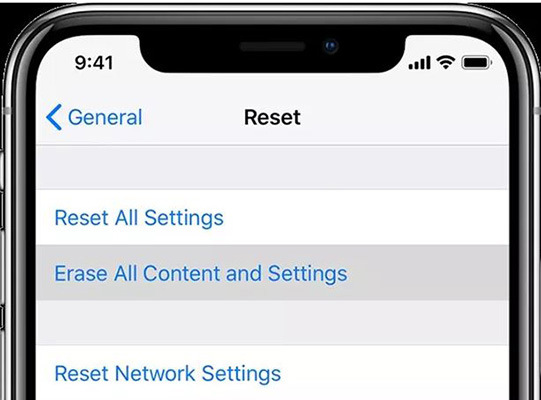
5. When you are asked if you would like to restore a backup, say no and set up your device as a fresh device.
Use your device for some time and see if it still automatically shuts down. If it doesn’t, your issue has been resolved.
Method 4: Fix iPhone 6s Auto Shutdown and Won’t Turn on
If your iPhone 6s automatically shutdown and won’t turn on, you need to repair the operating system on your iPhone now. Reiboot is professional iOS repair tool that offers you an easily to fix corrupted or missing operating system.


1. Download and install Tenorshare ReiBoot on your computer. Run this app and connect your iOS device with the computer.
2. Select “Fix All iOS Stuck” on the main interface and click “Start” to enter your device into recovery mode or DFU mode to get your device detected.

3. Once Tenorshare ReiBoot detect your device, Click “Download” button to start downloading the firmware package online.
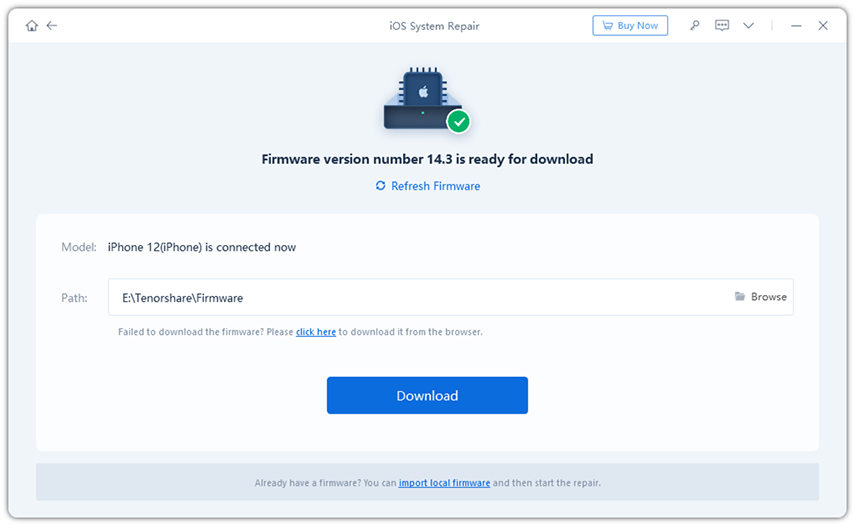
4. After the firmware package is downloaded completed and successfully. Click “Start Repair” to start system recovery.

In many cases, this should help fix the issue. So, above were some of the ways you could fix the iPhone 6s auto shutdown issue. Let us know what method worked for you!


Speak Your Mind
Leave a Comment
Create your review for Tenorshare articles





