How To Fix iPhone keeps Crashing Issue [iPhone 15 supported]
Apple users get most frustrated when their iPhone keeps crashing. This is one of the major issues the iPhone user face nowadays. While facing this problem, it is obvious that users' iPhone gets crashing abruptly. One of the users claimed in a forum that he was using his iPhone and was drafting a very important mail. While doing so, his iPhone crashed losing all the important data. This issue is making user go nuts. But have you wondered as to why does my iPhone keep crashing?
Well, even though the problem is huge and very common, people often tend to miss the actual reason behind it. There are many reasons as to why users face such issue. One of the main reasons is abundance of app. Too many app makes your iPhone run slow. The device cannot bear so much of apps running and hence gives up, leading it to crash. One more reason for users to complain that their iPhone crashes constantly is a bad update. But do not worry. We are here to solve your issue. Here are some solutions that can help you if your iPhone keeps crashing and restarting/freezing.
Solution 1: Soft Reset iPhone
A soft reset is nothing but shutting down the device normally and turning it on again. Using a soft reset might solve your iPhone crashing issue within no time if you are lucky enough. Normally, issues such as this can get resolved with a simple soft reset. Here are the steps that need to be followed.
Step 1: Long press the Sleep button present on the right side of your iPhone till the "slide to power off" slider appears.
Step 2: As the slider appears, slide it to power off.
Step 3: Long press the Sleep button one more time till the iPhone starts again.

Solution 2: Close Faulty Apps
Sometimes, it is the faulty apps that are the culprit if your iPhone keeps crashing apps . Most of the time, some apps are not compatible with the iOS. And hence they tend to cause the issue. This leads to crashing of iPhone. Hence, you need to get rid of them as soon as possible. First, start by seeing if faulty app has an update and the error in the app is fixed or not. If there is an update, then all you need to do is update the app.
If not, try closing the app. All you need to do is double the Home button. This will show the list of apps that are running in the background. Now, you need to swipe up the faulty app. This will close the app.

Solution 3: Update iPhone Software
Updating the iPhone software is one of the solutions that have a major impact on the issue. Sometimes, the issue is caused due to a glitch that is present in the operating system. Hence, if Apple is aware of such glitches in the OS, it will roll out an update to the OS. Consequently, the new update will have the fix to the issue, which will in return solve the problem.
You can update the iOS to the latest version by two ways. You can update the software over the air through the iPhone itself. In addition to this, you can also update the iPhone to the latest iOS by using iTunes. Both the methods are simple and take the same amount of time.
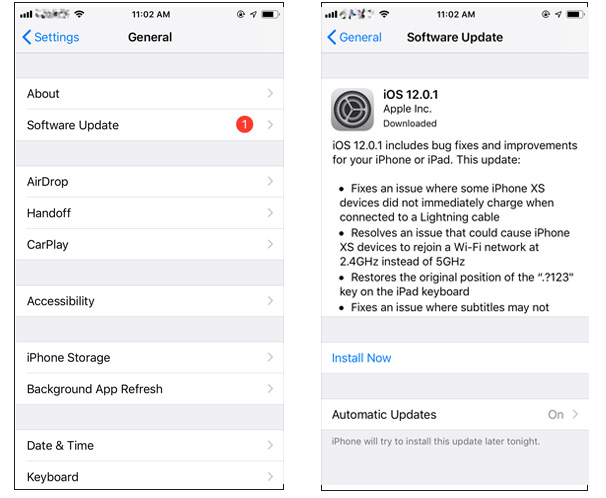
Solution 4: Force Restart iPhone
If you are still complaining about "my iPhone crashed during an update or won't turn on/off", then a force restart or a hard reset can be helpful. Here you forcefully restart the device, which results in resolving the issue. Here are the steps that you need to follow to solve the issue.
For the iPhones of 2017 and 2018 you need to the volume up and down button. Next, press and hold the side button till the device restarts.

For the 2016 model, press and hold the home button and the sleep button till the device restarts. And for 2015 and earlier models, long press the volume down and side button till the device restarts.
Solution 5: Reset All Settings
If your iPhone still crashes abruptly, try resetting all settings. This will not erase any of your data but will reset the settings as it were at the time of buying, which is to default. Here are the steps to follow.
Step 1: Go to Settings >> General >> Reset option.
Step 2: Click the Reset All Settings options. That's it!
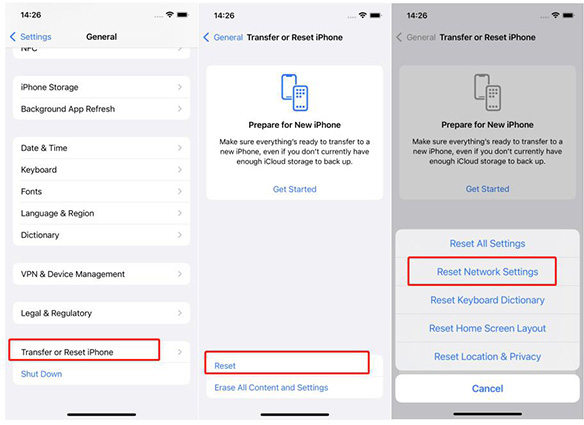
Solution 6: Fix iPhone Keeps Crashing without Data Loss
Most of the times, while using these solutions, your data might be erased. Hence, you need to be careful while performing these solutions. In such cases, the only solution that can help you is Tenorshare ReiBoot. This software will solve your concerns. All you need to do is follow the given below steps to solve iPhone crashes all the time.
Step 1: Run the software once you have connected your device to the computer and click on Repair Operating System.

Step 2: In the following screen, click "Standard Repair" to get into the firmware download page. Download the latest firmware package by clicking on Download.

Step 3: Next, select the "Start Standard Repair" option to get the process of recovery started of your iPhone.

Solution 7: Restore iPhone from iTunes
Restoring iPhone 7 from iTunes is one of the options that you can try if the issue still persists. This will lead to loss of all your precious data. If you are brave enough to take the risk, here are the steps to follow if your iPhone keeps crashing back to lock screen
Step 1: Run the latest version of iTunes and connect your iPhone to the computer.
Step 2: Select your device in iTunes and click on "Restore iPhone."

In short, you just had look on the top 7 solutions that can help you if everything on iPhone keeps crashing. Tenorshare is the best and ultimate solution to solve the issue. It also helps fix other iPhone problems, such as iPhone won't turn on, iPhone Apple logo screen, iPhone keeps restarting and more without erasing data. If this article was helpful, let us know your thought by commenting below.
Speak Your Mind
Leave a Comment
Create your review for Tenorshare articles









