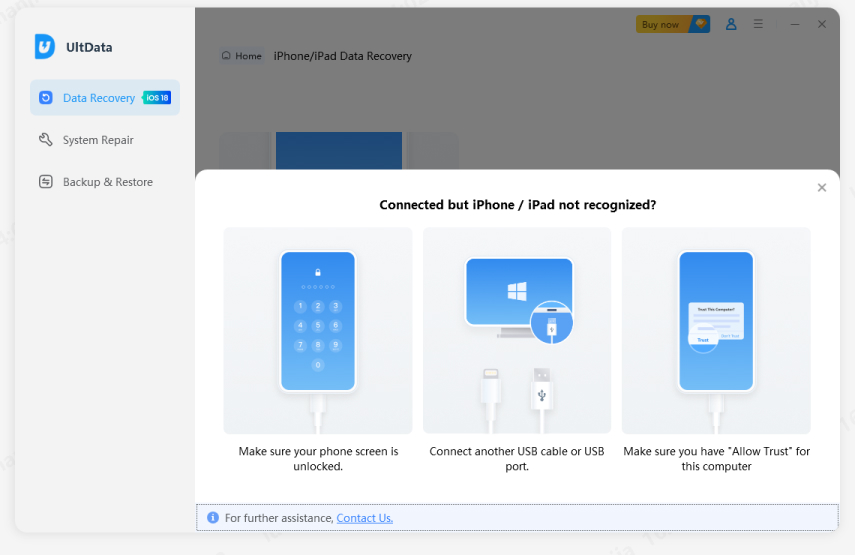Tips and Tricks: How to Backup iPhone 7/7 Plus with Broken Screen
Your iPhone 7/7 Plus has been dropped on the floor from a high place by accident, then the screen was broken? What a disaster! To cut loss in time, the first thing you need to do is to back up all the data on the broken iPhone. Now, in this article, we will share you with several simple yet effective ways to make a backup for iPhone 7/7 Plus with broken screen, and all these ways can also work well on iPhone 13/12/12 Pro Max/11/X, etc.
- Situation 1: How to Backup iPhone 7/7 Plus with Broken Screen When It is Unresponsive
- Situation 2: If the Screen is Responsive, How to Backup iPhone 7/7 Plus with Broken Screen
Situation 1: How to Backup iPhone 7/7 Plus with Broken Screen When It is Unresponsive
When your iPhone’s broken screen is completely unresponsive, then it’s hard to back up successfully. But before we jump to the conclusion, there some are troubleshooting steps that you must do:
- Restart your iPhone and see if it’s responsive. If the screen is responsive but slow or partially responsive, then go to part 2.
- Connect your iPhone to the computer and open iTunes. See if iTunes can detect your iPhone. If you have never connected your iPhone to your computer before, then you need to unlock your iPhone screen to trust it. If iTunes can detect it, then congratulations, you can back up the iPhone with iTunes.
- If you’ve tried the above methods but nothing happened, then you need to get your broken iPhone screen repaired.
We must note this problem may also cause data loss, so before going to the apple service center, you’d better use a tool to recover your data and save the data first. One of the most professional iOS data recovery software is Tenorshare UltData, which can help you recover data directly from iOS device, iTunes backup, or iCloud.
First, you need to download UltData on your computer by clicking the button above. Then launch it and connect your iPhone to the computer. Then click “Recover Data from iOS Device”.

Now click “ Device is connected but unrecognized?” and click “Fix iOS System”. Follow the steps to put your iPhone into recovery mode and UltData will detect the iPhone then.

Then you can tick the data type that you need to recover and click Scan.

UltData will scan the data. Now you can preview them and then click Recover to PC.

Situation 2: If the Screen is Responsive, How to Backup iPhone 7/7 Plus with Broken Screen
There are 2 methods for you if you've once trusted your computer or your iPhone screen is still responsive. You can choose one from them. Let's see in detail.
Method 1: Back Up iPhone 7/7 Plus with Broken Screen via iTunes (Synced with iTunes before)
Normally, iTunes will automatically backup your device if you have enabled iTunes backups before. But if not, you can also backup data from iPhone 7/7 plus with broken screen manually using iTunes, here's how:
- Step 1: Connect your device to your computer and launch iTunes.
- Step 2: Click on the iPhone icon next to category dropdown menu located at the left side of iTunes Window, then hit Summary from the side bar and then choose "Back Up Now."
- Step 3: Hit Done when the backup process completed.

Method 2: Back Up iPhone 7/7 Plus with Broken Screen Using Tenorshare iCareFone
Here is another option that comes to help you access the iPhone with broken screen for backup. Just try a professional third-party backup tool like Tenorshare iCareFone, which allows you to selectively backup data including contacts, messages, photos, and more from device in case of data loss, it can intelligently recognize and make a backup for your device in any situations even you did not trust your computer or your screen broken device has been protected with a passcode. Moreover, all the iOS system issue can be fixed using it without any data loss. Let's see how it works:
First off, make sure you have Tenorshare iCareFone downloaded and installed on your computer.
- Step 1: Launch Tenorshare iCareFone and connect your iOS device to computer. Select "Backup & Restore" option from the main interface.
- Step 2: Here you are allowed to choose the file type for backup, then click "Backup" to move forward to the next step.
- Step 3: Now choose those you need and then click "Restore to device" or "Export to PC" to save the backup data either on your iPhone or computer.



Within 3 steps only, you can successfully backup broken iPhone without iTunes. More importantly, if your device cannot be turned on after the screen has been cracked, that's may be caused by the problematic operating system, in this case, you can switch to another feature - Repair Operating System of Tenorshare iCareFone to have your operating system repaired and get it working again. For detailed instructions and steps, you can refer to Tenorshare iCareFone - The Best System Repair Tool for iPhone 7/7 Plus. Now, do not hesitate to get Tenorshare iCareFone soon and give it a free try!
Conclusion
We truly hope that your phone screen is intact, but if the screen is broken, we are here to offer you solutions. Get your iPhone fixed first if your iPhone screen is completely unresponsive. iTunes and iCareFone can be your choice if your iPhone screen is unresponsive or has once trusted your computer. Hope you can find this article helpful!
Speak Your Mind
Leave a Comment
Create your review for Tenorshare articles

Tenorshare iCareFone
Best Free iPhone Transfer & iOS Backup Tool
Easily, without iTunes