How to Fix iPhone Screen Wont Rotate Issue (6 Tips)
There is no doubt that the screen rotation feature provides great convenience to users while watching movies, reading the book, playing games, etc. But sometimes, some iPhone users will report that their iPhone screen wont rotate. There are several reasons why screen on iphone not rotating. Here's what could be going on and how to fix it.
- Tip 1: Turn off iPhone Screen Rotation Lock
- Tip 2: Check Whether Screen Rotation Works on Other Apps
- Tip 3: Disable Display Zoom
- Tip 4: Repair iOS System to Fix Rotation Not Working On iPhone (No Data Loss)
- Tip 5: Reset iPhone to Fix iPhone Screen won't Rotate (Data Loss)
- Tip 6: Hardware Problem
Tip 1: Turn off iPhone Screen Rotation Lock
Make sure that you have enabled the screen rotation lock button. Sometimes, users get stuck in the problem due to silly mistakes, like not checking screen rotation button status. If the screen rotation of your iPhone is locked, then your device will not turn sideways.
You can check the status from control Center and thus, swipe up from your device home screen to open the control center and turned off screen lock button(right-most) if it is not enabled as shown in the below figure.
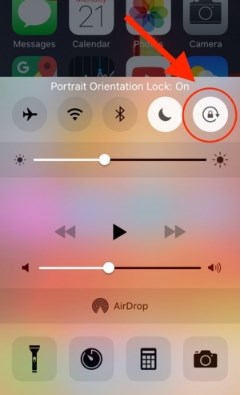
Tip 2: Check Whether Screen Rotation Works on Other Apps
Checked iPhone screen rotation status is unlocked, but still, your iPhone screen rotation is not working? It might be the case that the app on which you are trying to rotate your device screen does not support screen rotate feature. Thus, in this case, check if screen rotation works on other apps of your device. If it works, then it means the problem resides within the app, and your device screen rotation function works fine.
There are many apps that work only with portrait or landscape mode and there is nothing wrong with screen rotation. However, if it does not work on other apps also, then move towards below steps to fix the problem.
Tip 3: Disable Display Zoom
Check if Display Zoom is enabled or not. If it is enabled, then it might be interfering with screen rotation function of your iPhone. Many users enabled Display Zoom to improve the overall visibility on their device. When you turned on Display Zoom, the icon size gets increased and also, the padding between icons gets reduced. This results in overwriting the screen rotation function on your iPhone and make you encountered with screen won't rotate on iPhone issue.
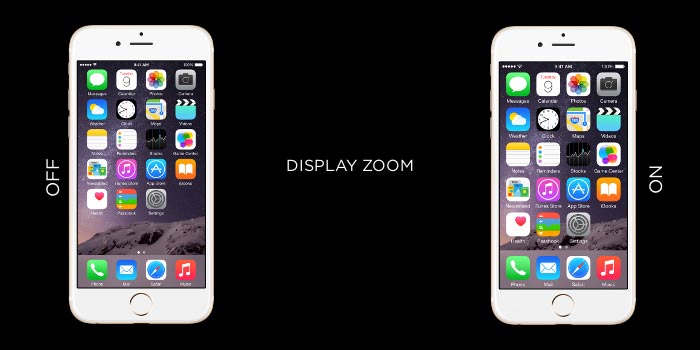
Below are steps on how to turn off Display Zoom feature to fix the problem:
Step 1: Open your iPhone settings app and then, move to "Display & Brightness" settings.
Step 2: Now, here, you will see Display Zoom feature and check if it is standard or zoomed. If it is set to Zoomed, then change it to "Standard" to resolve the problem.
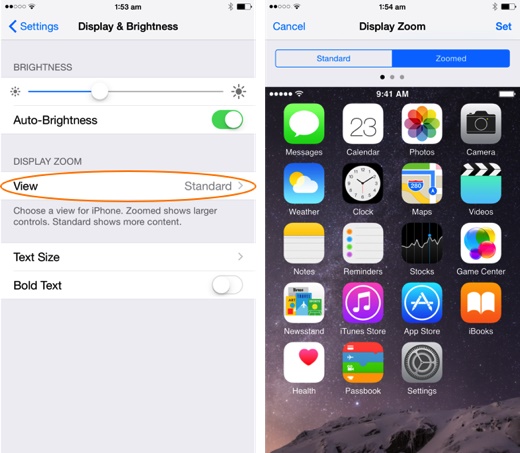
Tip 4: Repair iOS System to Fix Rotation Not Working On iPhone (No Data Loss)
If the screen still won't rotate on your iPhone, then don't panic as Tenorshare ReiBoot can help you to come out of the issue for sure. The software is designed for fixing all iOS system issues, such as iPhone freezing up, iPhone stuck on apple logo, iPhone black screen and more. All thanks go to its Repair Operating System function that can fix all issues you are facing on your iPhone, including iPhone screen does not rotate. The best part of the software is that it will fix your issue without wiping out your phone existing data.


Here is the simple guide on how to fix iPhone screen not rotating problem with the help of ReiBoot:
Step 1: Visit ReiBoot official site and download the software on your computer. Then, install and run it and then, connect your device to computer using a cable. From the software main window, choose "Repair Operating System" function.

Step 2: After that, tap on "Start Repair" and the tool will recommend you to download matched firmware package for your device.

Step 3: Once you download packaged, tap on "Repair Now" button. Wait for a few minutes until the process is finished. Your iPhone will restart automatically after software fixes the problem.

Tip 5: Reset iPhone to Fix iPhone Screen won't Rotate (Data Loss)
You can also reset your iPhone to come out of the problem. It will erase your device all data and settings to fix the issue. If there is a software problem, then by simply resetting your iPhone can probably resolve the problem. Here are the steps on how you can reset the iPhone:
Step 1: Go to your device setting app and then, open the "General" menu.
Step 2: Here, click on "Reset" option and then, click on "Erase All Content and Settings".

Tip 6: Hardware Problem
If after trying out all above-mentioned methods fail to fix the problem for you then it could be a hardware problem with your iPhone. The screen rotation function is controlled by a sensor called accelerometer. It might be possible that sensor is damaged or broker and that's why you are facing the problem while rotating your iPhone screen. Thus, in this case, you can contact Apple or can visit nearby Apple store for fixing the problem.
Conclusion
Hence, users who want the solutions to solve iPhone screen wont rotate issue, they can refer to this guide as here all possible methods are discussed in detail. We strongly recommend iPhone system repair software ReiBoot as the ultimate solution to come out of many iOS system issues without much trouble.
Speak Your Mind
Leave a Comment
Create your review for Tenorshare articles







