[Video Guide] iPhone Stuck on Hello Screen after Update to iOS 26
Apple's products unfailingly make sensations worldwide. Be its brand value or the oh-so-wow camera quality, iPhones reign the phone's industry! And ever since iPhone's new models have unveiled, people are gaga to get hands on them. However, of lately, reports on iPhone 14 stuck on hello screen have been circling around the market. Not only is it fretting but heart-wrenching as the iPhone does not prompt any further. Before this drives you crazy, we've come up with some vital ways on how to resolve iPhone 14 stuck on hello screen!
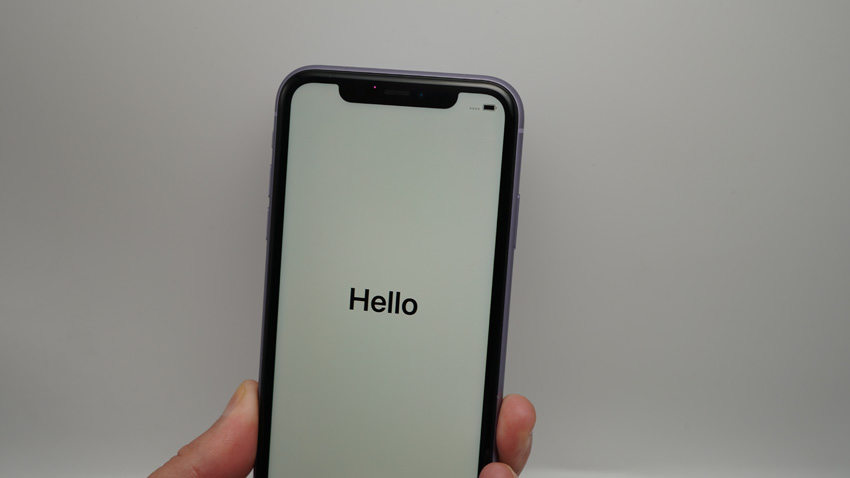
- Method 1. Force Restart Your iPhone
- Method 2. Fix iPhone Stuck on Hello Screen without Data Loss
- Method 3. Restore Your iPhone with iTunes
- Method 4. Restore Your iPhone in DFU Mode
Method 1. Force Restart Your iPhone
To unwind the problem of iPhone stuck on hello screen, restarting your iPhone stands as a viable option. Depending upon your model, we've enlisted the steps below!
iPhone 6 and below models:
As home button is present, just hold 'Home' and 'Power' keys together till Apple logo appears over your screen – indicative of your iPhone is restarted.
iPhone 7/7 Plus models:
For these models, hold down the 'Volume Down' and 'Power' buttons until Apple logo surfaces on the screen. This way your respective models will be restarted.
iPhone 8 to iPhone 14 models:
As home buttons are absent in these versions, key combinations are required to execute restarting on your iPhone, tap 'Volume Up' button and release it quickly. Repeat the same process with 'Volume Down'. Now, long press 'Power' button till Apple logo is displayed on your iPhone.

Method 2. Fix iPhone Stuck on Hello Screen without Data Loss
Ideally, Tenorshare ReiBoot is the ultimate way of fixing iPhone stuck on hello screen. Equipped with the latest technology, ReiBoot single handedly resolves 50 + iOS 26 Beta issues halting the working of your iPhone. Whether its iPhone stuck on hello screen, black, frozen or logo, ReiBoot beats them all. The added bonanaza is you needn't to worry about any data loss. Now, without delving deeper into any details, we will understand how to use ReiBoot for repairing iPhone stuck on hello screen.
Step 1: Force Installation of ReiBoot on your PC/Mac
To initiate the process, downloading ReiBoot on your existing PC/Mac is the very first step. Meanwhile, establish a connection between iPhone and system. Once, ReiBoot successfully loads, tap on 'Repair Operating System' tab quickly.

Step 2: Proceed with 'Start Repair' tab
The 'Repair Operating System' window will appear. From there, tap on the blue 'Start Repair' tab for proceeding further with the operations.

Step 3: Download Firmware Package
You will enter to the download firmware package screen. Simply, click on 'Download' tab. After some moments, the firmware will begin downloading and the download progress table will appear.

Step 4: Resolve Stuck issue
After the firmware is thoroughly downloaded, the last step for repairing iPhone 6/7/8/X stuck over white hello screen is by tapping on 'Start Repair' tab. You'll notice repairing status on the screen and within a while, the issue will be fixed.

Related Video
Method 3. Restore Your iPhone with iTunes
One can consider restoring iPhone using iTunes for coming out of the hello screen. As, iTunes service is useful in fixing down the issue in simple steps.
Step 1. First of all, launch iTunes on your pre-synced computer. Then, use a lightning cable for drawing connection of iPhone with system.
Step 2. Once the screen loads, tap on the device icon (your iPhone).
Step 3. Now proceed clicking on' Summary' followed by 'Restoring iPhone'.
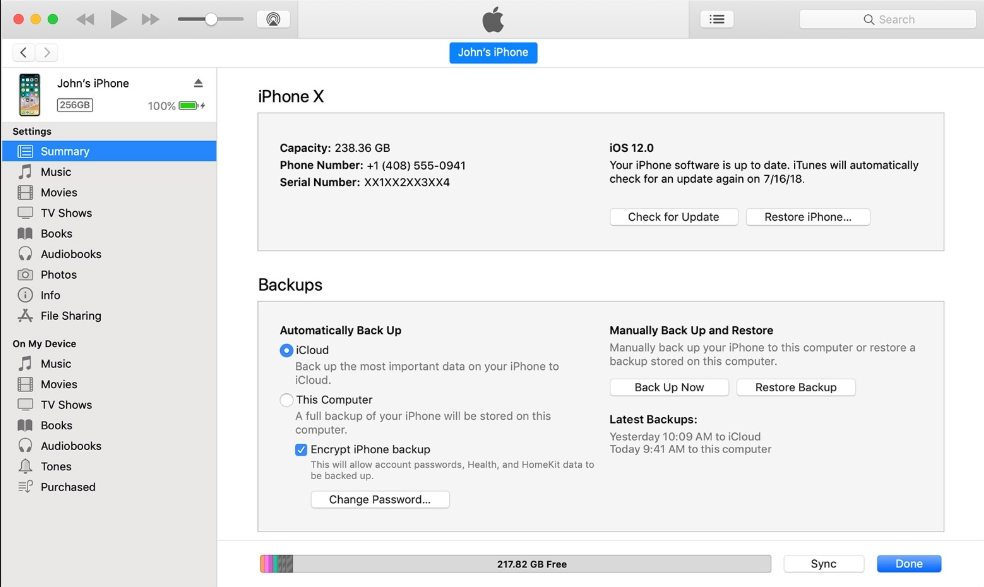
Method 4. Restore Your iPhone in DFU Mode
Alternatively, restore your iPhone stuck in hello screen by DFU Mode. For different models, we've enlisted the steps accordingly.
iPhone 6 or below versions:
Step 1. First and foremost, establish a connection between your PC and iPhone. Now, launch iTunes on your phone.
Step 2. After that, press the 'Home' and 'Power' keys for nearly 10 seconds. Then, release 'Power' key but continue to press 'Home' key.
Step 3. Once your screen turns purely dark, a pop up directs on iTunes screen, from where you have to click on 'Restore iPhone' and continue further with confirming the actions.
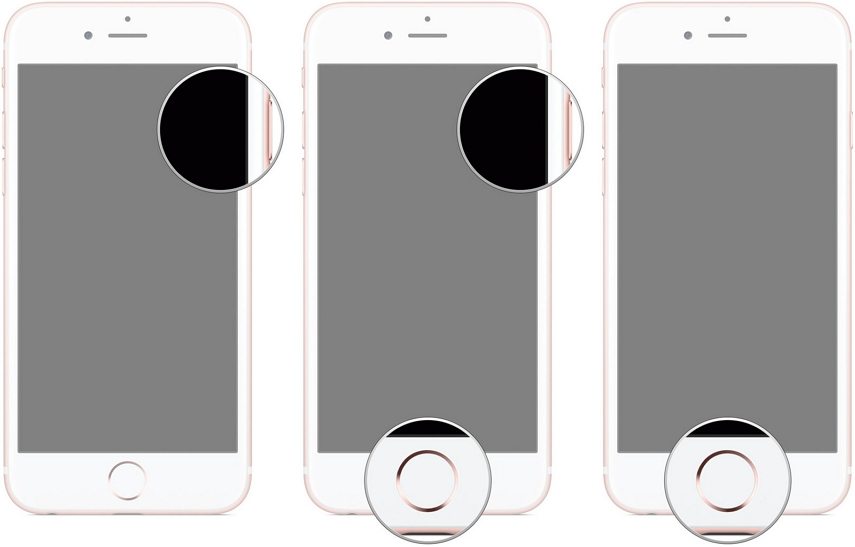
iPhone 7 or 7 Plus models:
Step 1. From the aforementioned steps, repeat step number 1. Now, hold 'Power' and 'Volume Down' keys for some seconds. Then, release the 'Power' key but continue pressing 'Volume Down' key.
Step 2. Once your screen turns dark, it will imply your iPhone is detected by iTunes.
Step 3. A pop up prompts, where you have to click on 'Restore iPhone' followed by confirming the actions.
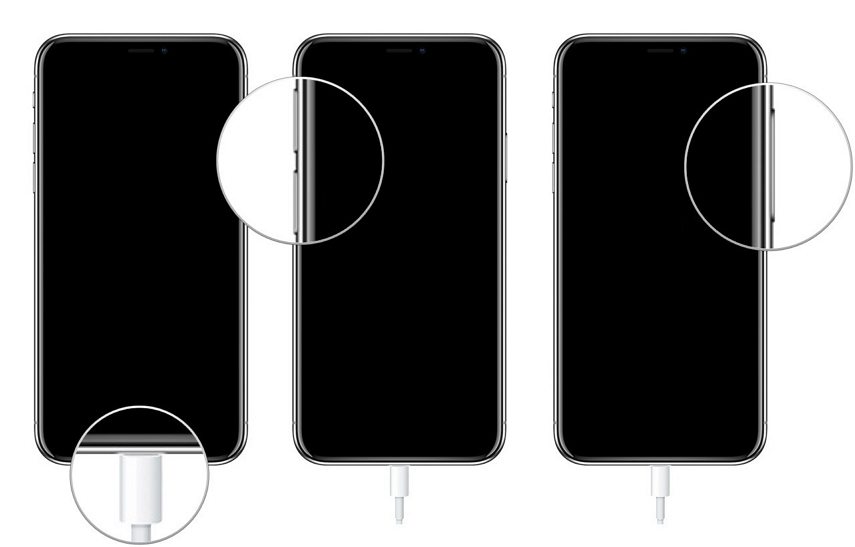
iPhone 8/8 Plus/X/XR/XS/XS Max:
Step 1. The step 1 is same as above.
Step 2. Ensure to press 'Volume up' key. Now, press the 'Volume Down'. Afterwards, keep the 'Power' key pressed until the screen turns all black.
Step 3. While holding the 'Power' key, get the 'Volume Down' key pressed for nearly 5 seconds. Now, lose your finger from 'Power' key and not the 'Volume Down' key.
Step 4. Once your screen turns purely dark, a pop up directs on iTunes screen, from where you have to click on 'Restore iPhone' and continue further with confirming the actions.
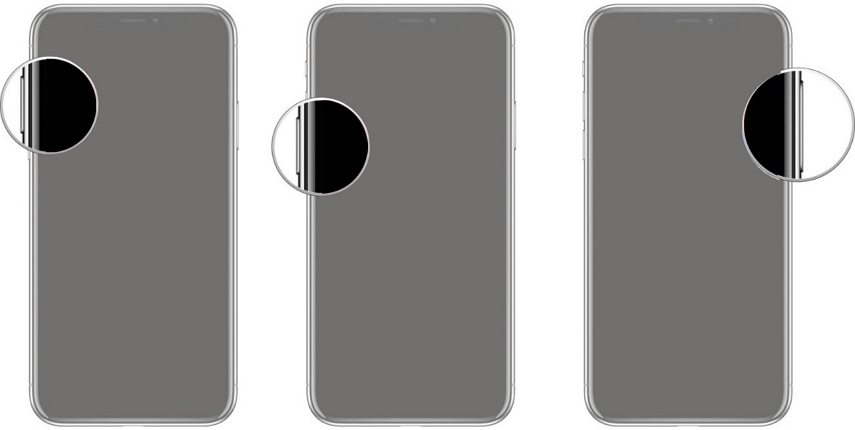
Conclusion
To conclude, there are ample means of resolving iPhone stuck issue of hello screen. However, methods like restoring iPhone in DFU mode and iTunes are time and efforts eaters whereas forcing a restart on iPhone may not invoke positive results. So, the best way of fixing iPhone 6/7/8/X/11 stuck on hello screen is via Tenorshare ReiBoot. It will speedily repair array of issues and recover phone in 1 click technology! So, what are you waiting for? Hands on ReiBoot now!
Speak Your Mind
Leave a Comment
Create your review for Tenorshare articles









