Contacts Not Showing up on iPhone 12/11/X? Here's Why & How to Fix
Q: "My contacts are not showing up when I receive calls or texts. I'm only getting numbers. How do I fix it?"
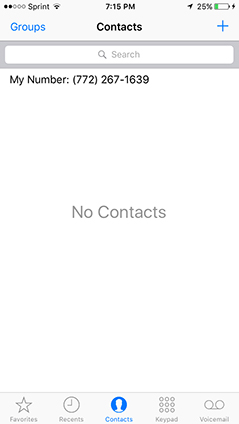
In this article, you will find why would iPhone 12/12 Pro/11/X/8/7 contacts not showing up and different ways that can solve it. As the first choice, Tenorshare UltData makes itself a good tool to revoer disappearing/lost contacts on iPhone. Keep reading till the end to find a solution that best suits you.
- Part 1. Why Are My Contacts Not Showing Up on iPhone?
- Part 2. The Fastest Way to Recover Contacts If Contacts Not Showing up on iPhone
- Part 3. 7 Possible Ways to Fix Contacts Not Showing up on iPhone
Part 1. Why Are My Contacts Not Showing?
It has been a very common problem for a lot of iPhone users especially after upgrading to the latest iOS 14.2/14/13.5. There are various reasons why contacts not showing up on iPhone. Here are some of them that can describe what actually is happening.
- iPhone is unable to access contacts on iCloud
- Wrong Cloud Credentials
- Groups are switched off
- iTunes Sync errors
- Software Glitches
Part 2. The Fastest Way to Get Contacts Back If Contacts Not Showing up on iPhone
If you don’t know how to fix contacts not showing up on iphone 12/12 Pro/11/X/8/7 issue but you need your contacts urgently when update to new iOS 14.2/14. Then, you can try to download a data recovery tool to help you get them back in several minutes. Tenorshare UltData is considered as the best iOS data recovery tool to find the disapped contacts in your iPhone. Here’s the process.
Connect your iPhone to the program and select “Recover from iOS Device” .

The program will scan all your lost file quickly. Select the contacts you want and click “Recover” button.

The program will scan all your lost file quickly. Select the contacts you want and click “Recover” button.

Finally, you can choose to recover to device or computer.

Part 3. Common Possible Ways to Fix iPhone Contacts Not Showing up
The following ways can help you fix iPhone contacts not showing up when calling or after update, try these ways one by one.
Way 1. Force Restart Your iPhone to Fix Contacts not Showing on iPhone
Most of the time, your iPhone is not showing contacts because it's unable to access contacts on iCloud. Besides, this is the first thing and also the simplest way you can do whenever anything happens to your iPhone.
- For iPhone 8 or later model: Press the volume up and down button. Then, long press the side button till the Apple logo appears and the device restarts.
- For iPhone 7/7 Plus: Press and hold the Power (On/Off) button and Volume Down button to restart your device.
For iPhone 6s or earlier model: long click the home button and the sleep button till the Apple logo appears and the device restarts.

Way 2: Enable The "Show All Contacts" Option on Your iPhone
Maybe your groups are switched off and it can be a normal reason for your lost contacts . To solve with this problem, you can try to enable all contacts on your iPhone.
- First you need to go to the "Contacts" menu of your iPhone.
- Now from the top left corner of your screen, tap on the "Groups" option.
- Now ignore "Hide All iCloud" option and enable the "All on My iPhone" option.
Way 3: Sign out of iCloud and Sign in Back
If your iCloud credentials are wrong, it can make your contacts not showing up on iPhone. Try to sign out of iCloud and sign in back.
Go to "Settings" option and choose "iCloud", scroll down and tap on "Sign Out".

- Tap "Sign Out" again and then tap on "Delete from my iPhone".
- On the next option tap "Keep on My iPhone".
Now provide your password and tap on "Turn Off".

Way 4: Check Your Cloud Settings
You can try checking your iCloud settings. Sometimes upgrading your iOS may change your iCloud settings which will obviously make iPhone not showing contact names. Here is how to do it.
For iOS 10 and earlier:
- Go to "Settings" option, then select "Mail", then go to "Accounts".
- Now tap on your account and turn the Contacts "On".
For iOS 11/12 and newer:
- Go to "Settings" option, then select "Accounts & Passwords".
Now tap your mail account and turn Contacts "On".

Way 5: Make Sure Gmail or Other Contacts Services Correct
Another settings you need to check is your Gmail. If you once synced your contacts with Gmail or other services, then there is a need to make sure it's correct.
- Go to Settings > Accounts and Passwords.
- Tap your mail account and turn Contacts on.
- Or you can turn off the Contacts and on again after about 10 seconds.
Way 6. Disable Short Name to Fix iPhone not Showing Contacts
If you accidentally experienced with iPhone not showing contacts, there is a way you can try. Navigate to Settings > Contacts, then choose Short Name and turn it off and on gain. Alternative way, you can just disable it and then go back to Contacts to see if this issue "contacts not showing in iPhone" has been solved successfully.
Way 7. Fix iOS System with ReiBoot
Sometimes contacts not showing up on iPhone may be caused by iOS errors. In this case, you need to repair your iOS with a professional tool like Tenorshare ReiBoot. It can solve any kind of iOS stuck problems on your iPhone. Here is how you can use it to solve the contact not showing issue:
Launch the program, connect your iPhone to the computer. Select "Repair operating System" on the interface. Then, continue to click on "Fix Now" to start.

Now you need to download the latest firmware.

After finishing the firmware download, click on the "Start Repair" button to start system repairing.

It can take almost 10 minutes to finish the process and make sure that your device never gets disconnected during the process.

After reading this article, it should be clear to you now that you can easily solve saved contacts not showing up on iphone issue. You can use the data recovery tool Tenorshare UltData as your first choice.
Speak Your Mind
Leave a Comment
Create your review for Tenorshare articles





















