4 Ways to Fix iOS Failed Verification for iOS 18/26
Every year, Apple rolls out a new release of the engine that runs our iPhones, iPads and iPods. While it is hard to poke holes on the improvements that have come with the fresh iOS releases over the years, one issue has been typical: users have incessantly complained about their devices being robbed of certain key functionalities. On Apple's discussion forum, some users have written, "iOS failed verification because you are no longer connected to the internet."
Let's give it to them; Apple Support tries as hard as they can to offer solutions to these issues as their software teams work to push patches that fix such issues as soon as possible. Some take days, others weeks. But who wants to wait that long for a fix?
One such issue is iOS failed verification because you are no longer connected to the internet which usually happens when you try updating to a new iOS version. This article outlines guidelines on how to fix the error unable to verify update not connected to internet for iOS 26.
How to Fix iOS Unable to Verify Update Error
The problem might be the Wi-Fi network you are connected to. To rule this out, use another Wi-Fi network to update your device. A better workaround for this is to try and load your any webpage on your browser. If successful, you know where the issue was: your Wi-Fi and not the device. If it doesn't restart your router, disconnect and reconnect your device to your Wi-Fi network and try again. If it's still not working, try the solutions below.
Solution 1: Force Quit the Settings App
Force quit your Settings app by double-tapping the home button, swiping it up out of the screen's view. Force quitting the settings app works in similar fashion as doing the same to any other app that doesn't work. It "refreshes" the app.
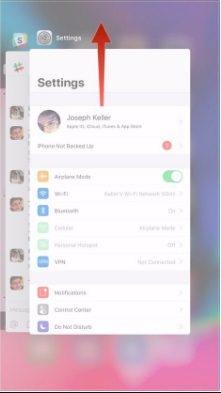
For iPhone X users, swipe up from the gesture area, hold the app until the "-" sign appears and swipe it out of view. You could also tap on the red circle with the negative sign.
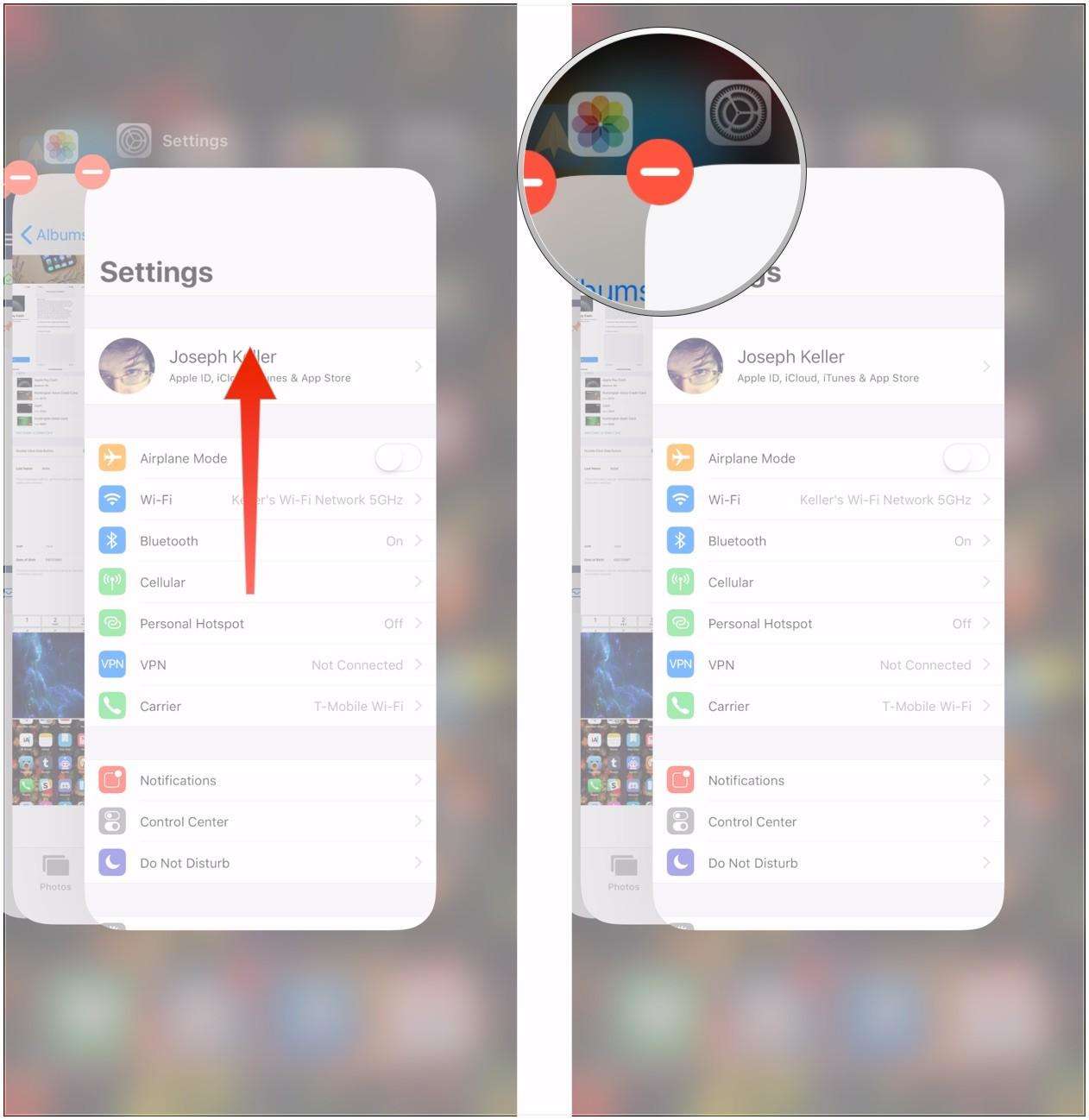
Try to update and install the software again by navigating to Settings > Software Update.
Solution 2: Refresh Your iPhone
Unlock your iPhone, hold down the power button for about four seconds. When the "Slide to Power off" button appears, remove your finger from the power off button, hold down the power button. Your iPhone will have been refreshed after it gets back to the home screen.
Try installing and updating your device by navigating to Settings> Software Update.
Solution 3: Do a Network Settings Reset
Resetting your network settings could easily solve the issue. Do this by navigating to Settings > Reset > Reset Network Settings. You may be required to enter the Wi-Fi password. Connect to the Wi-Fi network and try to update and install it.

Solution 4: Delete the Update
The update you installed might have been corrupted. Deleting it, updating and installing the new release is the only logical thing to do. For iOS 26, do so by navigating to Settings > General > Storage & iCloud Usage, scroll down to "Software Update" and delete it. Install the update afresh.
Bonus Tip: Fix iOS Failed Verification and Update iOS 26 on Your iPhone Using Tenorshare ReiBoot
Tenorshare ReiBoot is well-designed software that resolves iOS software issues such as failed verification, boot loop, iOS device stuck at Apple Logo, iTunes failure to detect the device and iOS crashes among 50 other iOS issues.
After system recovery, your iPhone will get out of the "unable to verify update" error and update to latest iOS successfully.
Run ReiBoot, and choose "Fix All iOS Stuck" > Fix Now.

ReiBoot will display the firmware file for your device. Click Download button to download the IPSW file.

Follow the steps to recover iOS system using the downloaded firmware package. Your iPhone will install iOS 26 successfully without any error or stuck. Moreover, all your data are kept fine in the device.

The Bottom Line
The solutions listed about are supposed to avoid iOS unable to verify update no longer connected to the internet error.
Speak Your Mind
Leave a Comment
Create your review for Tenorshare articles









