How to Fix iPhone X Unable to Install iOS 16/15
With the release of iOS 16, many Apple users rush to upgrade their iPhone X to iOS 16. But update failure is a recurring problem. Many Apple users complained that iPhone X unable to update to iOS 16/15.
According to the feedbacks from the Apple Community, we find that upgrade failure are mainly resulted from failure to check for upgrade iOS, unable to download iOS system, verify update error and install update failed. Aiming at these cases, we have offered the relevant fixes.
Part 1: Common iOS Update Issues on iPhone X
Case 1. Unable to check for Update
When someone upgraded their iPhone to iOS 16/15 and they may get an error occurred while checking for a software update. It can be caused by various factors such as network problem, iPhone settings problem and so on.
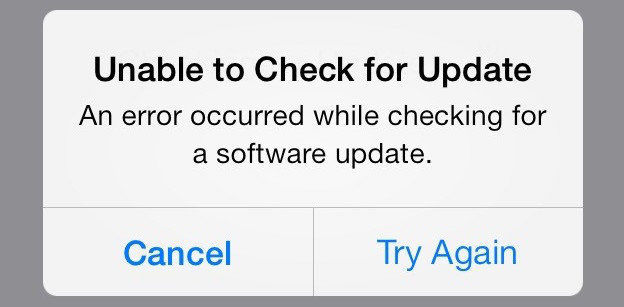
Case 2. Failed to download iOS 16/15
When you upgrade and iPhone/iPad and you may get the iOS download failure. So the first thing you need to do is to check whether your iPhone have been connected Wi-Fi and iPhone storage is adequate.
Case 3. Unable to Verify Upgrade on iPhone
Many Apple users are again running into the unable to verify update error when trying to install . This is a bug that has appeared on many iOS upgrades in the past.
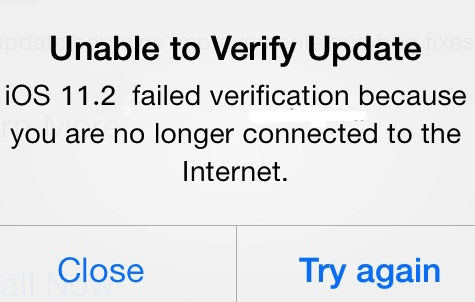
Case 4. Cannot install Update on iPhone X
Generally, it will take a long time to install the latest iOS system, many stuck issues will hinder you from going to the iOS installing screen. Your iPhone may get stuck on Apple logo/black screen while updating. Speaking frankly, it’s a recurrent event.
If you have encountered the above situations, please read the following tips to fix iPhone X unable to update to iOS 16/15.
Part 2: How to Fix iPhone Unable to Update iOS 16/15
Tip 1. Make Sure your iOS Device Connecting to Wi-Fi
Your iPhone can’t recognize that iOS update is available? When you upgrade iOS over the air, you are likely to encounter “Unable to Check for Update”. Facing with this event, you should make sure that your iOS device is connected to the high speed Wi-Fi network and the battery life must be not less than 50%.
Tip 2. Give Your iPhone X a Hard Reboot
If your iPhone X failed to update, you can try to hard reboot your iPhone X. More ways about hard restart iPhone X, you can read How to Restart iPhone X.
1.Press and quickly release Volume up button. Similarly, do the same thing with Volume down Button.
2.Press and Hold Side Button until you see the Apple logo on Screen.

Tip 3. Update to iOS 16/15 Via Using iTunes
"Software Update Failed" error seems to frequently occur when someone upgrade on device via OTA, you can try upgrading to iOS 11.2 by using iTunes on computer. Before you start, you need to install with the latest version of iTunes.
1.Download and install the latest version of iTunes on your PC/ Mac computer. Run iTunes and connect your iPhone X to computer via USB cable.
2.Click on Device tab, and then choose Summary>Click on “Update”> Choose “Download and Update”
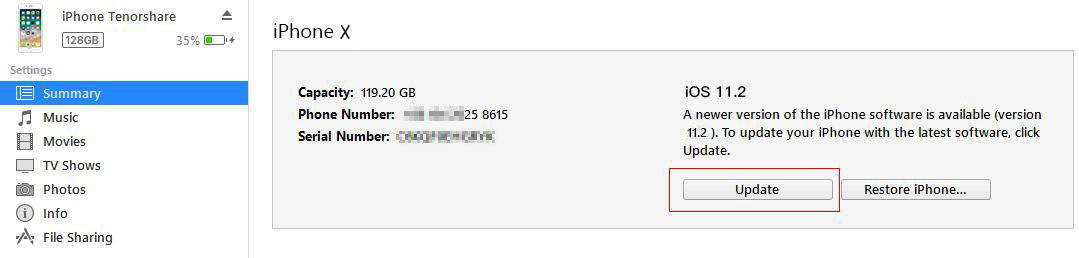
3.Enter your Passcode on iPhone X.
4.Once these steps finished, your device will be upgraded to iOS 11.2 after rebooting.
Tip 4. Upgrade iPhone with Tenorshare ReiBoot
Sometimes you may encounter various stuck errors when using iTunes to update. As a result, your device may come across date loss or operate abnormally. In the circumstance, you are recommended to use Tenorshare ReiBoot to download the latest iOS and install on your iPhone/iPad successfully without data loss.
Click download link to download and install Tenorshare ReiBoot from computer quickly, then open this software and then connect iOS device to PC/Mac.

Click on "Start" and then select "Standard Reapir" button.

Download the latest firmware package. After downloading, just click on "Start Standard Repair" button.

Just wait for less than 15 minutes, iOS system will be repaired eventually.

Speak Your Mind
Leave a Comment
Create your review for Tenorshare articles













