How to Fix an iPhone Stuck on Loading Screen (iOS 17 & iPhone 15)
"My new iPhone has been stuck on the black loading screen all night. I have tried to restart it but it's not responding."
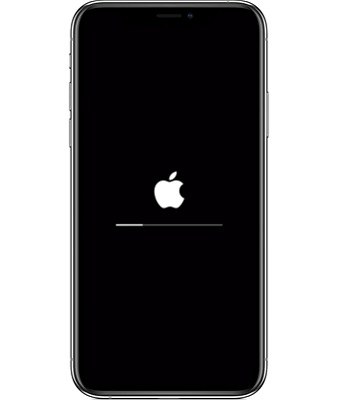
When an iPhone is stuck on the black loading screen or infinite loading screen, it can be almost impossible to use the device and also nearly impossible to fix it. As frustrating as this problem can be, you should be aware that it is not all that rare. This article will present some of the most effective ways to fix iPhone stuck on loading screen problems.
- Why Is My iPhone Freezing on Loading Screen
- How to Fix iPhone Stuck on Loading Screen and all stuck Problems
Why Is My iPhone Freezing on Loading Screen
Understanding why this problem is happening is essential since it means you will avoid the problem in the future. Some of the most common causes of an iPhone stuck on the loading circle include the following;
- Unstable iOS Version
Your device can malfunction in various ways when the iOS version you are using is unstable. When an iPhone is stuck on the loading screen immediately after an iOS update, it is possible that the update is causing the issue. - Hardware Problem
Hardware problems can also be to blame. If your device has suffered water damage or a hardware component is broken, its functionality may be seriously degraded resulting in certain problems like this one. - Malware Attack
Perhaps the most common reason why your device is stuck on the loading screen is a malware attack. Malware and viruses can mess with your device's settings and cause this and many other errors. - Booting Settings Problem
Conflicts in the iPhone's booting settings can also interfere with the iPhone's ability to function correctly, thereby causing this problem.
Top 5 Ways fix iPhone/iPad Stuck on Loading Screen
No matter how the problem got started in the first place, your main concern is how to fix; otherwise you wouldn't be reading this. Well, you're in luck. One or all of the following solutions should get your device working again;
1. Restart the iPhone
Restarting your iPhone is a simple, yet highly effective way to fix any error. So it makes sense that we start with this solution. Here's how to restart the various iPhone models;
For the iPhone X/11/12/13: Press and hold the Side and one of the Volume buttons until the slider appears. Drag it to turn the device off and then press and hold the Side button until you see the Apple Logo.

For iPhone 8 and earlier: Press and hold the Top (or Side) button on the device until you see the slider. Drag it to turn of the device and then press and hold the same button until the Apple Logo appears on the screen.

2. Fix iPhone Stuck on Loading Screen Without iTunes
If you want a more comprehensive solution to fix this problem without losing the data (photos, messages and more data )on your device, Tenorshare ReiBoot is a recommended solution. It is a program that can help you fix all iOS problems with your device including iPhone 15 loading screen, iPhone Apple logo loop, recovery mode, black screen, reboot loop and other iOS system problems. To use Tenorshare ReiBoot to fix the problem download and install the program to your computer and then follow these simple steps;
- Download and run ReiBoot on your computer, then connect your iPhone with ReiBoot.
To fix iPhone/iPad stuck on loading screen, please select iOS System Repair and click 'Start'.

Choose 'Standard Repair' this feature because of no data loss. So, click 'Standard Repair'.

You should download the new firmware package, click 'Download' button to procced.

Then, tap 'Start Standard Repair' to get iPhone stuck on loading screen fixed.

When the repair process is done, your iPhone will be normal as new. Generally speaking, if this method is unable to fix your problem, you can try to use 'Deep Repair' on ReiBoot.

3. Using Recovery Mode
If a restart doesn't work, you may want to try restoring the iPhone in recovery mode. It is important to note that all the data and settings on the device will be lost. Here's how to put the iPhone in Recovery Mode
- Open iTunes on your computer and then connect one end of the USB cable to the computer.
- Press and hold the Volume button (Home button for iPhone 6 and older) on the device for a few seconds. While holding the volume button connect the other end of the cable to the device.
- Let go of the volume button and you should see the iTunes symbol on the iPhone screen.
- Step 4: iTunes will automatically detect a device in recovery mode. Click on "OK" to restore it and see if this fixes the problem.


4. Restore iPhone from DFU Mode
If recovery mode doesn't work, you may need to put the iPhone in DFU mode. Follow these simple steps to do it;
- Connect the iPhone to your computer and launch iTunes.
- On the iPhone, press and hold the Sleep/Wake button and the Home button (iPhone 6s and earlier) of the Volume Down button (iPhone 7) at the same time for about 8 seconds.
- Release the Sleep/Wake button after 8 seconds but continue to hold the Home or volume button until you see "iTunes has detected an iPhone in recovery mode."
- Let go of the Home Button or volume button and your iPhone screen should be completely black. If it's, not repeat the process from the beginning.
- Step 5: Restore the iPhone in iTunes and it should be OK.

For iPhone 8, 8 plus to iPhone 13/14/15, press and quickly release the volume up button and the press and hold the side button until the screen goes black.
5. Repair iPhone in Apple Store
If none of the above solutions worked to fix iPhone black screen loading circle, you may want to consider taking your iPhone to the Apple Store for repair. If the device is still under warranty protection, it can be fixed for free. Ensure you make an appointment early enough to prevent long waits.
Summary
One of the solutions listed above should work to fix an iPhone 15/14/13/12/11/XS/X/8/7/6, iPad or iPod touch that is stuck on the black loading symbol screen. Let us know if your device has been fixed in the comments section below.
- Downgrade iOS 26 to iOS 18 ;
- Fix iPhone won't restore in recovery mode, my iPhone is stuck on the Apple Logo,iPhone black screen of death, iOS downgrade stuck, iPhone update stuck, etc.
- Support all iPhone models and the latest iOS 26 and earlier.
Speak Your Mind
Leave a Comment
Create your review for Tenorshare articles















