Fix iOS 18/26 Facebook Not Working Effortless [2025 Newest]
After updating to iOS 18, Facebook seems not working properly for many iPhone users. Some said that Facebook not working iOS 18/26, other also complained Facebook keep crashing or restarting on iPhone and Facebook Messenger not working after iOS 18/26 update. The reasons for these issues could be incompatible software, out-dated app versions, poor network connection etc. Here we'll list 5 common Facebook issues and their fixes.
- Part 1: Common Facebook is Not Working Issues on iOS 18/26
- Part 2: Possible Fixes for Facebook Not Working on iPhone
Part 1: Common Facebook is Not Working Issues on iPhone iOS 18/26
1. Facebook Not Loading/Opening on iPhone
When installed the new iOS 18/26 on iPhone, Facebook won't open or respond at all after tapping the app icon. Some user also encountered this problem when trying to open Facebook on Safari.
2. Facebook App Keeps Crashing with iOS 18
You may ecounter Facebook app keeps closing as soon as you open it. The screen goes blank and then you are taken back to the home screen. More unfortunately, the Facebook app crashes very often when playing videos, and this issue cannot be easily fixed even you updated to the latest iOS 18/26.
3. iOS 18 Facebook Notifications Not Working
Facebook push notifications are not working properly is another problem after upgrading to iOS 16 . Usually when there's a new notification, iPhone will vibrate and light up the home screen to remind you to check. But when the notification is not working, you'll not be able to reply it instantly.
4. Facebook Draining Battery on iOS 18/26
The battery drops down quickly after running Facebook only for a whi
Cannot get news feed and update contact is another problem on Facebook after iOS 18/26 update. Router and network may be the major reason for this issue, but software conflict will also lead to updating errors.
5. Facebook Messenger Not Working after iOS 17 Update
Following the recent iOS 17 update, there have been reports from various users encountering a notable issue with the Facebook Messenger app on iPhone devices. Users have reported that upon attempting to open the Messenger app, it abruptly disappears from the screen, displaying only the Messenger logo at the center. Strangely, the app appears to remain active in the background despite its disappearance.
Part 2: Possible Fixes for Facebook Not Working on iPhone
- 1. Force Quit and Launch App Again
- 2. Check iPhone Network Connection
- 3. Restart/Force Restart iPhone
- 4. Upgrade Facebook
- 5. Reinstall Facebook
- 6. Fix Facebook Problems with Tenorshare ReiBoot
1. Force Quit and Launch App Again
Whenever Facebook and Facebook Messenger crashes or freezes after login on iOS 18/26, you can force quit it by pressing the home button twice and swiping up the app's preview to close it. Then open Facebook again to check if it works now.
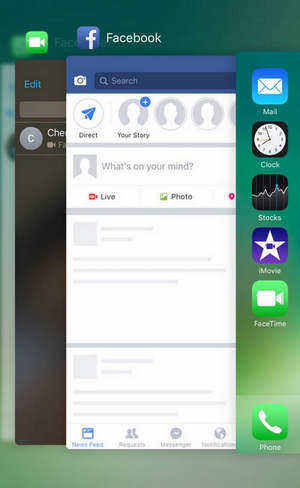
2. Check iPhone Network Connection
There are many problems that are caused by poor network connections, make sure the Wi-Fi is working fine on your iPhone. If you encountered Facebook not updating new feed, profile picture or not showing posts and comments, turn off the wireless network
3. Restart/Force Restart iPhone
As we all know a simple restarting will fix many problems on iPhone, you can also have a try when Facebook is not working properly. >>how to restart iPhone.
If a simple restart does not fix the problem, you can try a hard reset on your iPhone.
Force Restart iPhone 8/8 Plus/X/XR/Xs: Press and then quickly let go the volume up and volume down buttons, and then press and hold down the side button (or the sleep/wake button) on the right side of iPhone until you see the Apple logo.
Force Reboot iPhone 7/7 Plus: Press and hold down the sleep/wake button and the volume down button at the same time unitl the Apple logo appears.
Force Restart iPhone 6s/6s Plus or Older: Press and hold down the sleep/wake button and the home button at the same time until you see the Apple logo.

4. Upgrade Facebook
An old version Facebook may be not fully compatible on the new iOS 16. Try to update app from App Store. Open App Store and tap "Updates" to get the latest Facebook version.
5. Reinstall Facebook
If you failed to fix Facebook crashing iOS 18/26, responding or refreshing on iPhone after trying the methods above, try to delete the app and install it again. As Facebook uses user account and passcode to login, so you don't need to worry about any data loss after reinstallation.
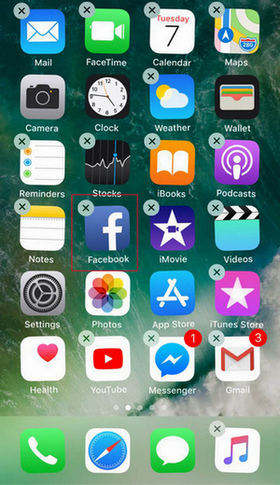
6. Fix Facebook Problems with Tenorshare ReiBoot
Some glitches in Facebook after iOS update are caused by iOS system conflict, force quit or reinstall won't help at all. If you are the unlucky one, don't be frustrated; try Tenorshare ReiBoot, an easy iOS system repairing tool to fix iOS 18/26 facebook not working as well as other stuck problems (iPhone recovery mode loop, iPhone won't turn on, iPhone stuck on Apple logo, etc.)completely.
Step 1: Download and run Tenorshare ReiBoot on PC or Mac, connect iPhone to computer and click "Fix All iOS Stuck". Then click on "Fix Now(All iOS 18/26 Stuck)" to proceed.

Step 2: Now you'll be led to the download the firmware. The software will load out the latest iOS version, click "Download" to go on.

Step 3: When the downloading process completes, click "Start Repair" to fix all Facebook problem on iOS 18/26 successfully.

This post has listed all the common Facebook problems after iOS 18/26 update and shown you how to Facebook not working on iOS 18/26, iPad and iPod with detailed instructions. If you still have any other questions, don't hesitate to contact us by leaving a comment below.
Speak Your Mind
Leave a Comment
Create your review for Tenorshare articles









