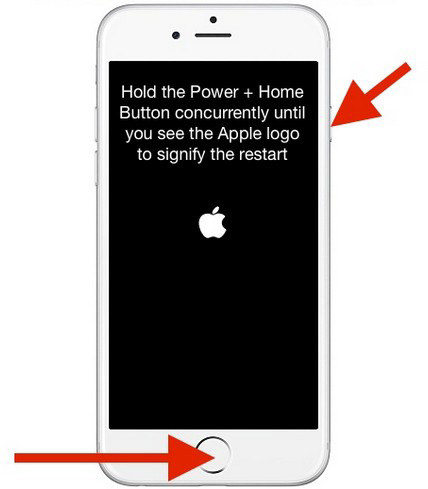iPhone 13 Won't Charge When Turn on/Unless Turn off, How to Fix It?
I've almost had my iPhone for a year now and it's still in really good shape. But, anyway, it won't charge when it's turned on so it only charges while it's turned off. It charges really slow and I don't know why. Is there any fix for this?"
Many users have the issue that iPhone 13 won't charge and recently some users complained that their iPhone won't charge when it turns on. This is really strange. Luckily, there are some tracks you can try to fix it. Below we share the 3 most useful methods for your reference. Read on, please.
Method 1: Hard Reset Your iPhone 13
Some software installed on your iPhone may affect hardware behavior and cause the iPhone charging issue. If the software was interfering with charging, a hard reset will clear any conflicts and allow the battery to charge normally.
- Hold on both the "Home" and sleep/wake button of your iPhone at about 10 to 15 seconds; Then, "Power off" will come, please ignore it.
- Just holding on until Apple logo appears and the iPhone turns off. Turn your iPhone on, connect your iPhone to Charger, charge it to see if the problem still exists.

Method 2: Using iPhone Recovery Mode
Usually, software- or app-related trouble can be easily solved by a hard reset. However, sometimes it needs more extensive steps to solve them. One of those measures is Recovery Mode which can help you solve more complex problems.
Here we recommend you using Free Tenorshare ReiBoot to get your iPhone 13 into Recovery mode and restart. Better than the traditional way, Tenorshare ReiBoot won't cause any data loss and enable you to enter and exit Recovery mode with 1 click. The latest update works for all iOS 14/13/12/11/10/9/8/7 devices inclulding iPhone 13/12/11/XS/XR/8/7/7 Plus/iPhone SE/iPhone 6s/6/5s/5/5c/4S/3GS, iPad Pro, iPad Air, iPad Mini, iPad, and iPod touch.
- Connect your iPhone to PC and launch the free iPhone reboot tool.
- From the main interface, click "Enter Recovery Mode", and then click on "Exit Recovery Mode" to reboot your iPhone.

Method 3: Restore iPhone 13 to Factory Settings
If methods above all didn't work for you, I am afraid you have to backup the content of your device and perform factory settings to restore your iOS devices. Note that after restoring to factory settings, all data will loss and your device will get the newest iOS.
Tip: Make sure you have backed your iOS device up. If you unfortunately lost iPhone data without backup file, refer to powerful iPhone Data Recovery for help.
- using the USB cable that came with it to connect your iOS device to computer, go to open iTunes.
- Click on your iPhone icon in the iTunes when it appears. Go to Summary panel, click Restore.

- Your iPhone will restart once the factory reset process is finished, you'll see the set up welcome screen. Follow these steps in the device Setup Assistant. Now you can restore your device from backup file.

After trying all methods above but still can't get your problem solved? I am afraid you need to take your iPhone to Apple store to see what they can do for you.
Speak Your Mind
Leave a Comment
Create your review for Tenorshare articles