How to Fix iPhone Constantly Updating Apps (iOS 17 included)
"My iPhone keeps updating apps over and over again! Is there any fix to this annoying problem?"
"Just as I turn on the data and open App Store, apps are constantly updating on my iPhone? How can I to stop this issue?"
"After updating to iOS 17 I received today over 10 apps that said they needed updating in the app store but I noticed they were had the same version build number as the last version of the app I updated days ago.
We have got quite a lot of questions and eventually many complaints about the iPhone keeps updating apps continuously. The main issue lies on the fact that the main App Store shows updates but all apps are up to date. It happens when you quit the App Store after updating an App and when you again open it. It forgets that you updated it and again lists itself for updating. So how can you fix this issue? Take a look and have a try!
- Way 1: Fix iPhone App Keeps Updating with Involving Spotlight
- Way 2: Repair iPhone System to Stop App Update
Way 1: Fix iPhone App Keeps Updating with Involving Spotlight
In our tests and with some users' feedback, we have found that involving Spotlight is helping matters. But the real issue is App Store.
First, delete any extra drives or clones containing applications from Spotlight's location list. This is required to avoid searching.
- Go to "System Preferences"
- Then to "Spotlight", from there go to "Privacy". Now, here add the locations of the application copies that you may have.
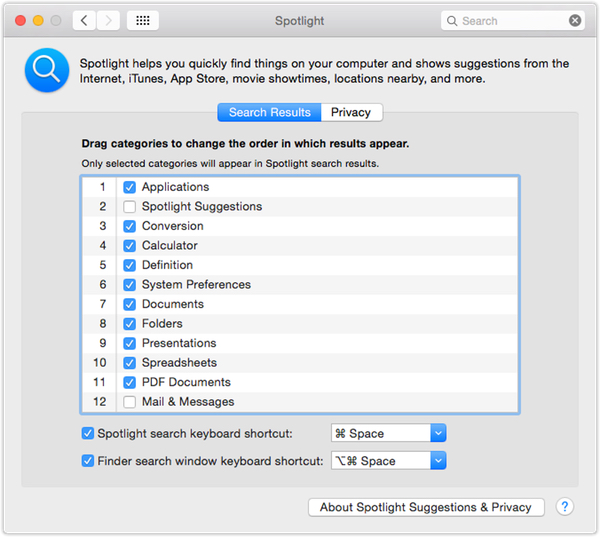
Most of the times, this solves the problem. If there are any cloned copies in the boot drive, Spotlight generally indexes both the drives and results in two different search results and that is what confuses the App Store as App Store uses Spotlight to find apps and also determines the need of updating.
Though this is not an issue with Spotlight, the App Store is the main culprit here. It shouldn't confuse the whole process even if there are clones or drives available. Nonetheless, the solution worked for many.
Way 2: Repair iPhone System to Stop App Update
But, if the above process, doesn't work in your case, and the app store keeps updating the same app, even after adding a location or deleting clones, then consider repairing your iOS system. You can use Tenorshare ReiBoot to repair the system and it won't erase your device. It is an all-in-one tool to fix all iOS stuck issues, reboot and repair issues.
This is how you can use it:
- First, install ReiBoot and connect your device.
- Now select "Fix All iOS Stuck" from the Menu.
- Now, just follow the instructions to replace the iOS firmware with a new one.
- When it is ready, just run the repairing process. That's it! Your device will reboot itself after some time with a new firmware and without any problems.


So, these are the two ways by which you stop this constant updating issue encountered in iPhones. Do share this post, if you find it helpful!
Speak Your Mind
Leave a Comment
Create your review for Tenorshare articles









