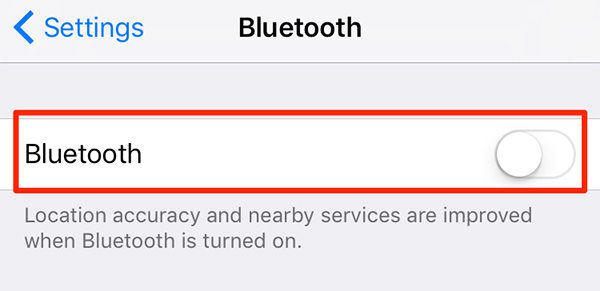How to Fix iPhone Can't Hear Caller Problem iOS 17
iOS 17 is the latest version of iPhone operating system and is equipped with all the greatest services and functions. However, some users have complained that they have encountered a problem when iPhone cant hear caller from the other side.
iPhone 13 - Can't hear callers and they can't hear me...and other strange things
In this article, we elaborate full solutions to fix iPhone 13/13 Pro/13 mini/12/11/XR/XS/X/8/7/6s/6 no sound on calls in iOS 17/16/15.
- Part 1: Simple Steps to Fix Can't Hear on iPhone without Data Loss (Best Way)
- Part 2: Other Common Methods to Fix iPhone Cant Hear Caller (May Not Helpful)
Part 1: Simple Steps to Fix Can't Hear on iPhone without Data Loss
Tenorshare ReiBoot aims to fix all kinds of iPhone system error/glitches without data loss. So you can try this system recovery utility when can't hear on iPhone 7 unless on speaker(iPhone 6/8/X/11 also can be fixed).
Follow the steps below to fix when you can't hear calls unless on speaker. This procedure will not wipe your data on your device.
Download and install ReiBoot to a Windows or Mac computer.
Connect your iPhone to computer via USB cable and select "Repair Operating System", and then click "Fix Now".

ReiBoot will display the matching IPSW firmware, please download it online and use it to recover iPhone system.

After system recovered, your iPhone will reboot and update to the latest iOS version. You can check whether you can hear calls now.
Actually, this iOS system recovery tool can fix many kinds of iPhone/iPad problems without data loss, like Exit iPhone Recovery Mode without Restore, Fix iPhone Black Screen of Death and more.
Part 2: Other Common Methods to Fix iPhone Cant Hear Caller
Before you rush to the Apple Store or commence on long and arduous processes, start with the simple fixes. These will save you a ton of time if it turns out the problem isn't very complicated. Start with the following;
1. Check the iPhone Case to Fix iPhone Can't Hear calls
Sometimes the iPhone case could be the problem since it can block the receiver or even the microphone. If your iPhone has a protective case, remove it first and try calling someone. This should be the first step since it is very common.
2. Ensure iPhone isn't in Headphone Mode
If the problem is not the case, check whether the phone is stuck in headphone mode. It is common for the iPhone to remain in headphone mode after the jack is removed. Debris in the headphone jack port can also cause this problem.
- Clean out any dirt and debris inside the port and plug in and out the earphones several times until the iPhone recognizes it has been disconnected.
- If you are using an adapter, plug the adapter in and out.
3. Turn off Bluetooth to Solve iPhone Cant Hear Caller
Another reason for iPhone failing to hear the caller could be that Bluetooth is on and is scrambling the sound during a call.
- Open "Settings" and navigate to "Bluetooth".
Then you should toggle the button to "Off."

4. Perform a Hard Reset
If these three fixes don't work and your iPhone X Can't hear caller as well, you can perform a hard reset. To reset an iPhone 7 or earlier iPhone models, just hold the sleep button and the home button at the same time and wait until the Apple logo appears after the screen turns black. The steps to do a hard reset for iPhone 11/11Pro/XS/XS Max/XR/X/8/8 Plus are different:
- Quickly press and release the "Volume Up" button.
- Repeat the same with the "Volume Down" button.
Hold down the "Power" button until the Apple logo appears.

5. Check Common Settings to Solve I Cant Hear on My iPhone 6
According to the complaints of this issue, Apple also lists some ways to resolve cannot hear on iPhone 6 issue on their official support page.
- Check if you have enabled Silent mode.
Go to Settings > Do Not Disturb, turn off the option if it is on.

- Drag the Ringer and Alerts slider to high or low to check the sound on your device.
- Turn on Airplane mode then disable it to check if it is the network issue.
The Bottom Line
In this post, we share some ways to fix iPhone can't hear caller properly or iPhone can hear calls only on speaker. If it is not a physical damage, Tenorshare ReiBoot is recommended to fix this system glitches by rebooting your iPhone or performing a system recovery.
Speak Your Mind
Leave a Comment
Create your review for Tenorshare articles