Must-have Knowledge on iPhone White Screen with Apple Logo
While the Apple iPhones are usually free from any bugs and errors, occasionally you might come across the iPhone 7 white screen with Apple logo issue on your phones. These types of issues only happen once in a blue moon, but when they do, they make your phone useless. It is because you cannot get past the Apple logo screen no matter what you do.
If you are currently experiencing the issue or have faced it before on your iPhone, it is natural to have questions about it like why it occurred, if you can fix the issue, and if so, what the methods are to do it.
Here we provide answers to your most frequently asked questions about the iPhone white screen with Apple logo issue.
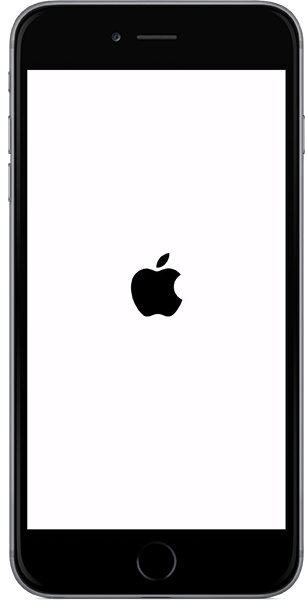
- Q 1: Why Is My iPhone Stuck on A White Screen with Apple Logo?
- Q 2: Can iPhone White Screen with Apple Logo be Fixed?
- Q 3: How Do You Fix iPhone Stuck on White Screen with Apple Logo?
- Q 4: How to Avoid iPhone White Screen with Apple Logo Issue
Q 1: Why Is My iPhone Stuck on A White Screen with Apple Logo?
One of the important and main questions you may have is why the iPhone stuck on white screen with Apple logo. You will want to find out the cause of the issue so that it can be fixed and that you can avoid doing it so your phone does not get stuck on the Apple logo in the future.
Answer:
There are many reasons why the iPhone 6 white screen with Apple logo issue occurs on an iPhone. Maybe there is an issue with the firmware of your device? Or maybe the jailbreaking process did not go well for you? There is a variety of reasons why the iPhone 6 stuck on white screen with Apple logo.
In most cases, the issue occurs when the operating system on your iPhone has got corrupted. This puts your iPhone in a continuous loop of the Apple logo screen.
Another possible reason is that you tried jailbreaking your phone but the procedure failed. That means some of the core files on your device were modified but left unfinished.
A damage to a hardware part of your iPhone could also cause the phone stuck on white screen with Apple logo issue.
Q 2: Can iPhone White Screen with Apple Logo be Fixed?
Once you have found out the reasons your iPhone stuck on Apple logo white screen, you would be interested in finding out if it is possible to repair your device.
Answer:
In many cases, it is totally possible to fix an iPhone that has the white screen and Apple logo issue on it. It is because the elements causing this issue are repairable using various methods.
Q 3: How Do You Fix iPhone Stuck on White Screen with Apple Logo?
Now that you have some hope that your phone can be repaired, it is time to find out what the methods are to do it.
Answer:
There are mainly four ways to fix the iPhone white screen Apple logo issue on your iOS device. The following are those methods.
1. Force reset your iPhone
One of the first few things you can do to possibly fix the Apple logo issue on your iPhone is to force reboot your iPhone. Doing so gives a fresh start to your operating system and it can fix many minor issues on your device. You can do it as follows.

Force restart an iPhone with Face ID, iPhone SE (2nd generation), iPhone 8, or iPhone 8 Plus
- Press the Volume Up button and let it go.
- Press the Volume Down button and let it go.
- Press and hold down the Side button until your iPhone restarts.
Force restart iPhone 7 or iPhone 7 Plus
- Press and hold down the Volume Down and Side buttons at the same time.
- Let go of both the buttons when your phone reboots.
Force restart iPhone 6s, iPhone 6s Plus, or iPhone SE (1st generation)
- Press and hold down the Home and Power buttons simultaneously.
- Release the buttons when your iPhone reboots.
2. Charge your iPhone
You may want to check if your phone has enough charge available on it. Put your iPhone into charging for a while and this should likely fix the white screen with Apple logo iPhone 6 issue on your iPhone.
3. Restore with iTunes
Restoring your iPhone with iTunes erases all your phone data but it is worth doing it if the other methods did not work for you.
Put your iPhone into the recovery mode and connect it to your computer.
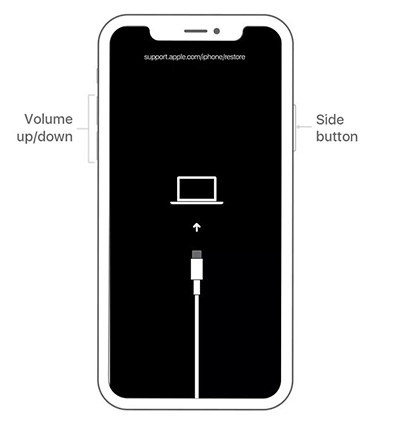
- Launch either the Finder or iTunes on your computer.
Click on Restore in the prompt that appears on your computer to restore your device.

Your iPhone should now be fixed.
4. Reinstall iOS with a Professional iOS Repair Tool
There is a third-party tool that you can use to repair your iPhone if you do not want to use any manual methods. This tool fixes many issues on your phone with a few easy clicks.
The tool is called Tenorshare ReiBoot and it helps you fix the operating system on your iPhone. This in turn fixes all other issues on your phone including the one you are currently experiencing. The following is how it works.
- Download the software from its official website and install it on your computer.
Connect your iPhone to your computer and fire-up the software. Click Start in the software.

Select and click on Standard Repair to start fixing your phone.

Click on Download to download the firmware for your phone.

Click on Start Standard Repair and wait for the software to repair your iPhone.

The iPhone 7 stuck on white screen with Apple logo issue should now be resolved on your device.
Q 4: How to Avoid iPhone White Screen with Apple Logo Issue
You will certainly not want this error to ever come back again to your device.
Answer:
There are a few precautions you can take to ensure the error does not happen again on your phone.
Keep your operating system up to date as this ensures all existing bugs are fixed on your phone.
Make sure you do not install any unknown apps on your phone. These apps can do much more damage to the system of your phone than you think.
Unless absolutely required, do not jailbreak your device as this opens-up a door for many unofficial tweaks to sneak inside your phone.
Summary
The iPhone white screen and Apple logo is a major issue and it is important to learn why it occurs and what you can do about it. We hope our guide answers the questions you have about this issue and helps you fix iPhone stuck on white screen with Apple logo.
Speak Your Mind
Leave a Comment
Create your review for Tenorshare articles














