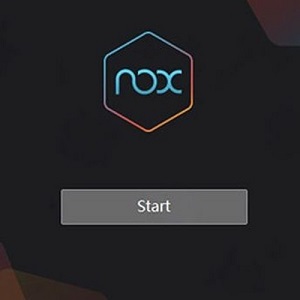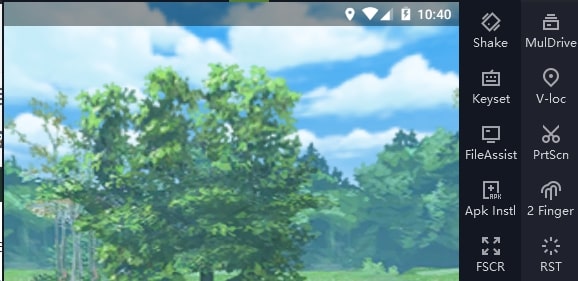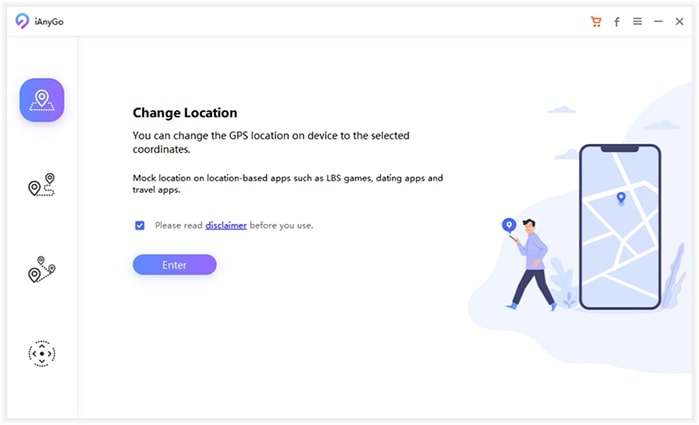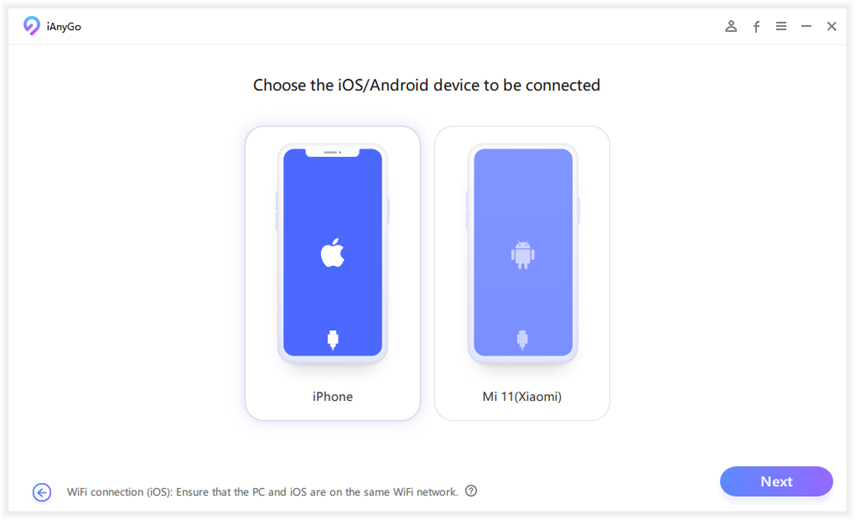Pokemon Go for Nox [Player Guide 2025]
Nox-Player remains one of the top Android emulators for both Windows and Mac, and it is used by over 150 million users around the world. So, it's not a surprise that this Android emulator is also popular amongst Pokemon Go players. But since you can't take your computer along with you to different locations while using NoxPlayer Pokemon Go, it comes with built-in location-changing features. Not to mention, you can use your personal Pokemon Go account to play on Nox and save your progress. While this emulator is great for playing Pokemon Go right from the comfort of your home, many people wonder how it works.
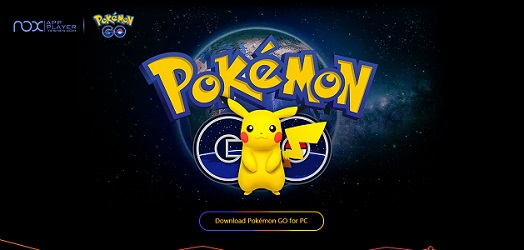
This guide will cover everything you need to know about Pokemon Go for Nox Player, including the risks of using it. So keep reading until the end if you plan on using Nox Player for Pokemon Go.
- Part 1. Does Pokemon Go work on Noxplayer?
- Part 2. How to Play Pokemon Go on Nox?
- Part 3. What If Pokemon Go is Unable to Authenticate Nox?
Part 1. Does Pokemon Go work on Noxplayer?
Nox Player is a legit Emulator that can run any Android app on your PC with decent performance. Gamers use this emulator to play popular mobile games on PC. As far as Pokemon Go for PC Nox is concerned, you can download and run the official game with ease.
Nox Player is designed to use your computer's resources to create a virtual Android device that behaves like an Android phone. Users can then use their mouse and keyboard to move around and perform actions in Pokemon Go on PC instead of the touch screen.
As far as location changing is concerned, Nox Player uses in-built location spoofing to simulate the player's movement. While the built-in location spoofer has limited functionalities, it still gets the job done.
Part 2. How to Play Pokemon Go on Nox?
Now that you know that you can use Pokemon Nox emulator, it is time to understand how you can actually play the game. Here are the steps you can follow to use Nox for Pokemon Go emulator:
First, you have to go to the official NoxPlayer website and download the current version of the emulator to your computer.

Finish the installation steps and double-click on the NoxPlayer icon on your desktop to launch the emulator. Click on Start to start using Nox.

When the emulator loads up, you can find Google Play Store icon on the screen. Click on the Play Store to launch it and sign up using your Google account. Once you are signed into the Google Play Store, simply go to the search bar of the store, type Pokemon Go, and hit search.

Click on the official Pokemon Go app, install it, and wait for the application to finish installation. Once the installation is complete, simply click on the Pokemon Go icon to play the game on your PC.

You can open the toolbar, click on V-loc, and choose the location where you want to move to in Pokemon Go.

Part 3. What If Pokemon Go is Unable to Authenticate Nox?
Being unable to authenticate Nox is a common crash that users face when playing Pokemon Go on an emulator. Here are two solutions to this problem:
3.1 Adjusting Noxlayer
- Lowering the Android version:
You can try lowering the OS version. Then, you can reinstall the Pokemon Go app. In order to change the Android version, click on the three dots and then select the MulDrive option. Now, you will be able to choose a new Android version and run it to potentially resolve the authentication issues.
- Changing Root settings:
You can try changing the Root settings. Simply go to the settings option in Nox Emulator and select General Settings. Next, find the Root option, uncheck it, and close the emulator. Now turn off the GPS on your device and relaunch Nox Player, and it should resolve your issue.

3.2 What if Adjusting the Nox Player settings doesn't work?
If you have tried the fixes mentioned above but your Pokemon Go for Nox still shows you Nox Pokemon Go crash, you can try a different solution instead. In this part, we will discuss two popular methods of location spoofing for Pokémon GO: Tenorshare iAnyGo for iOS and PoGoskill Location Spoofer for Android.
Pokemon Go Spoofing iOS - Tenorshare iAnyGo
If you want to use the Nox player solely for its location spoofing feature while playing Pokemon Go, you can try Tenorshare iAnyGo instead. It offers features such as a Cooldown Timer that prevents frequent location changes. In addition, iAnyGo gives you more control over the movement of your GPS, which is not available in NoxPlayer.
Here are the steps to download and use Tenorshare iAnyGo:
Download and install the iAnyGo software on your computer from the official website.

Launch the iAnyGo software and connect your device containing the Pokemon Go app using a USB to your computer.

Wait for the map to load up, and then enter the location you want to move your Pokemon Go character to.

Note: Now, simply click on the modify location option, and your Pokemon Go character will move to your desired location without you having to move a finger.
Pokemon Go Spoofing Android - PoGoskill Location Spoofer
For Android users, PoGoskill Location Spoofer is a reliable and effective tool for spoofing locations in Pokémon GO. This application allows players to fake their GPS location, making it possible to catch rare Pokémon and participate in events without physically traveling.
Key Features of PoGoskill Location Spoofer:- Location Search: Users can search for specific locations by entering the name or coordinates, allowing for precise spoofing.
- Movement Simulation: The app allows users to simulate movement by setting a route and speed, which helps in avoiding detection.
- Customizable Settings: PoGoskill Location Spoofer provides various customization options, including GPS accuracy and altitude settings.
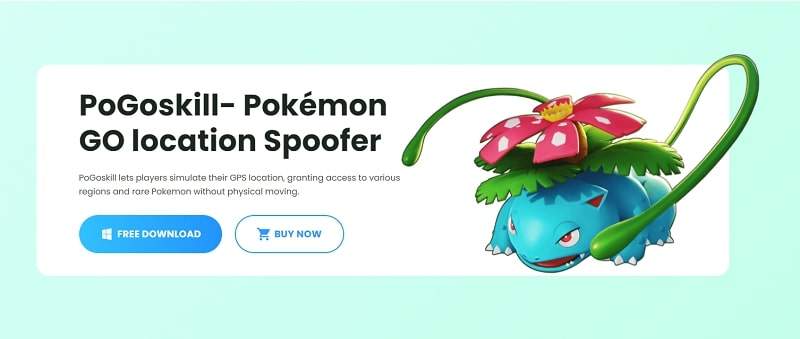
- Download and install it from the PoGoskill official website.
- Open PoGoskill Location Spoofer and search for the desired location or enter the coordinates.
- Set the location and simulate movement if needed.
- Open Pokémon GO and start exploring the new location.
Conclusion
Nox Player can run Pokemon Go with built-in location spoofing options. However, Pokemon Go for Nox has specific issues that may prevent you from running it properly. You can try Tenorshare iAnyGo as an alternative if you are looking for a reliable location spoofer for Pokemon Go.
- 1-Click to change current location on iPhone
- Bluetooth Integration for Mac& Win both
- Easy to simulate GPS movement based on customized route
- GPS joystick to take better control
- Import GPX file to start a designed route
Speak Your Mind
Leave a Comment
Create your review for Tenorshare articles

Tenorshare iAnyGo
2025 Top Location Changer
With Bluetooth tech built-in: no cracked/error 12, 0-risk.