How to Reboot iPhone 7/7 Plus with Frozen Screen
iPhone 7 suddenly stuck in black screen, Apple logo, iTunes logo or just freezes up and becomes unresponsive after iOS update, jailbreak or App installation? What is the best way to restart or force restart an iPhone? Whatever reasons that cause your iPhone not working properly, here are several ways to reboot iPhone 7/7Plus easily and quickly
- Way 1: How to Restart iPhone 7 in Normal Way
- Way 2: How to Force Restart iPhone 7/7 Plus
- Way 3: 1-Click to Restart a Frozen iPhone 7/7 Plus
Way 1: How to Restart iPhone 7 in Normal Way
Normally speaking, the first way comes to our mind should be to directly reboot the iPhone 7 to try if this simplest solution can fix the iPhone to normal. Please follow the brief steps below if you are not so familiar with the operation.
- Press and hold the Sleep/Wake button until you see "slide to power off"interface.
- Drag the slider to turn your iPhone off.
- Press and hold the Sleep/Wake button again. Let go of your finger when you see the Apple logo.
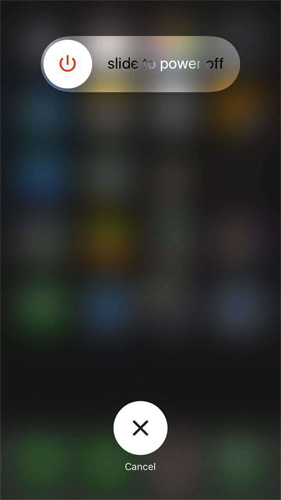
Way 2: How to Force Restart iPhone 7/7 Plus
Since iPhone 7 doesn't have the pushable Home button to forcibly restart the device, it may be not easy for quite a few users to get clear of how to force restart your iPhone 7 or iPhone 7 plus,
Don't get panic. All you need to do now is to complete the details guides below to solve the frozen, unresponsive or frozen iPhone issues.
- Hold both Volume Down and Power at the same time until you see Apple logo on the screen.
- Once the Apple logo appears, you should stop holding the buttons and the force restart process finishes.

Way 3: 1-Click to Restart a Frozen iPhone 7/7 Plus
If the aforementioned two ways still fail to get you out of iPhone issues trouble, I think you can consider doing factory reset iPhone 7/7Plus. But you have to notice that all of the data will be erase after you reset iPhone 7. No worries. Here is a highly recommendation for you if you mind data loss. Tenorshare Free ReiBoot is a very professional and powerful iOS repair tool that helps put iPhone/iPad into recovery mode, get them out of recovery mode and intelligently fix various screen stuck, iOS stuck issues, iTunes errors and other issues.


Download Tenorshare ReiBoot and connect your iPhone/iPad/iPod touchc to computer via USB cable.
For common stuck issues, such as your iPhone 7 stuck in recovery mode, or it is freezing up, you can fix it by two steps.
Step 1: Click on "Enter Recovery Mode" button. An then there will be a classic USB to iTunes logo appearing. If your iOS device has been stuck in recovery mode, you should click on "Exit Recovery Mode" directly.

When the device enters into recovery mode successfully, you can click on "Exit Recovery Mode" to force restart iPhone 7 or any other iOS device.

If a simple restart does not fix your iPhone problems, you can fix the iOS by system recovery. Click "Fix All iOS Problems" in ReiBoot and you'll enter the system recovery screen.

Bottom Line
Here we introduces three different ways to tell how to restart iPhone 7/7 Plus. ReiBoot is the top recommended because it does not require you to press any button and ensures 100% success rate.


Speak Your Mind
Leave a Comment
Create your review for Tenorshare articles





