What to do if My iPhone 15/14/13 Screen is Black Randomly
Hi! Every day since purchase (3 weeks) i have to do a hard reset of my iPhone 15. After day or two of using it camera starts to crash when trying to take a photo or switch to another video. My screen starts to randomly shut off."
-- From MacRumors
So iPhone screen black is the normal issue for iOS user. No matter you using the old iPhone or the latest iPhone 15/15 Pro Max. This problem may happen to you. But, don't be scared. In this article, we are going to talk about 5 ways for iPhone screen goes black randomly.
5 Ways to Fix iPhone Screen Goes Black Randomly
1. Restart iPhone when iphone screen goes black
Anytime you have a problem like this one, the first thing you should try is a restart. It is a simple solution that refreshes the device and eliminates any issues. Here's how to restart an iPhone;
Restart iPhone 7 or earlier;
Step 1: Press and hold the sleep/wake button until you see the slider appear on the screen. Drag the slider to turn off the device.
Step 2: Now, press and hold the sleep/wake button again until the Apple Logo appears on the screen.

Restart iPhone 8 or later;
Press and hold one of the volume buttons and the sleep/wake button at the same time until the Apple Logo appears on the screen.
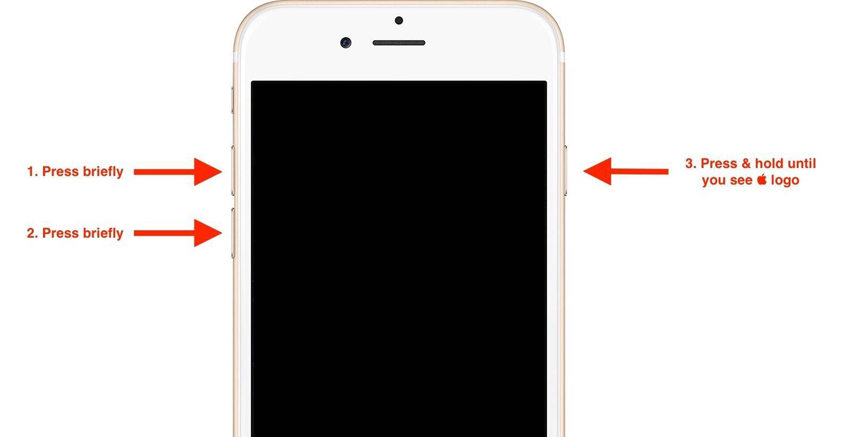
2. Force Reboot Your iPhone - Fix iPhone Screen is Black
If a simple restart doesn't work, you may want to tray a forced reboot or a hard reboot. Here's how to do it for different iPhone models;
Force Reboot iPhone 6s or Older;
Step 1: Press and hold the sleep/wake button and the home button at the same time.
Step 2: When the Apple Logo appears, release all the buttons.
Force Reboot iPhone 7/7 Plus;
Step 1: Press and Hold the sleep/wake button and the volume down at the same time.
Step 2: Let go when the Apple Logo appears on the screen.
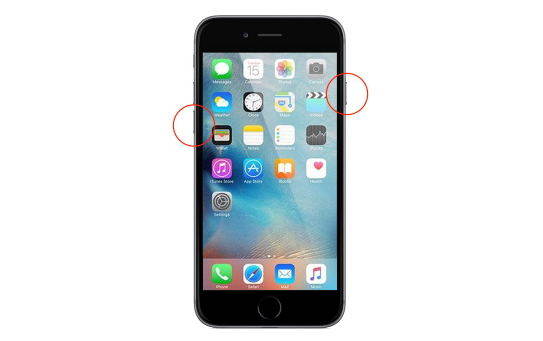
Force Reboot iPhone 8/8 Plus and iPhone X/11/12/13/14/15;
Step 1: Press and quickly release the volume up button
Step 2: Press and quickly release the volume down button
Step 3: Then, press and hold the side button until you see the Apple Logo on the screen

3. Update iPhone Software
A software update can also fix the problem since an update often comes with bug fixes that will usually eliminate these software problems. Here's how to update your device;
Step 1: Open the settings on your device and then tap "General > Software Update."
Step 2: if an update is available, tap "Download and Install."
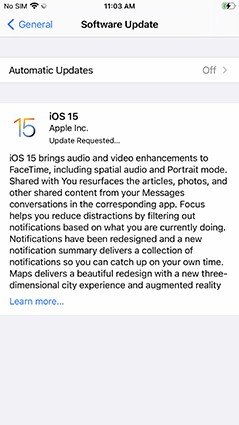
4. Fix iPhone Screen Goes Black Without Data Loss
If all of the above solutions fail to work, we recommend you try Tenorshare ReiBoot. This program is one of the best iOS system recovery programs since it can fix any software related issue on your iPhone without data loss. To use ReiBoot, download and install the program on to your computer and then follow these very simple steps.
Here is the three-step guide to fix iPhone operating system issue with the help of Tenorshare ReiBoot:
Launch the program and then connect the iPhone to the computer using USB cables. Once the program recognizes the device, click on Start to repair Operating System.

Now, click "Standard Repair", it will suggest you download firmware version which matches with your iPhone iOS version. Choose a save path and download the firmware package.

Thus, download firmware and the software will begin repairing your iPhone operating system. Within a few minutes, you will get your iPhone in a normal state.

5. Restore iPhone in iTunes
You can also restore the iPhone in iTunes although we recommend that you put the device in DFU mode first before restoring the device. Here's how to do it:
Step 1: Hold down bot the power and home button together.
Step 2: After exactly 10 seconds, let go of the power button but keep holding the home button for another 10 seconds.
Step 3: Release the home button and the screen should go completely black.
Step 4: Now connect the iPhone to the computer and launch iTunes.
Step 5: When iTunes detects a device in recovery mode, click on "Restore."
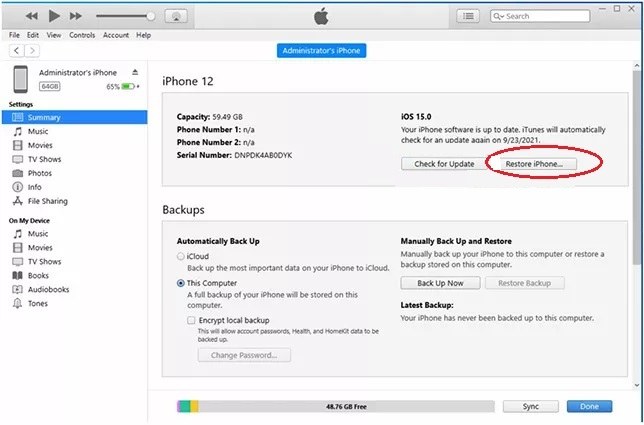
Summary
Whatever the reason your iPhone 15/14/13 goes black, the above solutions can be used to fix the device. Let us know which one works best for you. We love to hear from you!
Speak Your Mind
Leave a Comment
Create your review for Tenorshare articles












